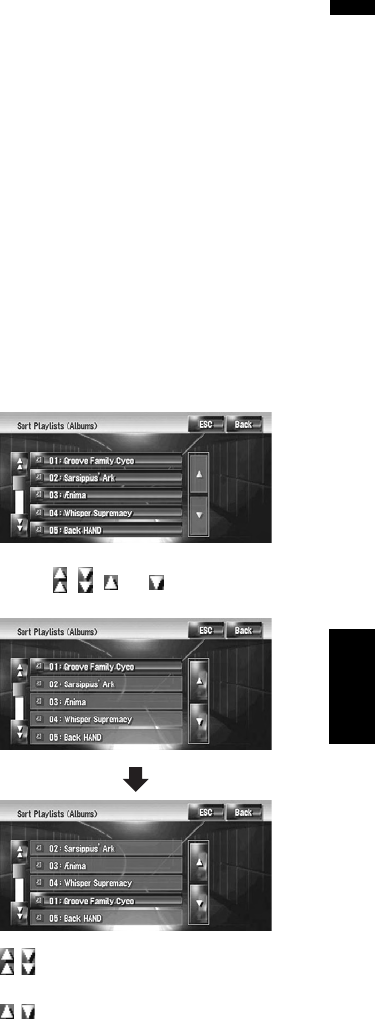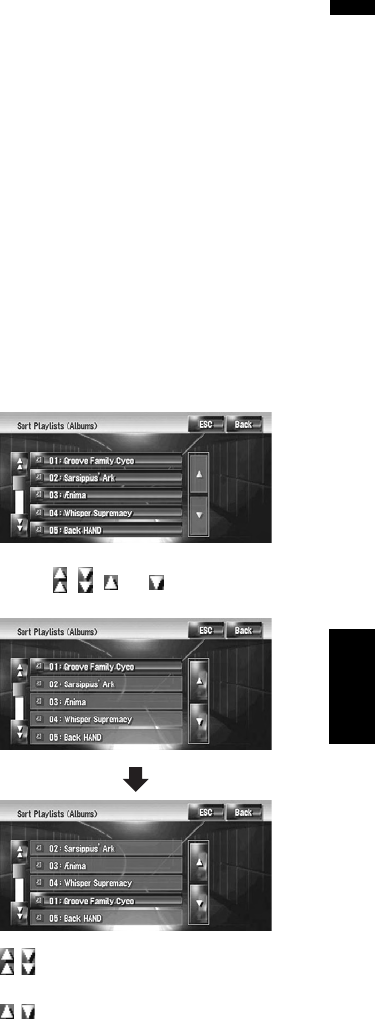
123
AV Chapter 12 Using the AV Source (Music Library)
Changing the pronunciation of a playl-
ist name or track name
You can change the pronunciation of playlist or
track name. The pronunciation is used as a com-
mand for voice recognition.
❒ Only [Pronounce] can be edited for an artist
playlist.
❒ The navigation system recognizes only the
voice recognition character registered in the
current language. If you change the interface
language, the voice recognition character reg-
istered before you change the language will
not be recognized.
1 Enter the playlist edit mode or track edit
mode.
➲ Displaying detailed information screen ➞
Page 117
2 Touch [Pronounce].
3 Enter a new character string, and then
touch [OK].
The system pronounces the character once,
and the pronunciation confirmation message
appears. Touch [Yes] to fix the change.
No:
Returns to the detailed information screen.
Repeat:
You can listen to the pronunciation again.
4 Touch [Yes].
The changed character is fixed and the sys-
tem returns to the previous screen.
Renaming an artist name in the playlist
or track
You can rename the artist name in the playlist or
track.
1 Enter the playlist edit mode or track edit
mode.
➲ Displaying detailed information screen ➞
Page 117
2 Touch [Artist].
3 Touch [Select from history List].
[Keyboard Input]:
The character input screen appears, and you
can change the artist name with the keyboard.
4 Select an artist name from the list.
The artist name is changed to the one you
selected. In the playlist edit mode, touching
[Yes] changes the artist name to the one you
selected.
Sorting the playlists
The playback order of playlists in the group can
be changed.
❒ If there is only one playlist, the playback order
cannot be changed.
1 Enter the playlist edit mode.
➲ Displaying detailed information screen ➞
Page 117
2 Touch [Sort Playlists].
3 Touch the playlist that you want to
change the order for.
4 Touch , , , or to determine the
position you want to put.
:
Moves playlists by page.
:
Moves playlists one by one.