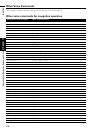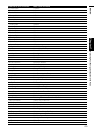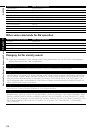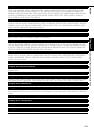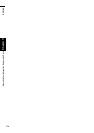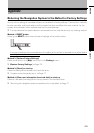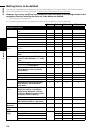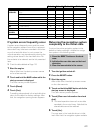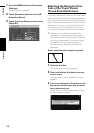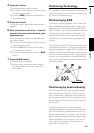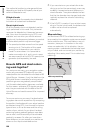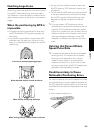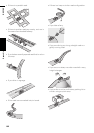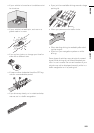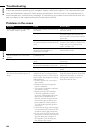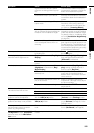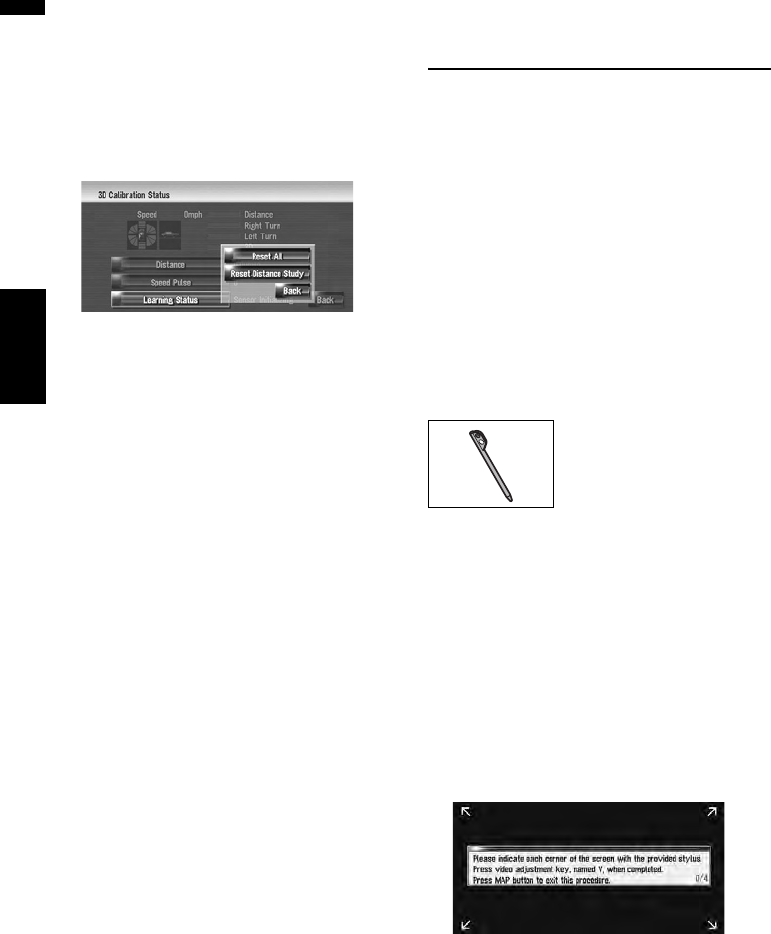
178
Appendix NAVI/AV
7 Press the MENU button and then touch
[Settings].
The setting menu appears.
8 Touch [Hardware] and then touch [3D
Calibration Status].
9 Touch [Learning Status] and then touch
[Reset All].
Adjusting the Response Posi-
tions of the Touch Panels
(Touch Panel Calibration)
If you feel that the touch keys on the screen devi-
ate from the actual positions that respond to your
touch, adjust the response positions of the touch
panel. There are two adjustment methods: 4-point
adjustment, in which you touch four corners of
the screen; and 16-point adjustment, in which
you make fine-adjustments on the entire screen.
❒ Make sure to use the supplied stylus for
adjustment, and gently touch the screen. If
you press the touch panel forcefully, the touch
panel may be damaged. Do not use a sharp
pointed tool such as a ballpoint pen or a
mechanical pen. Otherwise the screen is
damaged.
Stylus (supplied with navigation system)
1 Press the V button.
The Picture Adjust screen appears.
2 Press and hold the V button for two sec-
onds or more.
The 4-point touch panel adjustment screen
appears.
3 Touch and hold each of the arrows on the
four corners of the screen with the touch
panel adjustment pen.
Hold the pen on the arrow until each one of
the four arrows turns red.