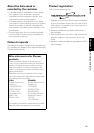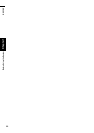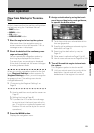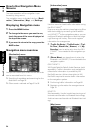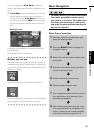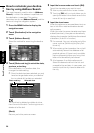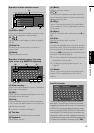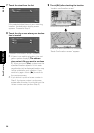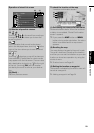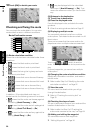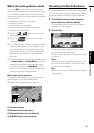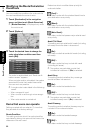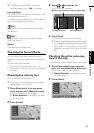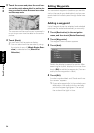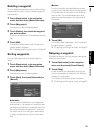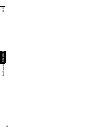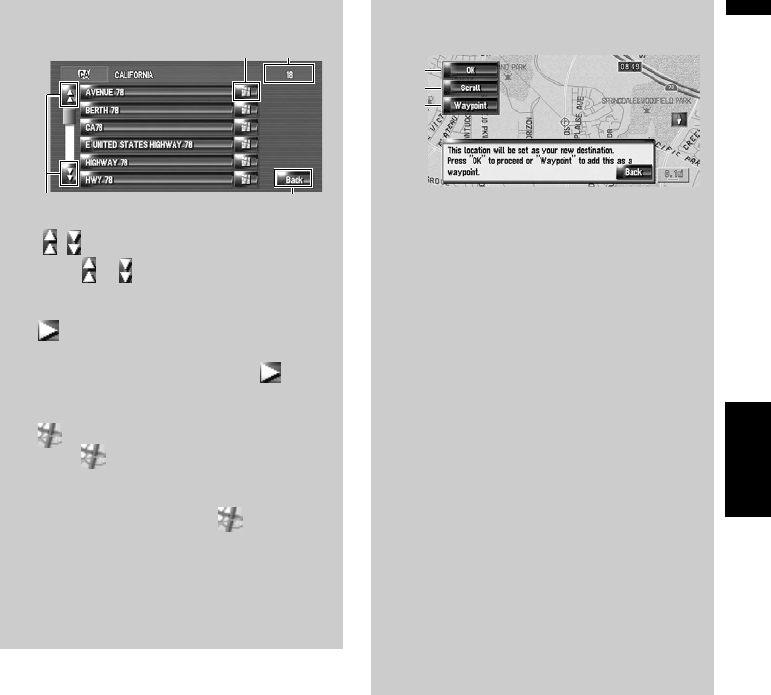
29
Chapter 2 Basic OperationNAVI
Operation of street list screen
(1) Number of possible choices
(2) :
Touching or on the scroll bar scrolls you
through the list and allows you to view the
remaining items.
(3) :
If the character that cannot be displayed
within the displayed area, touching to the
right of the item allows you to see remained
characters.
(4) :
Touching displays a map of the place you
have selected. (Possibilities for place names
may appear with the list screen.) You can also
set a destination by touching to the right
of the list. Touching [OK] set the location
pointed by the scroll cursor as your destina-
tion.
(5) [Back] :
Returns previous screen.
(2)
(4) (1)
(5)
To check the location at the map
“Location confirmation screen”
(1)
Calculating the route to the destination
Route calculation starts. When the route cal-
culation is completed, “Route Confirmation
screen” appears.
❒ If you press the MAP button or MENU
button during route calculation, the calcu-
lation is canceled and the map screen
appears.
(2)
Scrolling the map
The map display changes to the scroll mode.
The scroll mode can fine-adjust the location,
and then you can set the location as your des-
tination or do various operation by using the
shortcut menu.
➲ Shortcut menu ➞ Page 43
(3)
Setting the location as waypoint
The location indicated by the scroll cursor will
be set as a waypoint.
➲ Adding a waypoint ➞ Page 34
(1)
(2)
(3)