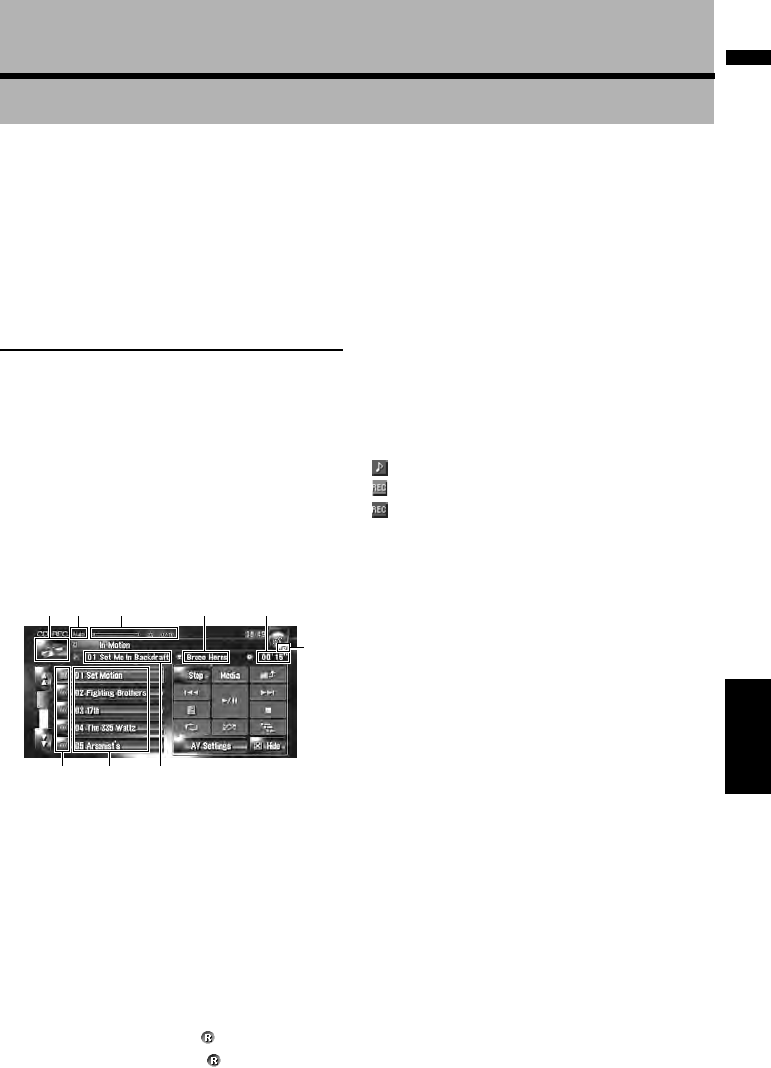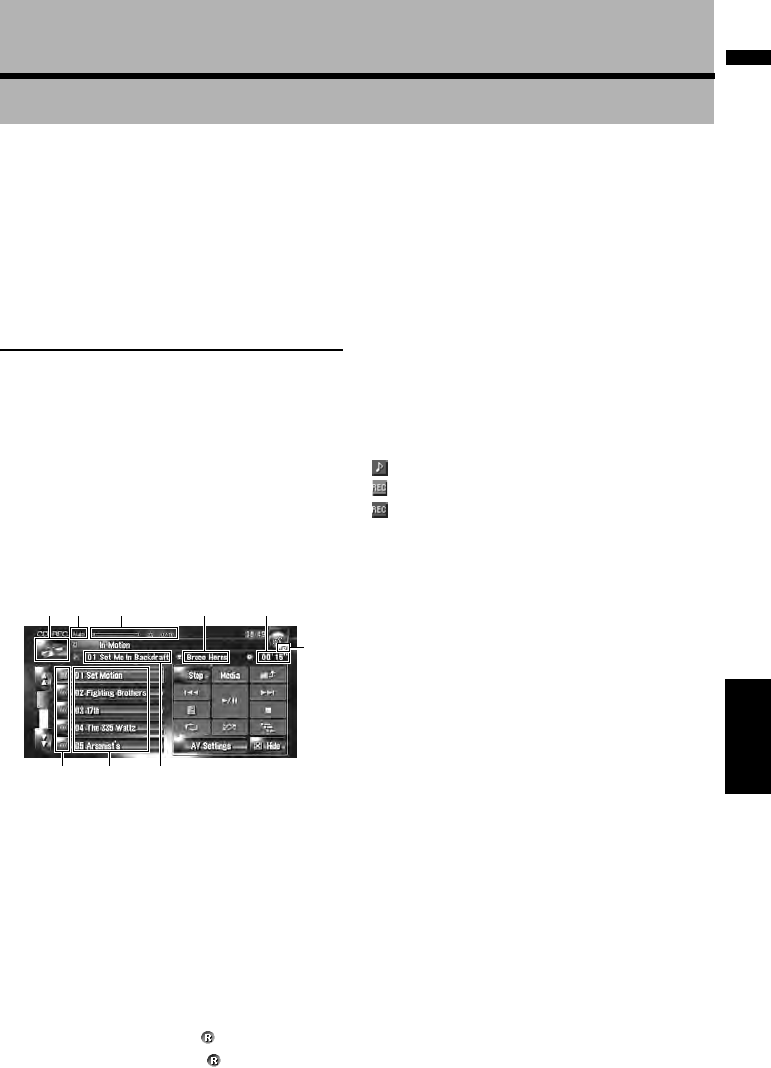
113
Chapter 12 Using the AV Source (Music Library)AV
Chapter 12
Using the AV Source (Music Library)
You can record tracks from a music CD to the
hard disk in the navigation system. The music
library function enables you to record music CDs
on the hard disk in the navigation system and
play them back in various methods. To use the
music library, start by recording sound sources
from the CD.
Music Library Recording
When you play back a music CD that is not
recorded on the navigation system, the system
automatically begins recording that CD to the
music library. This section describes cautions
and recording procedure.
❒ The music library can record up to 200 general
music CDs worth of music data. (This is just
an average number and varies depending on
the size of music data contained in the CDs.)
CD recording screen (e.g. Auto mode)
(1) Recording mode indicator
Shows the current recording mode. Fractions
show number of recorded tracks total number of
tracks in the CD.
➲ Setting REC Mode ➞ Page 156
(2) Record progress indicator
Shows the progress of the recording. Fractions
show number of recorded tracks total number of
tracks in the CD.
(3) Record indicator
Shows the recording status. (Red) indicates
that recording is in progress. (Blue) indicates
preparing recording.
(4) Source icon
Shows which source has been selected.
(5) Track indicator
Shows the track number and track title currently
playing.
(6) Artist name indicator
Shows the artist name currently playing.
(7) Play time indicator
Shows the elapsed playing time of the current
track.
(8) Track list
Shows tracks of the CD.
(9) Record status of tracks
: Recorded track
(Red): Track being recorded
(Blue): Track is not recorded yet
❒ Track selection operation or special playback
functions such as random play are disabled
until recording finishes. To select tracks or
perform special playback functions, touch
[Stop] to stop recording.
Title display
Music recognition technology and related data
are provided by Gracenote
®
. Gracenote is the
industry standard in music recognition technol-
ogy and related content delivery. For more infor-
mation visit www.gracenote.com.
❒ A title information will be displayed when the
information is found in the Gracenote
®
Data-
base on the built-in hard disk drive.
❒ When multiple options of title information is
find or no title information exists, [–] is dis-
played. A title may be displayed if you update
the title information manually after recording
has finished.
➲ “Editing a playlist or tracks” ➞ Page 120
❒ If no title information exists in the Gracenote
®
Database on the built-in hard disk drive, the
date when the track was recorded is entered
automatically. If you want to display the title
information, enter the title manually after
recording has finished.
(4) (1) (2) (6) (7)
(9) (8) (5)
(3)