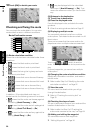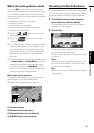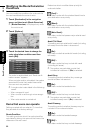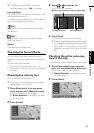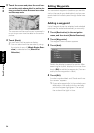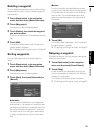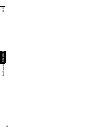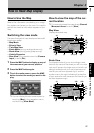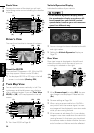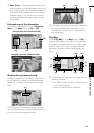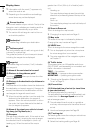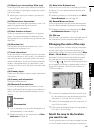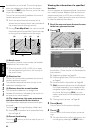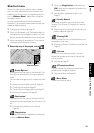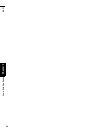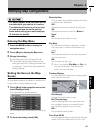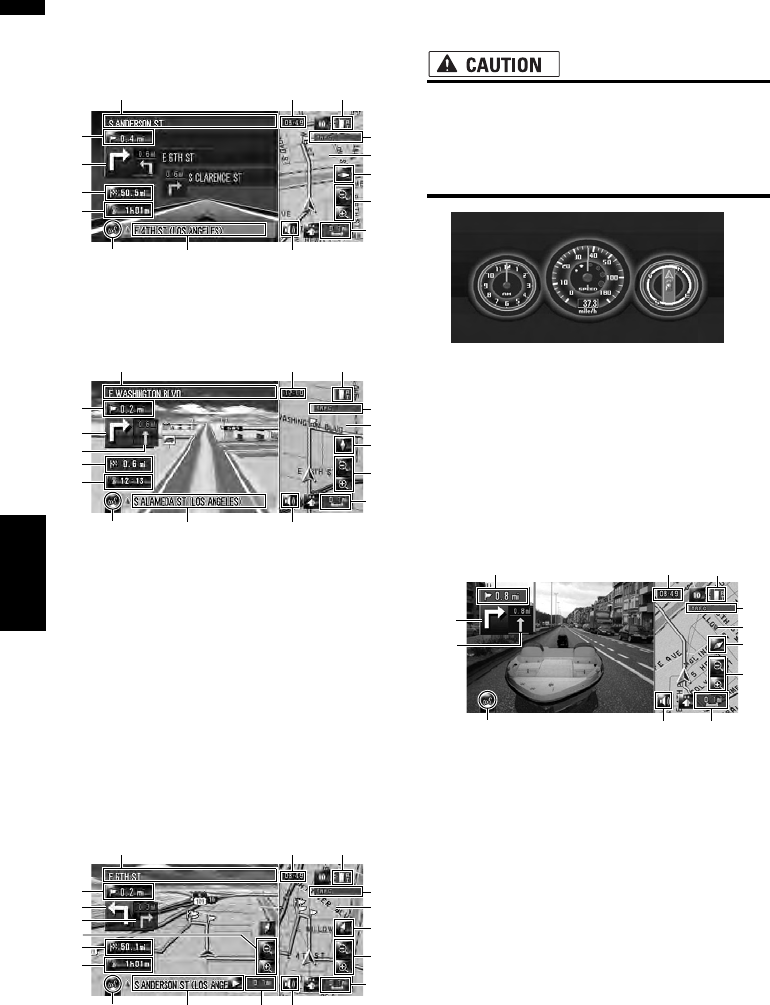
38
Chapter 3How to Read Map Display NAVI
Route View
Displays the name of the street you will next
travel along and an arrow indicating the direction
of travel.
Driver’s View
The map from the driver’s viewpoint is shown.
About the 3D POI
The specified POI appears in 3D. (Only the POI
sign may appear if there is not a 3D data.)
❒ The displayed 3D POI or POI sign in the left
screen is not related [Overlay POI].
Twin Map View
You can split the screen vertically in half. The
right screen and the left screen can display a
map in different scales. If you set [Twin View
2D/3D] to [3D], a 3D map appears on the left
screen.
➲ Twin View 2D/3D ➞ Page 45
Vehicle Dynamics Display
Indicates the status of your vehicle.
• In the Vehicle Dynamics Display mode,
the speedometer display may show a dif-
ferent speed than your vehicle’s actual
speedometer, because your unit measures
speed in a different way.
❒ You can change the items indicated on the left
and right meters.
➲ Setting the Vehicle Dynamics Display ➞
Page 78
Rear View
Rear view image is displayed on the left-hand
side of the screen, while the map of your sur-
roundings is indicated on the right.
❒ If the [Camera Input] is set to [Off], the rear
view image is not displayed. Please set it to
[On].
➲ Camera setting ➞ Page 154
❒ When using a camera set to turn On/Off in
conjunction with the reverse signal, no cam-
era images will be displayed in rear view mode
while you are moving forward.
❒ If the camera is set always On, it can display
images in rear view mode when the vehicle is
moving forward. In that case, you should ask
the camera maker or dealer whether the cam-
era’s functions or lifetime would be affected.
(1)
(4)
(3)
(15)
(10) (20)
(2)
(11)
(6)
(21)
(7)
(8)
(5)
(9)
(13)
(1)
(4)
(3)
(15)
(10) (20)
(2)
(11)
(6)
(21)
(7)
(22)
(8)
(5)
(9)
(13)
(1)
(4)
(3)
(15)
(10) (20)
(2)
(11)
(6)
(21)
(7)
(6)
(8)
(5)
(9)
(7)
(22)
(13)
(2) (10) (20)
(15)
(21)
(9)
(13)
(7)
(5)
(6)
(8)
(22)