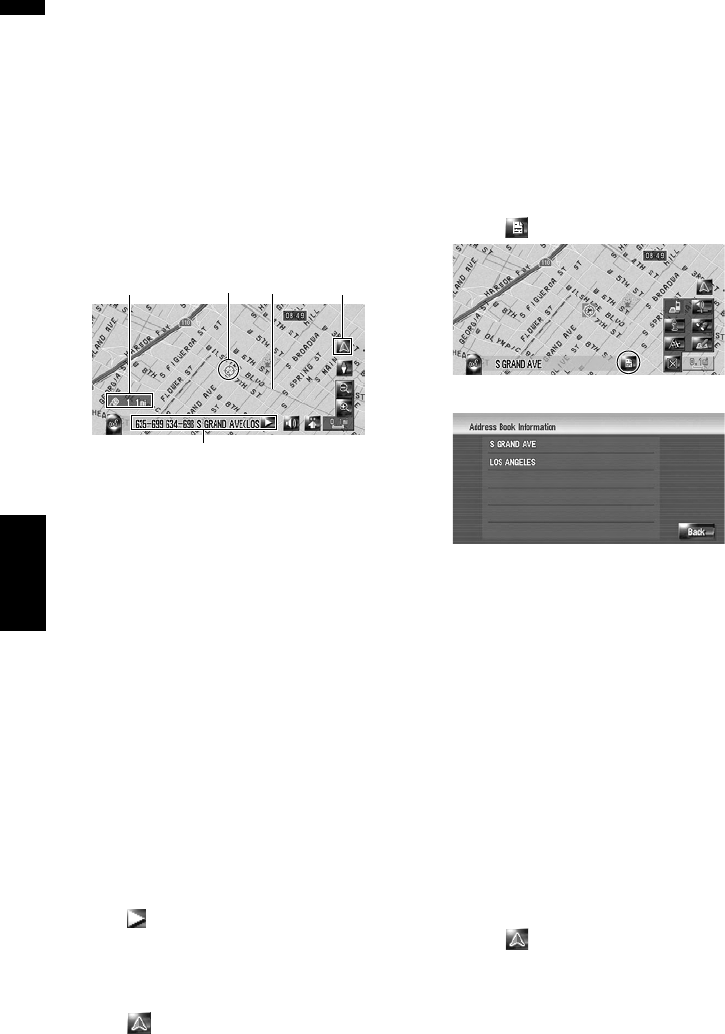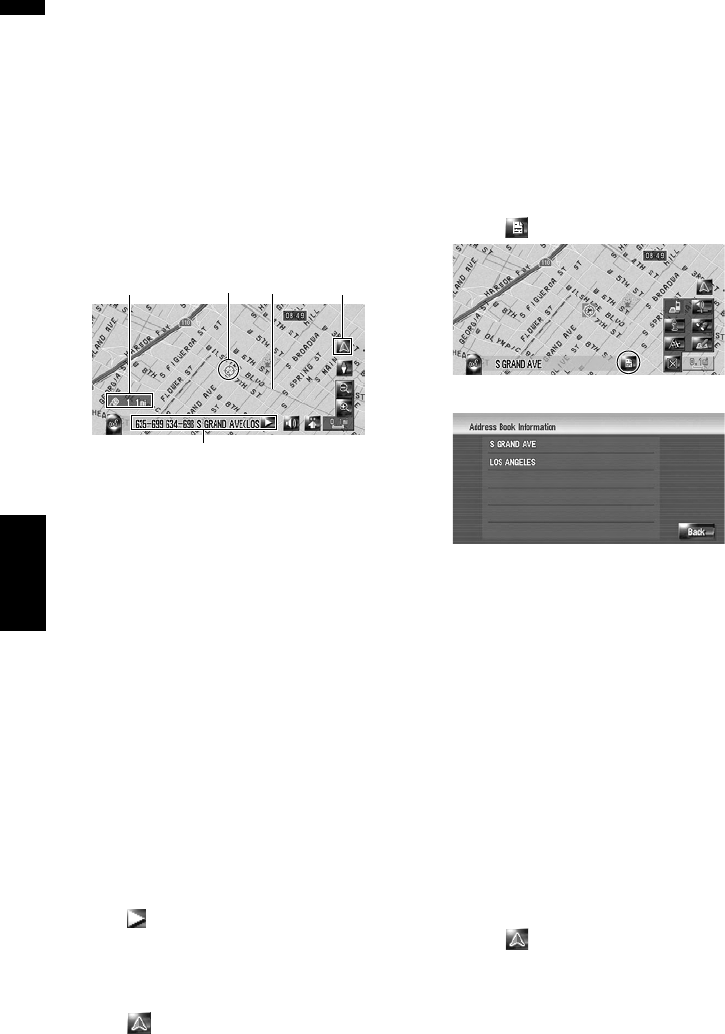
42
Chapter 3How to Read Map Display NAVI
the direction you touched. The scrolling stops
when you release your finger from the screen.
Pressing the MAP button returns you to the map
of your surroundings.
This is the line connecting between the current
location and scroll cursor.
❒ Touch the area close to the center of the
screen to scroll slowly; touch near the sides of
the screen to scroll through quickly.
❒ During [Twin Map View], the map on the left
hand side cannot be scrolled. Touch the map
on the right hand side to scroll the maps.
(1) Scroll cursor
The position of scroll cursor shows the location
selected on the current map.
❒ When the scale is 0.25 mi (200 m) or lower,
the road appears light blue in the vicinity of
the scroll cursor.
(2) Direction line
This is the line connecting between the current
location and scroll cursor.
The direction towards the scroll cursor is indi-
cated with a straight line.
(3) Distance from the current location
This shows the distance in a straight line
between the location indicated by the scroll cur-
sor and your current location.
(4) The street name, city name, area name
and other information for this location.
(The information displayed varies according to
the scale.)
Touching on the right displays hidden text.
➲ Displaying information on the specified loca-
tion ➞ Page 42
(5) Current location key
Touching returns you to the map of your cur-
rent location.
Viewing the information of a specified
location
An icon appears at registered places (home loca-
tion, specific places, address book entries) and
places where there is a POI icon or traffic infor-
mation icon. Place the scroll cursor over the icon
to view the detailed information.
1 Scroll the map and move the scroll cursor
to the icon you want to view.
2 Touch .
Information for a specified location appears.
The information shown varies according to
the location. (There may be no information for
that location.)
➲ Registering places ➞ Page 59
➲ Displaying facilities (POI) icon on the map
➞ Page 47
➲ Icons for traffic information ➞ Page 68
❒ [Dial] becomes active when the Bluetooth
unit (sold separately) is connected to the
navigation system together with the cellu-
lar phone. By touching [Dial], you can
make a phone call to the displayed phone
number.
➲ “Dialing from the map” ➞ Page 86
3 Touch [Back].
You can return to the previous display.
4 Touch .
You can return to the map of your surround-
ings.
❒ You can also return to the map of your sur-
roundings by pressing the MAP button.
(4)
(1)
(3) (2) (5)