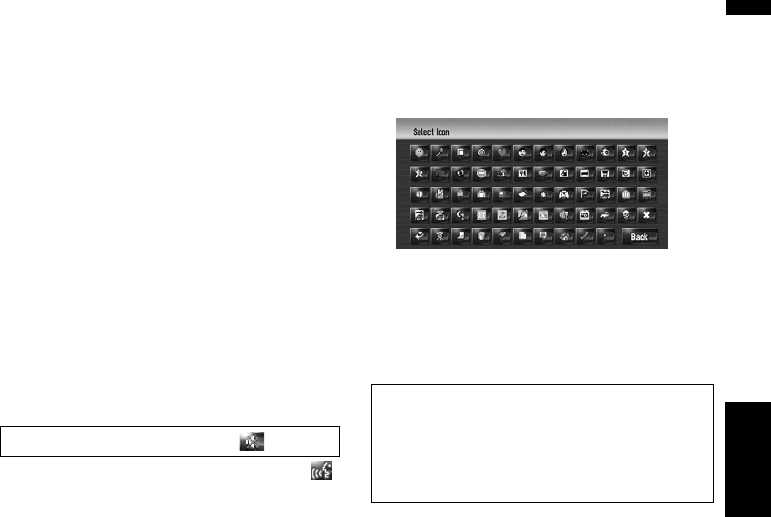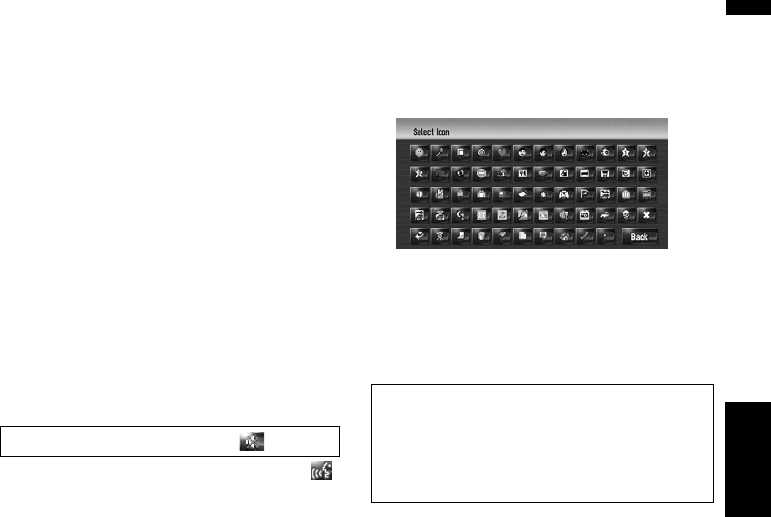
63
Chapter 6 Registering and Editing LocationsNAVI
Changing a pronunciation
1 Touch [Pronunciation], then touch [Yes].
2 Enter a new pronunciation, then touch
[OK].
The current name appears in the text box
(when available). Delete the current name,
and enter a new name between 1 and 22 char-
acters long.
3 If the pronunciation is suitable, touch
[Yes].
The details you set are registered, and the
Address Book menu appears.
Alternative options:
No:
Jump to the pronunciation input screen.
Repeat:
You can reconfirm the pronunciation of the
name you entered.
❒ When you confirm the pronunciation,
is shown on the left side of the location
name displayed in the Address Book
menu. This mark indicates that this name
can be used as a voice command during
voice operation.
❒ You cannot change the name of your
home.
❒ If nothing is entered in the text box, you
cannot use that item as the voice com-
mands.
Entering or changing a phone number
1 Touch [Phone #].
2 Input a phone number, then touch [OK].
The Address Information menu appears.
❒ To change a registered phone number,
delete the existing number and then enter
a new one.
Selecting an icon to appear on the map
1 Touch [Icon].
2 Touch the desired icon to appear on the
map.
The Address Information menu appears.
❒ You cannot change the icon of your home
or of your favorite location.
Customizing the picture
You can customize a picture for the registered
point. Some pictures are already stored in the
hard disk drive, and you can also import JPEG for-
mat pictures, such as a picture on your digital
camera by using CD-R(-RW). If you burn the pic-
tures into a CD-R (-RW) by your PC and insert
that to the navigation system, you can use them.
Here, a method for changing the picture is
described with an example of loading a picture
stored on a CD-R (-RW) onto the navigation sys-
tem.
1 Check that no disc is inserted, and insert
your CD-R (-RW) to the disc loading slot.
2 Touch [Picture], and then touch [Import
from Disc].
The list of the pictures stored in a CD-R (-RW)
is displayed.
On this screen, you can select the following
item:
Back to Original:
The picture originally used when the system
was purchased is selected.
No sounds can be output during .
Be sure to read “Limitations for import the
picture” before creating the CD-R (-RW).
➲ “Limitations for import the picture” ➞
Page 97