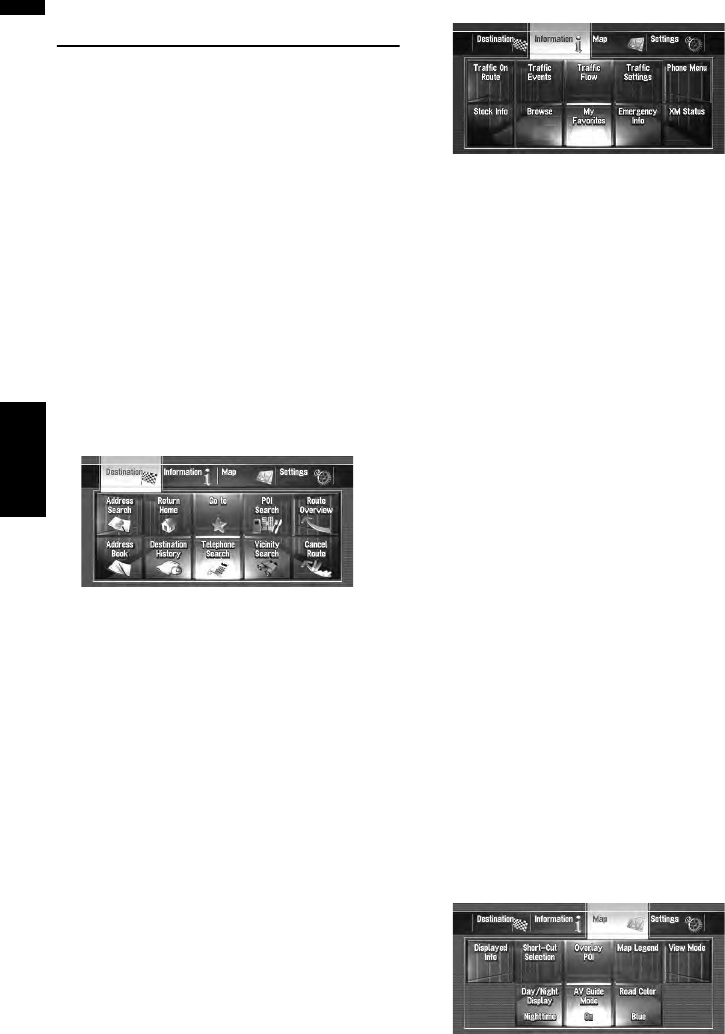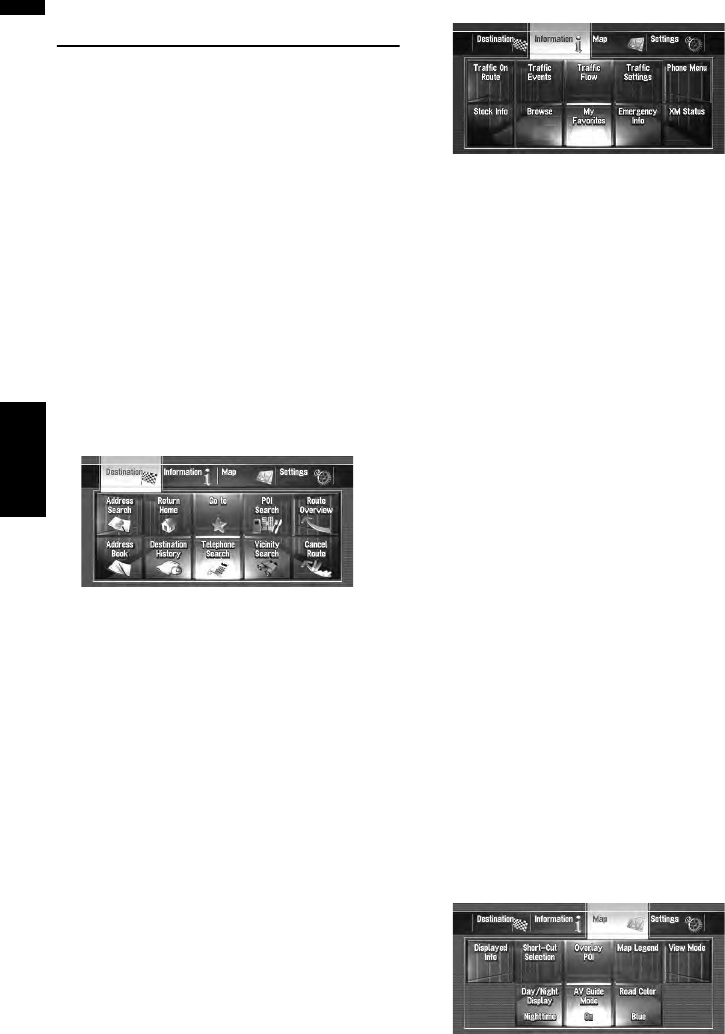
24
Chapter 2Basic Operation NAVI
How to Use Navigation Menu
Screens
The basic operation of the navigation is per-
formed by using menus.
The navigation menu is divided into four: [Desti-
nation], [Information], [Map], and [Settings].
Displaying Navigation menu
1 Press the MENU button.
2 To change to the menu you want to use,
touch the name of the menu displayed at
the top of the screen.
3 If you want to return to the map, press the
MAP button.
Navigation menu overview
[Destination] menu
Also you can check your route, and the set route
can be canceled from this menu.
➲ Specifying the address and searching for the
destination ➞ Page 26
➲ Other search methods ➞ Page 51 to 56
[Information] menu
Use this menu to check traffic information using
the GEX-P10XMT
*1
.
If you are using the cellular phone featuring Blue-
tooth technology by connecting the Bluetooth
unit (ND-BT1)
*2
to the navigation system, you can
configure Bluetooth settings or check the outgo-
ing/incoming call history. Also use to register
information for emergencies.
❒ [Traffic On Route], [Traffic Events], [Traf-
fic Flow], [Stock Info], [Browse], and [My
Favorites] can be active only when the GEX-
P10XMT
*1
is connected to the navigation sys-
tem.
❒ [Phone Menu] can be active only when the
Bluetooth unit (ND-BT1)*2 is connected to the
navigation system.
GEX-P10XMT*1:
XM Digital Satellite Data & Audio Receiver (sold
separately). Traffic information only available for
cities where information is provided by XM
NavTraffic service. Active subscription to XM
NavTraffic required to receive traffic information
on the navigation system.
➲ Confirming traffic information ➞ Page 68
➲ Registering information for emergencies ➞
Page 78
ND-BT1*2:
Sold separately. Use for hands-free phoning and
business card transfer via Bluetooth technology.
And business card transfer via Bluetooth technol-
ogy.
[Map] menu