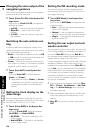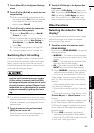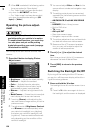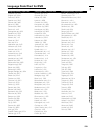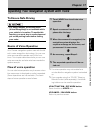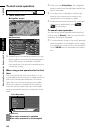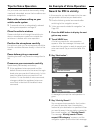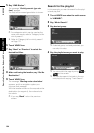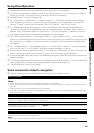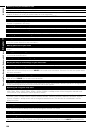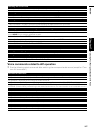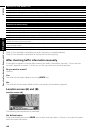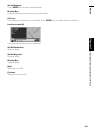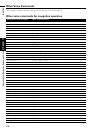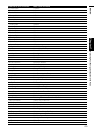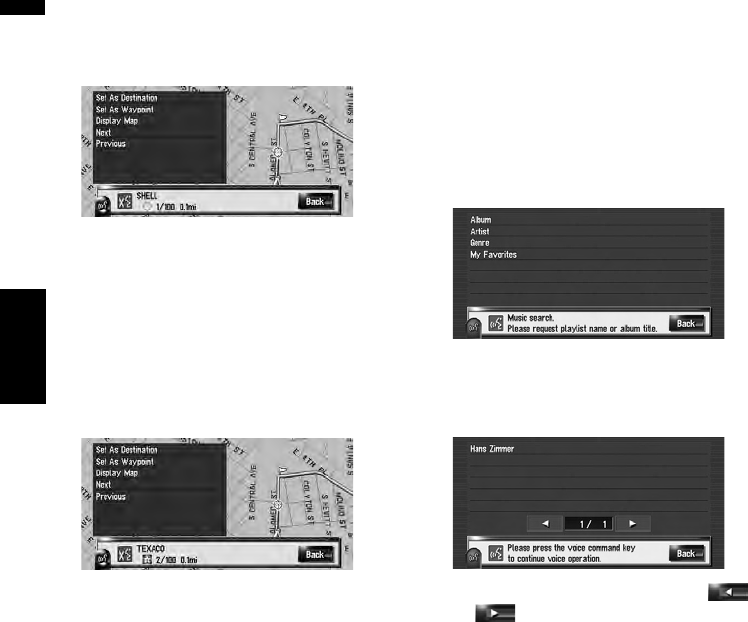
164
Chapter 17Operating Your Navigation System with Voice NAVI/AV
5 Say “GAS Station”.
The message “Vicinity search. (gas sta-
tion)” appears.
The map of the nearest gas station is shown.
❒ For categories which can be used as the
voice commands, refer to “Category list for
vicinity search”.
➲ Refer to “Category list for vicinity search”
➞ Page 172
6 Touch VOICE icon.
7 Say “Next” or “Previous” to select the
desired facilities.
8 After confirming the location, say “Set As
Destination”.
9 Touch VOICE icon.
The message “Starting route calculation.”
appears, and the navigation system pro-
nounces that message.
With the location shown on the map set as the
destination (or waypoint), the route calcula-
tion starts.
❒ If you say “Back”, return the previous
screen.
Search for the playlist
In this example, you want to search for the playl-
ist and play that.
1 Touch VOICE icon when the audio source
is “LIBRARY”.
2 Say “Music Search”.
3 Say desired group.
❒ If desired group is already selected, you
can skip this step.
4 Say the playlist name you want to play.
❒ You can switch the page by using or
on the screen.
❒ You can also search the track in the cur-
rent playlist with saying “Track Search”.