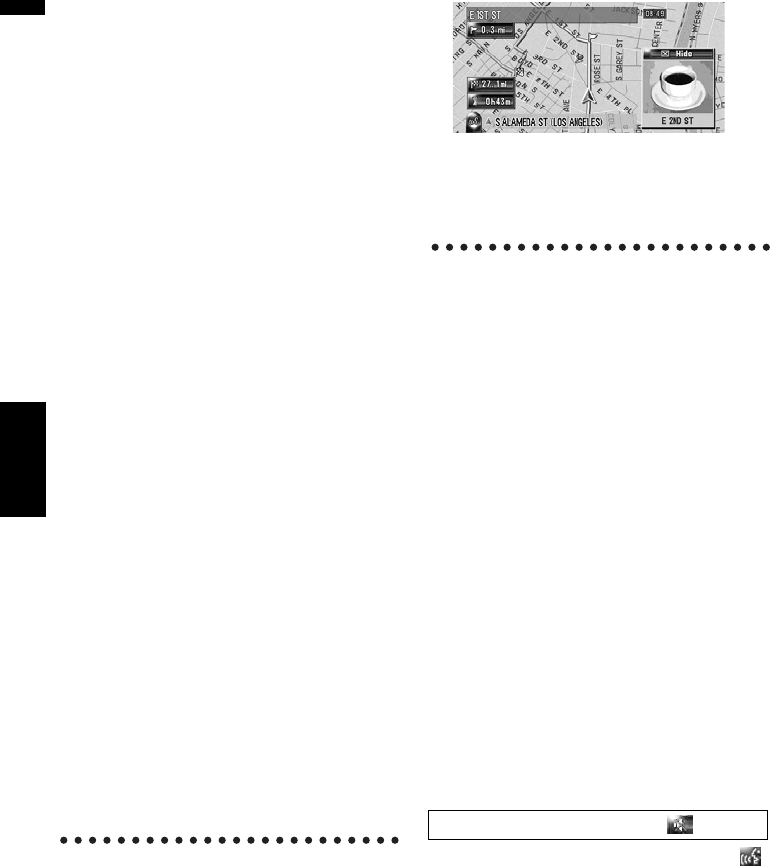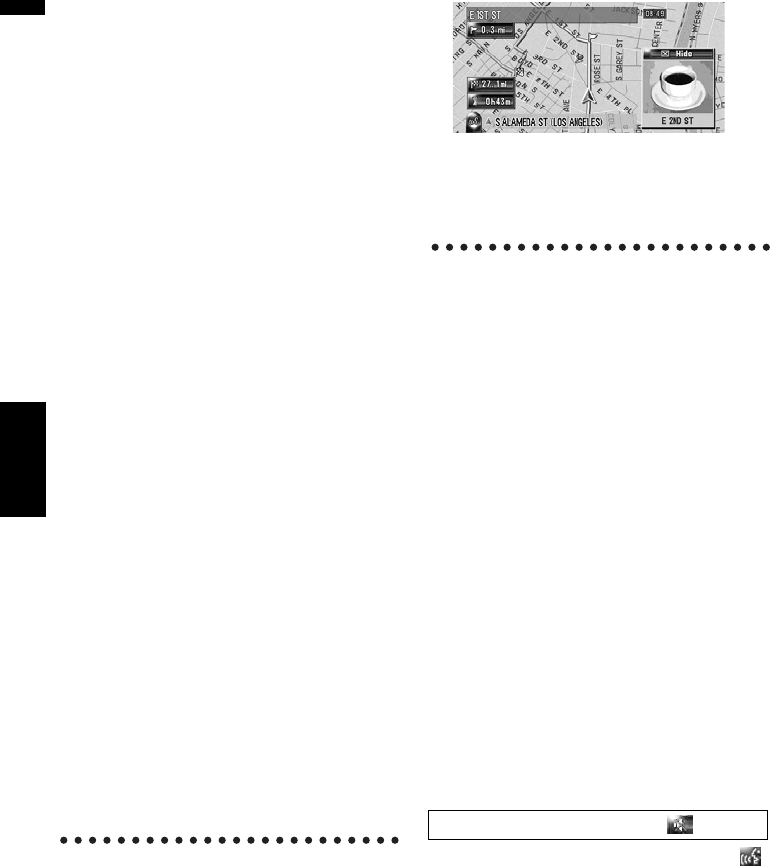
62
Chapter 6Registering and Editing Locations NAVI
(1) Name
You can enter the desired name.
(2) Pronunciation
You can enter the desired pronunciation inde-
pendently from the name. The registered pro-
nunciation is used for voice recognition.
➲ Information on voice operation ➞
Chapter 17
❒ When you switch the language of the navi-
gation system, the registered pronuncia-
tions cannot be used for voice recognition.
(3) Phone #
The phone number of the registered location.
You can dial this number by using (8).
❒ You can search by registered telephone
number.
(4) Icon
The symbol displayed on the map and
Address Book.
(5) Picture
As you approach the location, the registered
image appears.
You can register the picture stored in the navi-
gation system. You can also import and regis-
ter a picture shot from a digital camera etc.,
by using a CD-ROM.
(6) Sound
The selected operating sound is played.
(7) Modify Location
You can change the registered location by
scrolling the map.
(8) Dial
Only when the Bluetooth unit is connected to
the navigation system and the cellular phone
featuring Bluetooth technology is also con-
nected, you can make a phone call to the reg-
istered phone number (3) by touching [Dial].
➲ “Dialing the entry in the Address Book” ➞
Page 86
When you approach the registered loca-
tion while travelling
When the location with a sound effect and an
image are registered comes into approx. 0.19
miles (300 m) radius from the vehicle position,
the sound effect plays and the image appears.
❒ If there are multiple locations with a regis-
tered sound effect within approx. 0.19
miles (300 m) radius, then only the closest
one will play.
Changing a name
1 Touch [Name], then touch [Yes].
The message confirming whether or not to
register the entered name as voice command
is displayed.
Alternative option:
No:
When not registering a name as a voice com-
mand, select [No].
2 Enter a new name, then touch [OK].
The current name appears in the text box.
Delete the current name, and enter a new
name between 1 and 22 characters long.
3 If the pronunciation is suitable, touch
[Yes].
The details you set are registered, and the
Address Book menu appears.
Alternative options:
No:
Jump to the pronunciation input screen.
Repeat:
You can reconfirm the pronunciation of the
name you entered.
❒ When you confirm the pronunciation,
is shown on the left side of the location
name displayed in “Address Book menu”.
This icon indicates that this name can be
used as a voice command during voice
operation.
❒ You cannot change the name of your
home.
No sounds can be output during .