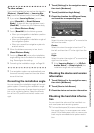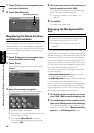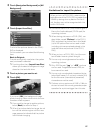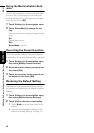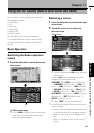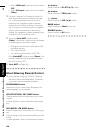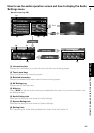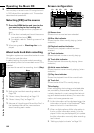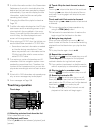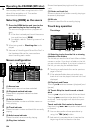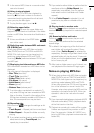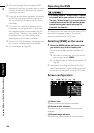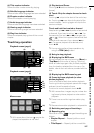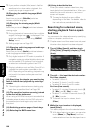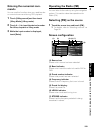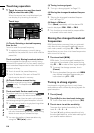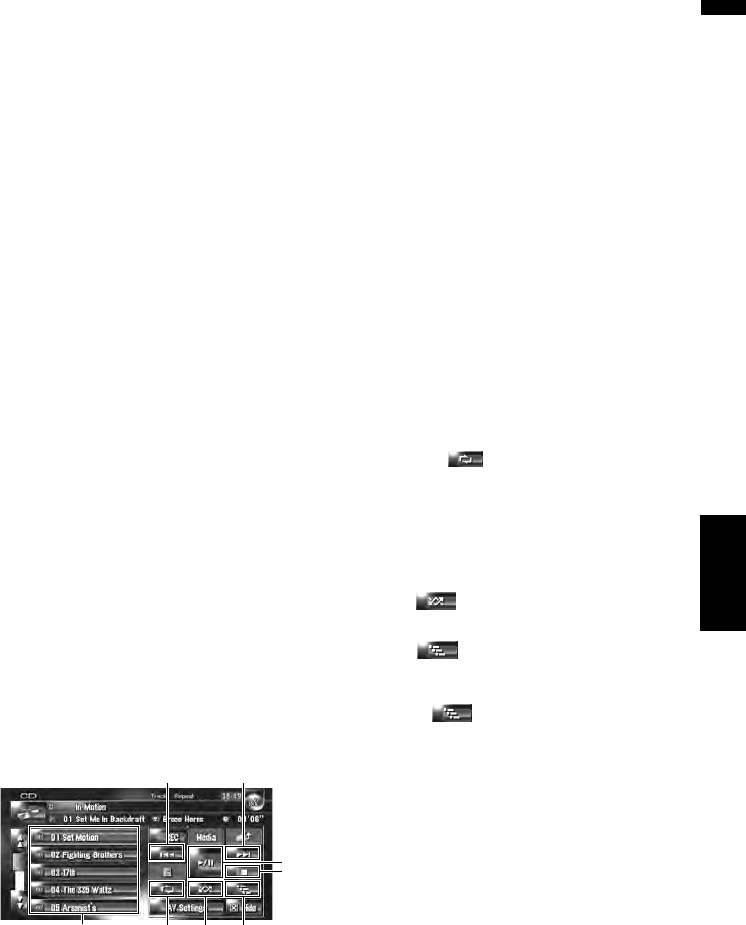
103
Chapter 11 Using the AV Source (Built-in DVD Drive and Radio)AV
❒ If no title information exists in the Gracenote
®
Database on the built-in hard disk drive, the
date when the track was recorded is entered
automatically. If you want to display the title
information, enter the title manually after
recording has finished.
❒ Changing the title of the playlist or track ➞
Page 122
❒ The title information displayed on the CD play-
back screen and the recording screen is syn-
chronized with the one edited in the music
library. If you edit the title information in the
music library, the title displayed on each
screen will change accordingly.
❒ When playing a CD TEXT disc, the list lets you
see the track titles encoded in CD TEXT disc.
— Some discs have text information encoded
on the disc during manufacture. These
discs may contain such information as the
CD title, track title, artist’s name and are
called CD TEXT discs.
❒ The maximum umber of characters are 32
characters. But the navigation system incor-
porates the proportional font. Therefore, the
number of the characters which you can dis-
play varies according to which of each charac-
ter.
❒ If the built-in DVD drive does not operate prop-
erly, an error message may be displayed.
➲ Error messages ➞ Page 188
Touch key operation
Touch keys
(1) Selecting a desired track from the list
Touch a desired track to play.
(2) Playback and Pause
Touching switches between [playback] and
[pause].
(3) Touch: Skip the track forward or back-
ward
Touching skips to the start of the next track.
Touching once skips to the start of the cur-
rent track. Touching again will skip to the previ-
ous track.
Touch and hold: Fast rewind or forward
Keep touching or to perform fast rewind
or forward.
❒ You can also perform these operations by
using the TRK (/) button.
❒ Fast rewind is canceled when it reaches the
beginning of the first track on the disc.
(4) Using to stop playback
When you stop playback by touching , that
track number on the disc is memorized enabling
playback from that track when you play the disc
again.
❒ To play the disc again, touch .
(5) Repeat the current track
Each touch of turn the repeat play on or off.
[Track Repeat] is displayed on the playback
method indicator during the track repeat.
❒ If you perform track search or fast forward or
rewind, repeat play is automatically canceled.
(6) Playing tracks in a random order
Touching turns the random play on or off.
(7) Scanning tracks of a CD
Touching turns the scan play on or off.
Scan play lets you hear the first 10 seconds of
each track on the CD. When you find the desired
track touch to turn scan play off.
❒ After scanning of a CD is finished, normal
playback of the tracks will begin again.
(3) (3)
(2)
(4)
(7)(6)(5)
(1)