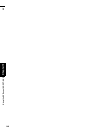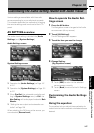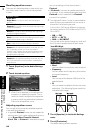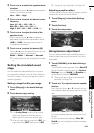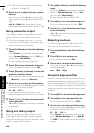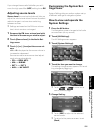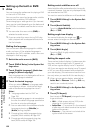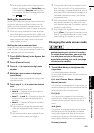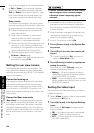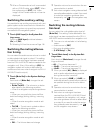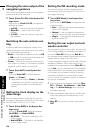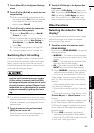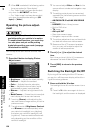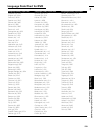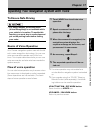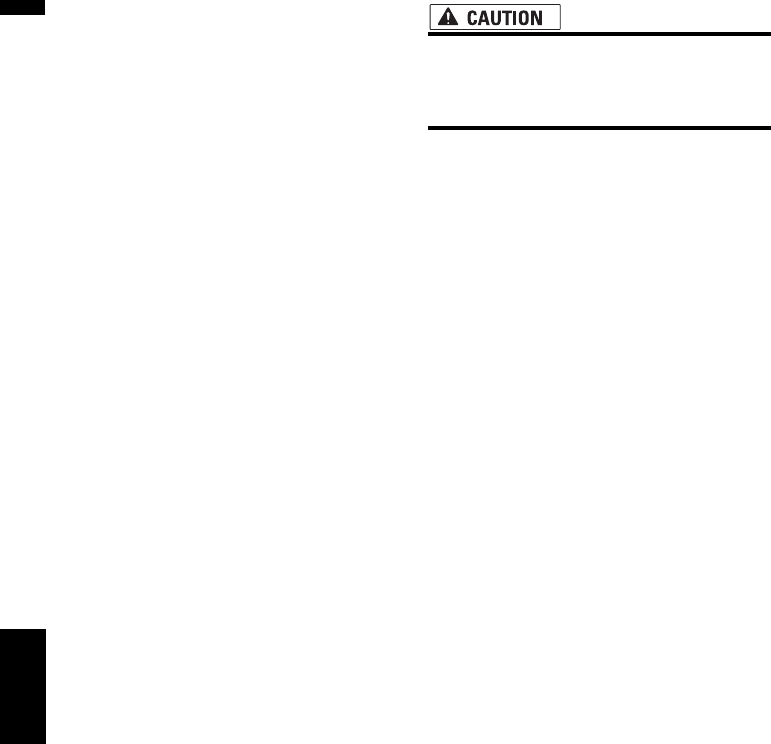
154
Chapter 16
Customizing the Audio Setting related
with Audio Visual
AV
A picture is enlarged by the same proportion
as Full or Zoom in the horizontal direction
and by an intermediate proportion between
Full and Zoom in the vertical direction; ideal
for a cinema-sized picture (wide screen pic-
ture) where captions lie outside the frame.
Zoom (zoom):
A 4:3 picture is enlarged in the same propor-
tion both vertically and horizontally; ideal for a
cinema-sized picture (wide screen picture).
❒ Different settings can be memorized for
each video source.
❒ When video is viewed in a wide screen
mode that does not match its original
aspect ratio, it may appear differently.
❒ Remember that use of this system for com-
mercial or public viewing purposes may
constitute an infringement on the author’s
rights protected by the Copyright Law.
❒ Video will appear grainy when viewed in
Cinema or Zoom mode.
❒ The navigation map and the rear view cam-
era picture is always Full.
Setting for rear view camera
The following two functions are available. The
rear view camera feature requires a separately
sold rear view camera (e.g. ND-BC1). (For details,
consult your dealer.)
Camera for backing up
The navigation system features a function that
automatically switches to the full-screen rear
camera image installed on your vehicle. When
the shift lever is in REVERSE (R) position, the
screen automatically switches to full-screen rear
view camera.
Camera for Rear view mode
[Rear View] can be displayed at all times (e.g.
when monitoring an attached trailer, etc.) as a
split screen where map information is partially
displayed. Please be aware that in this setting,
camera image is not resized to fit, but that a por-
tion of what is seen by the camera is not view-
able.
• Pioneer recommends the use of a camera
which outputs mirror reversed images,
otherwise screen image may appear
reversed.
❒ Immediately confirm whether the display
changes to a rear view camera image when
the shift lever is moved to REVERSE (R) from
another position.
❒ When the screen changes to full-screen rear
view camera image during normal driving,
switch to the opposite setting.
❒ Initially, this function is set to On.
1 Touch [Camera Input] in the System Set-
tings menu.
2 Touch [On] to turn rear view camera set-
ting on.
❒ Unless this setting is [On], you cannot
switch to Rear View mode.
3 Touch [Polarity] to select an appropriate
setting for polarity.
Each time you touch [Polarity] switches
between the following polarity:
• Battery — When the polarity of the con-
nected lead is positive while the shift lever
is in the REVERSE (R) position
• GND — When the polarity of the connected
lead is negative while the shift lever is in the
REVERSE (R) position
Setting the video input
You can switch the setting according to the con-
nected component.
❒ Select [Video] to watch video of a connected
component as AV source.
1 Touch [AV Input] in the System Settings
menu.
Each touch of [AV Input] changes the set-
tings as follows:
• Off — No video component is connected
• Video — External video component
• EXT — Pioneer external unit connected
with RCA video cable