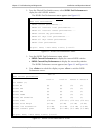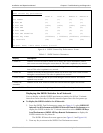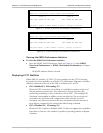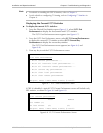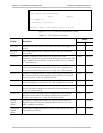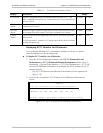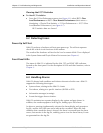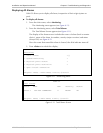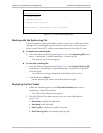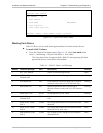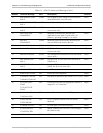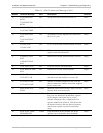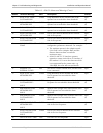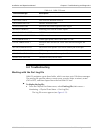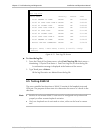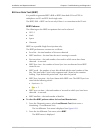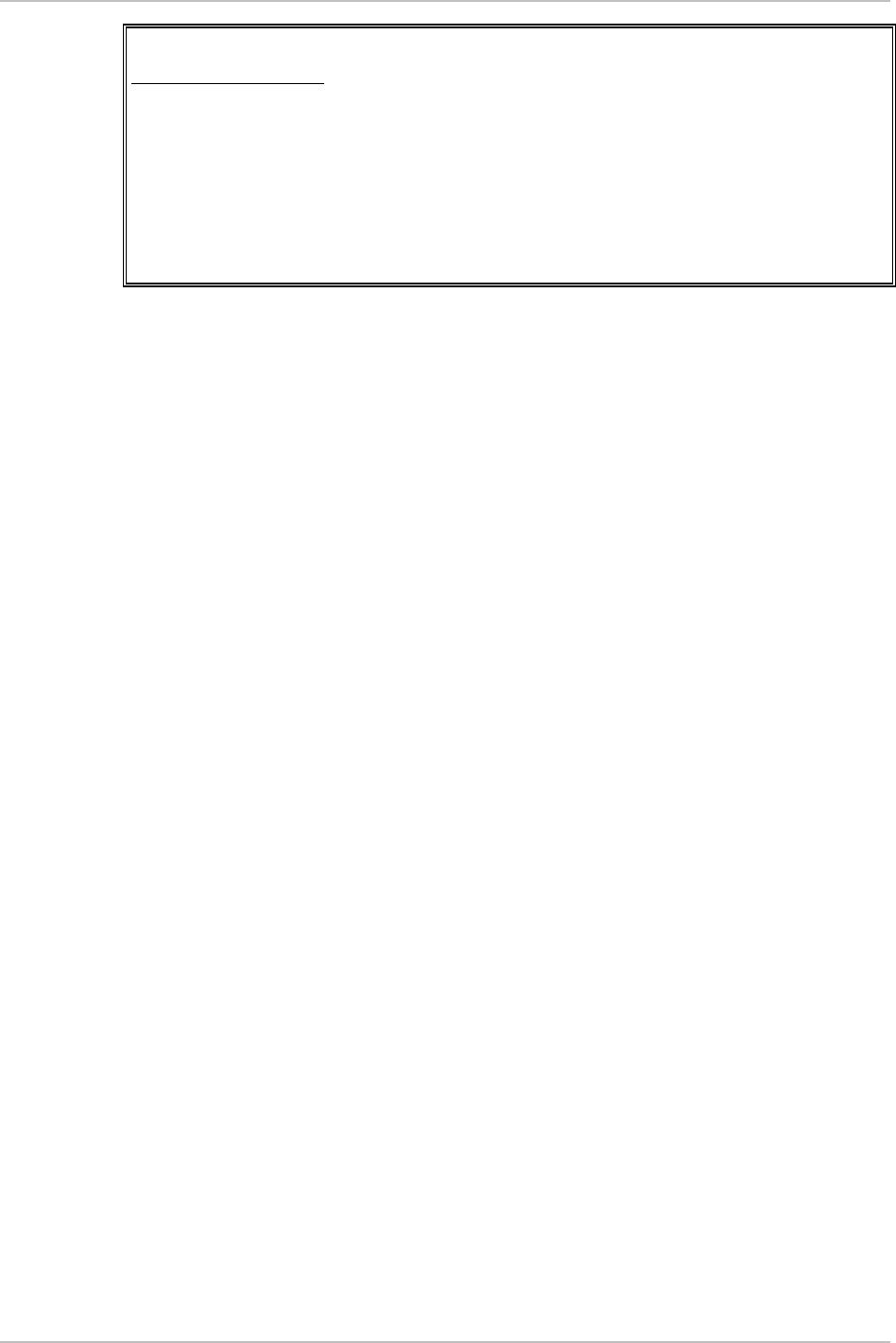
Chapter 6 Troubleshooting and Diagnostics Installation and Operation Manual
6-10 Handling Alarms ASMi-52 Ver. 2.5
ASMi-52
System Monitoring
1. System status
2. System log file
3. System clear log file ...
>
ESC-prev.menu; !-main menu; &-exit; @-scroll
Figure 6-13. System Monitoring Menu
Working with the System Log File
ASMi-52 maintains system alarm buffer, which can store up to 100 system alarm
messages. The system log file specifies alarm or event name, severity (major or
minor), status (ON or OFF), and the time elapsed since the last ASMi-52 reset.
To display the system log file:
• From the System Monitoring menu (Figure 6-13), select System Log File (Main
menu > Monitoring > System Monitoring > System Log File).
The System Log File screen appears.
To clear the system log file:
1. From the System Monitoring menu (Figure 6-13), select System Clear Log File
(Main menu > Monitoring > System Monitoring > System Clear Log File) to
clear the log file.
A confirmation message is displayed at the bottom of the screen.
2. Type Y and press <Enter>.
All the system log file entries are deleted from the log file.
Displaying the Port Status
1. Follow the Monitoring menu, select Physical Port Status (Main menu >
Monitoring > Physical Port Status).
The Physical Ports Status menu appears.
2. From the Physical Ports Status menu, select one of the following (see
Figure 6-14):
Port Status to display the port status
Line Mask for the line mask
Port Log File to display the log file of the port
Port Clear Log File to clear the log of the log file.