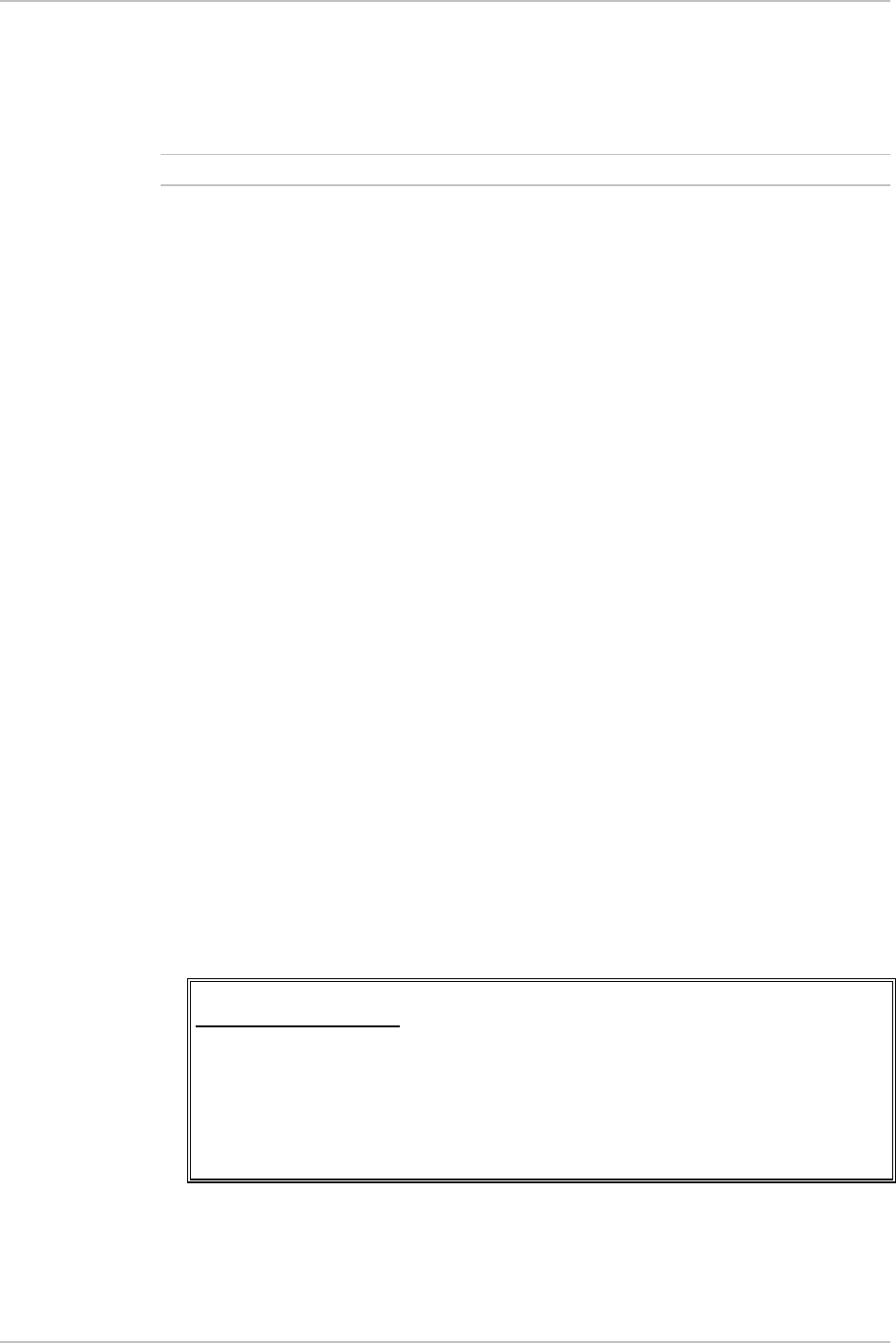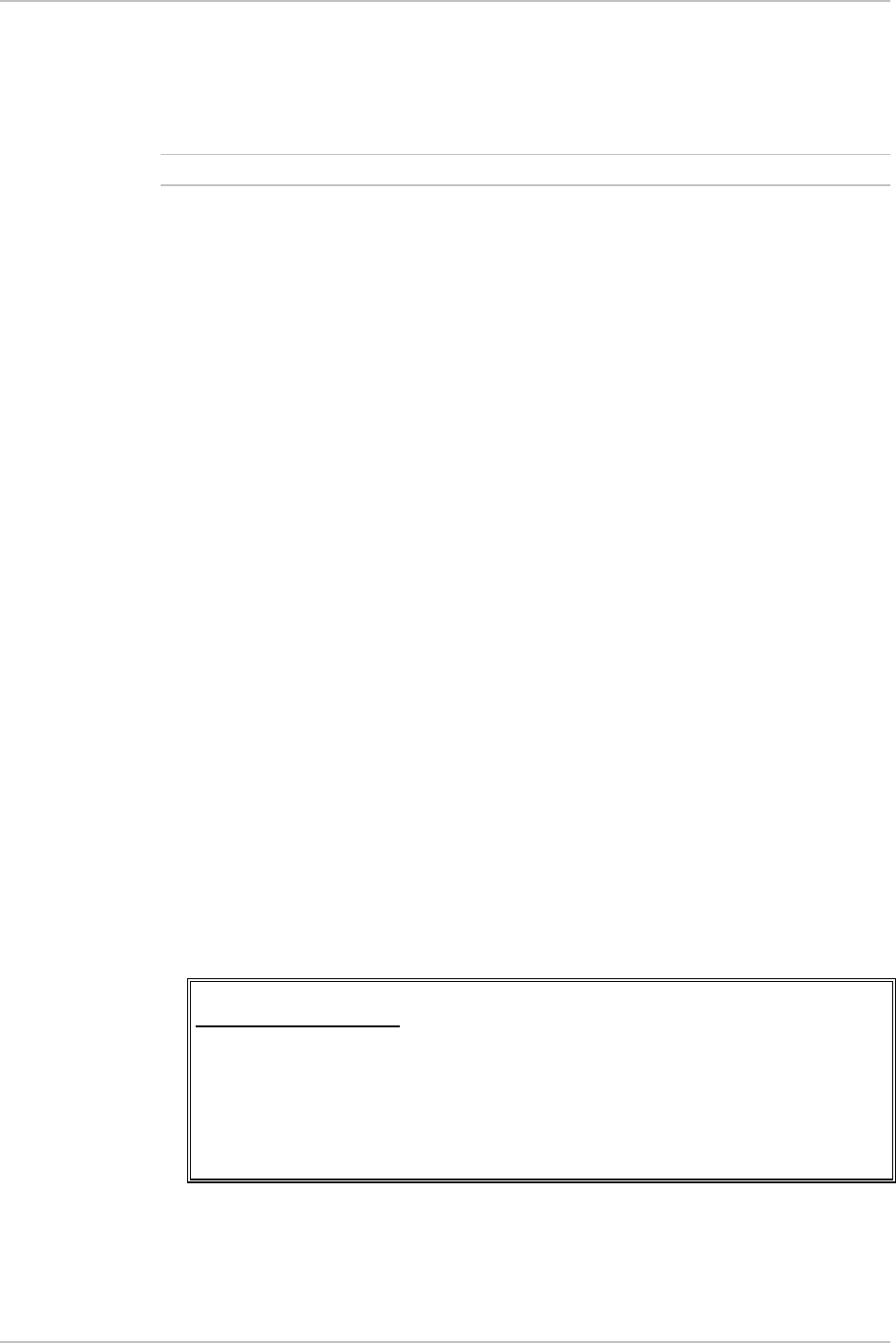
Installation and Operation Manual Chapter 4 Configuration
ASMi-52 Ver. 2.5 Additional Tasks 4-43
For exit press Q(uit)
If you press <Q>, ASMi-52 aborts the download process and displays
Download failure. Press Esc to continue. message in addition
to the previous display.
•
During the software installation, the TST indicator blinks.
2. Send the *.img file to ASMi-52 using the XMODEM protocol of your terminal
application.
Once downloading is complete, ASMi-52 decompresses the release file,
displaying the following message:
Final process download. Reset device after 5 seconds
After the decompression, ASMi-52 is automatically reset. This causes the
new software to be loaded into the modem's RAM.
Autoconfiguration through TFTP or XMODEM
Modem autoconfiguration is possible by means of TFTP or the XMODEM option.
A file has to be uploaded and/or downloaded to be able to copy a configuration
file from one modem acting as the source to the other modem(s). The modem
configuration can be uploaded to a different location (i.e., a PC) as a file that is not
in the modem or downloaded from the configuration source (i.e., modem).
The following functionalities are available for auto-configuration:
• To Upload a current configuration from the database to a PC and/or a Flash
disk.
• To download a configuration file from a source to the current configuration.
To upload a configuration from the source device:
1. From the SW & File Transfer, select Auto Configuration (Main menu > File
Utilities > SW & File Transfer > Auto Configuration) to select an auto-
configuration type.
The Auto Configuration menu is displayed.
2. Select Command (Upload/Download Full/Part Download) and select
Command and set to Upload (see Figure 4-48).
3. Select TFTP or XMODEM (as in software download).
ASMi-52
Auto Configuration
1. XMODEM
2. TFTP
3. Command (UPLOAD/DOWNLOAD FULL/DOWNLOAD PART)
ESC-prev. menu; !-main menu; &-exit
Figure 4-47. Software Version Screen
4. From the SW & File Transfer menu, select TFTP (Figure 4-46) (Main menu >
File Utilities > SW & File Transfer > SW Download > TFTP).
Note