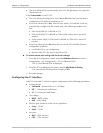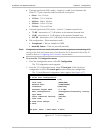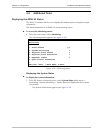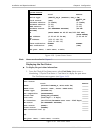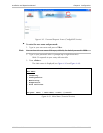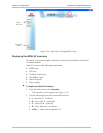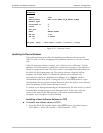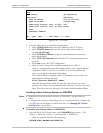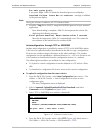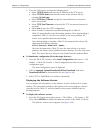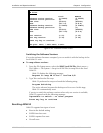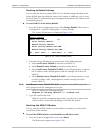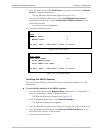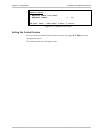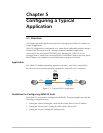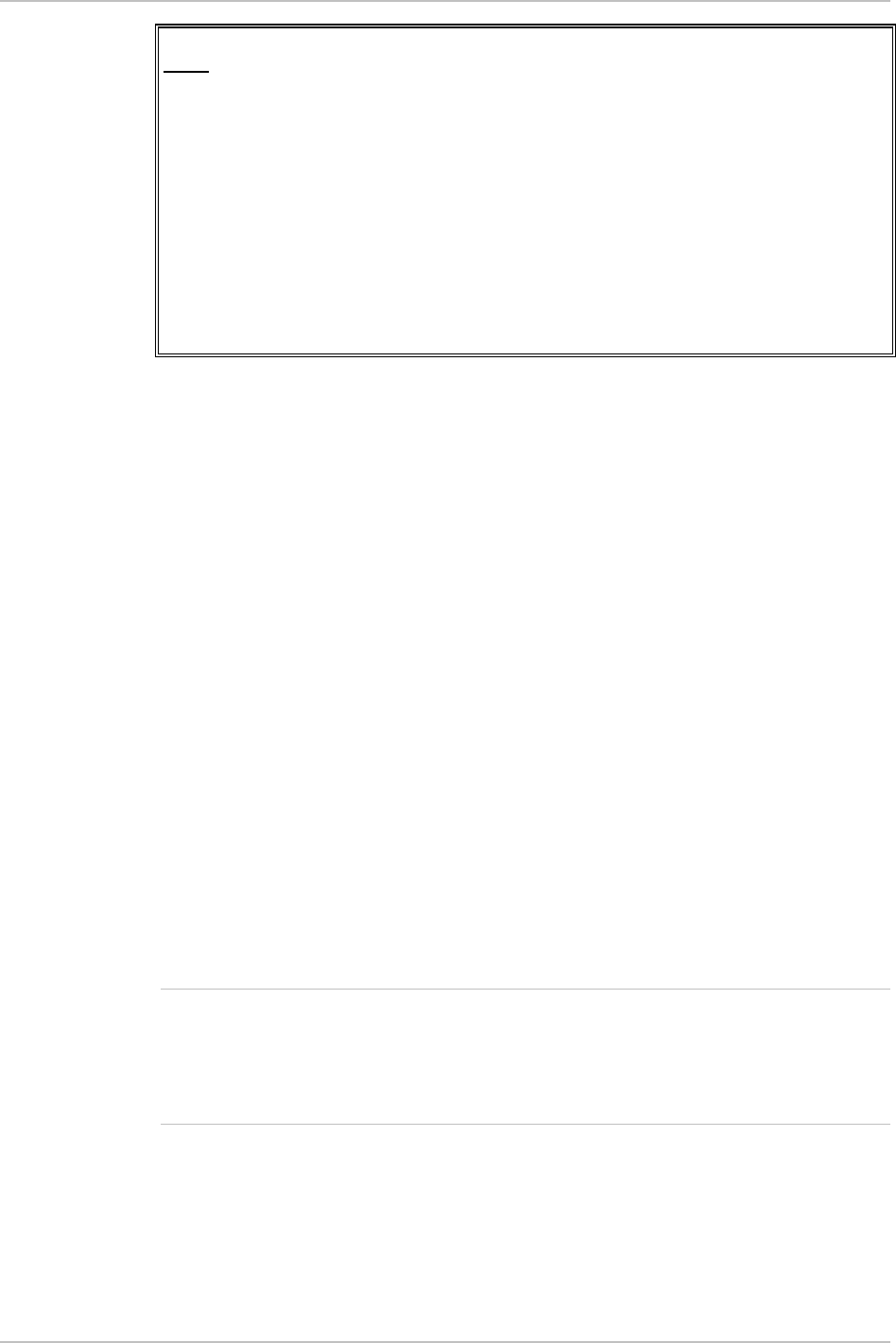
Chapter 4 Configuration Installation and Operation Manual
4-42 Additional Tasks ASMi-52 Ver. 2.5
ASMi-52
TFTP
TFTP status (No operation)
TFTP error (No error)
1. TFTP IP server (172.17.160.103)
2. TFTP file name (201e24.img)
3. TFTP retry timeout (sec) [0-300] (15)
4. TFTP total timeout (sec) [0-4000] (1200)
5. Save
6. Transfer command
>
ESC - prev. menu ; ! – main menu ; & – exit
Figure 4-46. TFTP Menu
2. From the TFTP menu, perform the following steps:
Select TFTP IP Server and enter the IP address of the TFTP server
Select TFTP File Name and enter the name of the software file (for
example, 201e24.img).
Select TFTP Retry Timeout and specify intervals between connection
retries (in seconds).
Select TFTP Total Timeout and specify the TFTP connection timeout (in
seconds).
Select Save to save the TFTP configuration.
Select Transfer Command to start downloading file to ASMi-52.
ASMi-52 automatically erases the backup partition. Once downloading is
completed, ASMi-52 saves the new release as an active partition, the
former active partition becomes the backup.
Once downloading is complete, ASMi-52 decompresses the release file,
displaying the following message:
Final process download. Reset
After the decompression, ASMi-52 saves the new release as an active
partition, the former active partition becomes backup. Then the unit resets
itself. This causes the new software to be loaded into the modem's RAM.
Installing a New Software Release via XMODEM
•
• Installation of the new software releases via XMODEM is not possible over
Telnet.
• To minimize the software downloading time, it is recommended to configure the
CONTROL port to the highest available data rate, see Changing the Control
Port Data Rate section above.
To install a new software release via XMODEM:
1. From the SW & File Transfer menu, select XMODEM (Main menu > File
Utilities > SW & File Transfer > SW Download > XMODEM).
ASMi-52 responds with the following string:
PLEASE OPEN XMODEM APPLICATION.
Notes