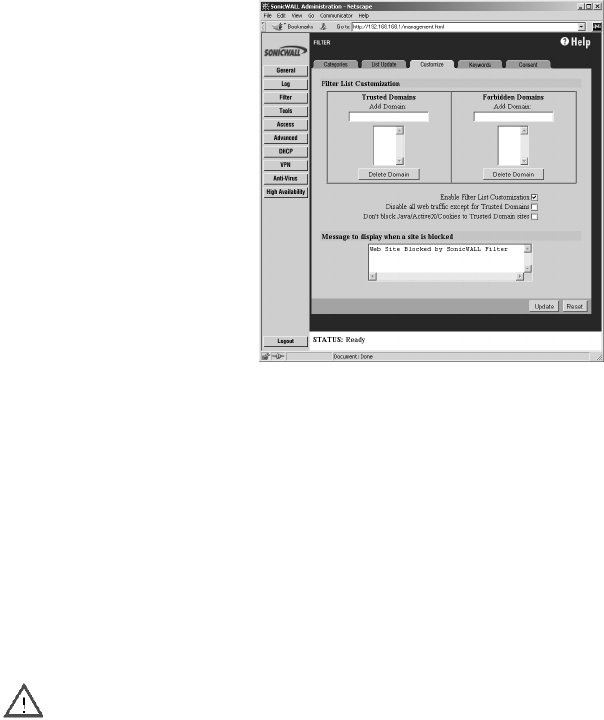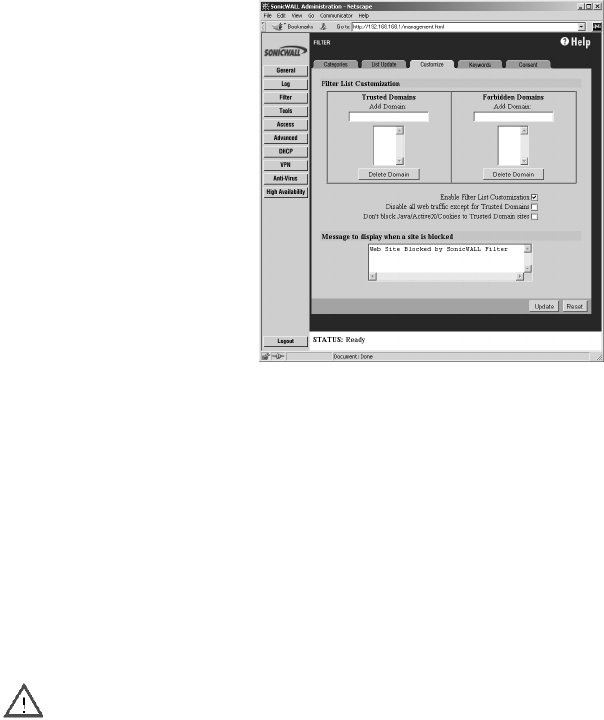
Content Filtering and Blocking Page 103
Customizing the Content Filtering List
The Customize tab allows you to customize your URL List by manually entering domain names or
keywords to be blocked or allowed.
Custom Filter
You can customize your URL list to include Allowed Domains, Forbidden Domains, and Keywords. By
customizing your URL list, you can include specific domains to be allowed (accessed), forbidden
(blocked), and include specific keywords to be used to block sites. Select the checkbox Enable
Allowed/Forbidden Domains to activate this feature.
To allow access to a Web site that is blocked by the Content Filter List, enter the host name, such
as “www.ok-site.com”, into the Allowed Domains fields. 256 entries can be added to the Allowed
Domains list.
To block a Web site that is not blocked by the Content Filter List, enter the host name, such as
“www.bad-site.com” into the Forbidden Domains field. 256 entries can be added to the Forbidden
Domains list.
Alert Do not include the prefix “http://” in either the Allowed Domains or Forbidden Domains the
fields. All subdomains are affected. For example, entering “yahoo.com” applies to “mail.yahoo.com”
and “my.yahoo.com”.
To remove a trusted or forbidden domain, select it from the appropriate list, and click Delete
Domain. Once the domain has been deleted, a message is displayed at the bottom of the Web
browser window.
To enable blocking using Keywords, select the Enable Keyword Blocking check box.
Enter the keyword to block in the Add Keyword field, and click Update. Once the keyword has been
added, a message confirming the update is displayed at the bottom of the browser window.
To remove a keyword, select it from the list and click Delete Keyword. Once the keyword has been
removed, a message confirming the update is displayed at the bottom of the browser window.