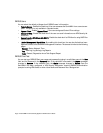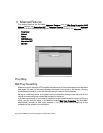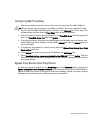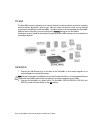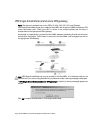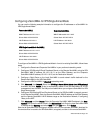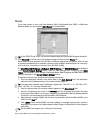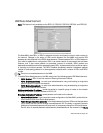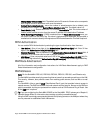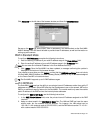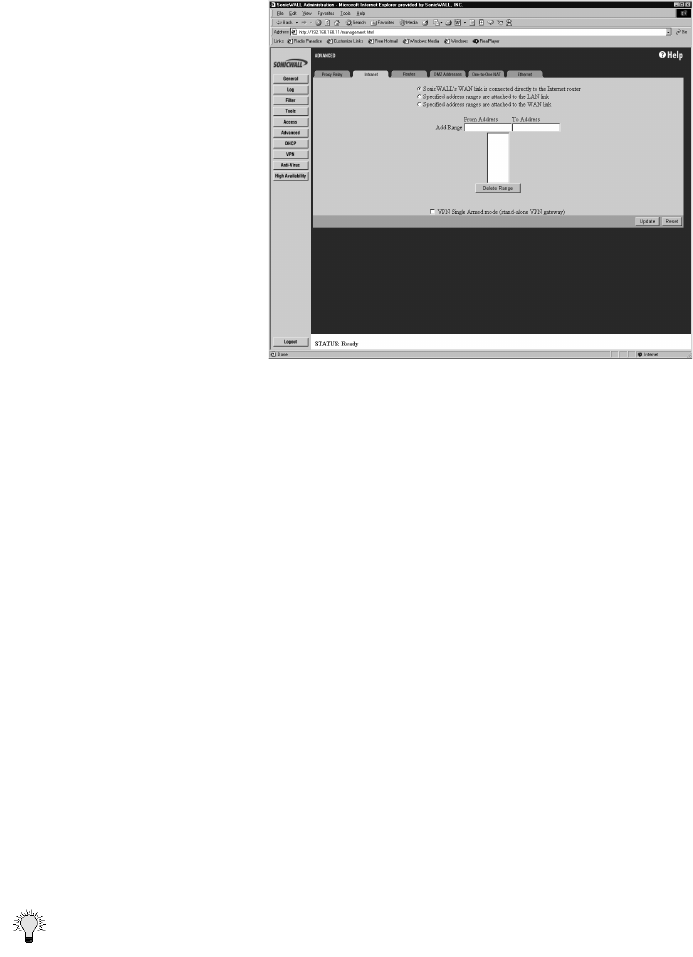
Advanced Features Page 151
Intranet Configuration
Click Advanced on the left side of the browser window, and then click the Intranet tab.
To enable an Intranet firewall, you must specify which machines are located on the LAN, or you must
specify which machines are located on the WAN.
It is best to select the network area with the least number of machines. For example, if only one or
two machines are connected to the WAN, select Specified address ranges are attached to the WAN
link. That way, you only have to enter one or two IP addresses in the Add Range section. Specify the
IP addresses individually or as a range.
Intranet Settings
Select one of the following four options:
• SonicWALL WAN link is connected directly to the Internet router - Select this option if the Son-
icwall is protecting your entire network. This is the default setting.
• Specified address ranges are attached to the LAN link - Select this option if it is easier to specify
the devices on your LAN. Then enter your LAN IP address range(s). If you do not include all com-
puters on your LAN, the computers not included will be unable to send or receive data through
the SonicWALL.
• Specified address ranges are attached to the WAN link - Select this option if it is easier to specify
the devices on your WAN. Then enter your WAN IP address range(s). Computers connected to
the WAN port that are not included are inaccessible to users on your LAN.
• Add Range - To add a range of addresses, such as "199.2.23.50" to "199.2.23.54", enter the
starting address in the From Address field and the ending address in the To Address field. An
individual IP address should be entered in the From Address field only.
Tip Up to 64 address ranges can be entered.
Click Update. Once the SonicWALL has been updated, a message confirming the update is displayed
at the bottom of the browser window.