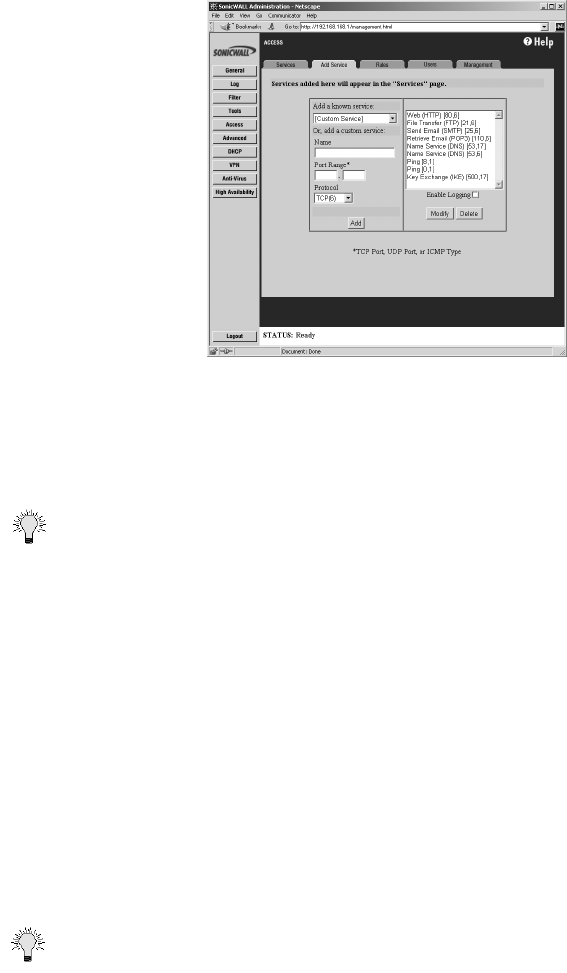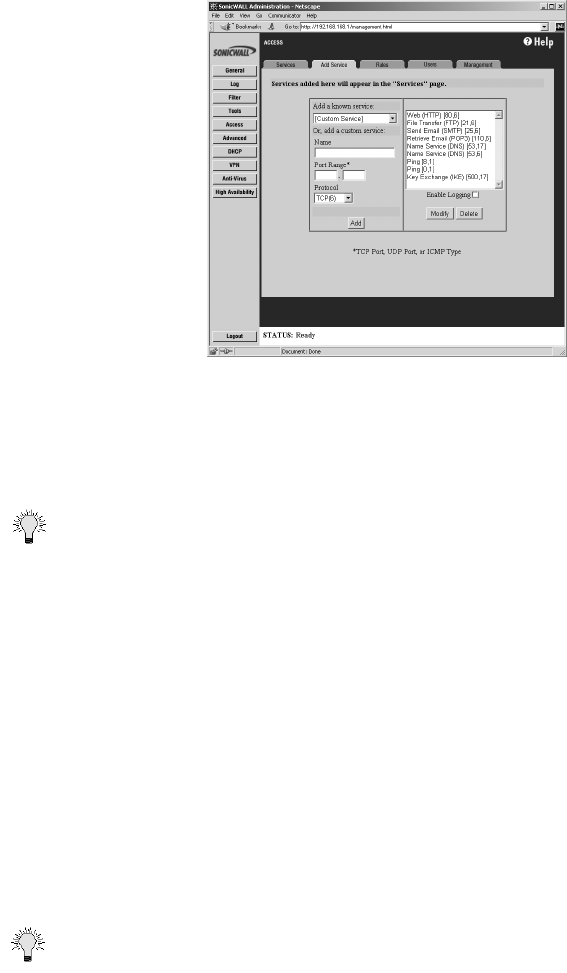
Page 130 SonicWALL Internet Security Appliance Administrator’s Guide
Add Service
To add a service not listed in the Services window, click Access on the left side of the browser
window, and then click the Add Service tab.
The list on the right side of the window displays the services that are currently defined. These
services also appear in the Services window.
Two numbers appear in brackets next to each service. The first number indicates the service's IP
port number. The second number indicates the IP protocol type (6 for TCP, 17 for UDP, or 1 for
ICMP).
Tip There can be multiple entries with the same name. For example, the default configuration has
two entries labeled “Name Service (DNS)” for UDP port 53 and TCP port 53. Multiple entries with
the same name are grouped together, and are treated as a single service. Up to 128 entries are
supported.
Add a Known Service
1. Select the name of the service you want to add from the Add a known service list.
2. Click Add. The new service appears in the list box on the right side of the browser window. Note
that some services add more than one entry to the list.
Add a Custom Service
1. Select [Custom Service] from the Add a known service list.
2. Type a unique name, such as “CC:mail” or “Quake” in the Name field.
3. Enter the beginning number of the IP port range and ending number of the IP port range in the
Port Range fields. If the service only requires one IP port, enter the single port number in both
Port Range fields.
Tip Visit <http://www.ietf.org/rfc/rfc1700.txt> for a list of IP port numbers.