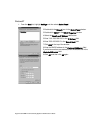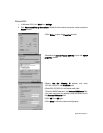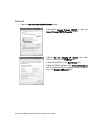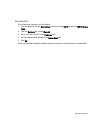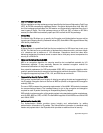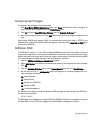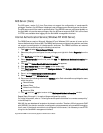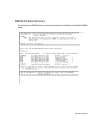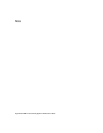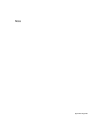Page 278 SonicWALL Internet Security Appliance Administrator’s Guide
Appendix G- Erasing the Firmware
There can be instances when it is necessary to reset the SonicWALL to its factory clean state if the
following events happen to the appliance:
• Administrator password is forgotten
• The firmware has become corrupt, and you cannot contact the Management Interface
• The test light comes on and stays on for more than a few minutes.
• During the troubleshooting process, you must start from a “known” state.
Once the firmware is erased, new firmware must be loaded, and the SonicWALL must be
reconfigured.
The following procedure erases all settings and reverts the unit to the factory default state. It is
necessary to follow the initial configuration procedures detailed in this manual's QuickStart section
to reconfigure the SonicWALL. If you need the firmware, download it from <http://
firmware.sonicwall.com> or load it from the CD included with the appliance. You can also download
firmware by logging into <http://www.mysonicwall.com> as a registered user.
Locating the Reset button on your SonicWALL
SonicWALL SOHO3, PRO 100, TELE3, SOHO 10, SOHO 50, XPRS, SOHO Telecommuter, PRO 200,
PRO 300, and newer SonicWALL DMZ models use the small recessed button on the back of the unit
for this procedure. If your SonicWALL DMZ unit has a square reset button that is not recessed on
the back of the unit, follow the procedure below to locate the blue reset button.
If your SonicWALL DMZ unit has a circular reset button that is recessed in the back of the unit, then
it’s an older DMZ model and you should follow the procedure for locating the reset button inside the
unit.
Erasing the Firmware for all Models
1. Turn off the SonicWALL and disconnect all cables to the network.
2. Locate the recessed Reset Switch on the back panel of the SonicWALL.
3. Press and hold the Reset Switch and then apply power to the SonicWALL. Once the Test LED
starts to flash, let go of the Reset Switch.
The Test LED flashes for approximately 90 seconds while the firmware is erased. After completing
the diagnostic sequence, the Test LED stays lit, indicating that the firmware has been erased. It is
normal for the Test LED to stay lit after erasing the firmware. It does not go off until the firmware is
installed and loaded into memory by the automatic restart.
4. Log back into the SonicWALL at the default IP address, "http://192.168.168.168". Make sure
that the Management Station's IP address is in the same subnet as the SonicWALL--for
example, "192.168.168.200".
5. The SonicWALL Management Interface displays a message stating that the firmware has been
erased. Click the Browse button to locate the SonicWALL firmware file on the Management
Station hard drive. Or upload the firmware file that is located on the SonicWALL Companion CD.
6. Reconfigure the SonicWALL as described in Chapter 2.