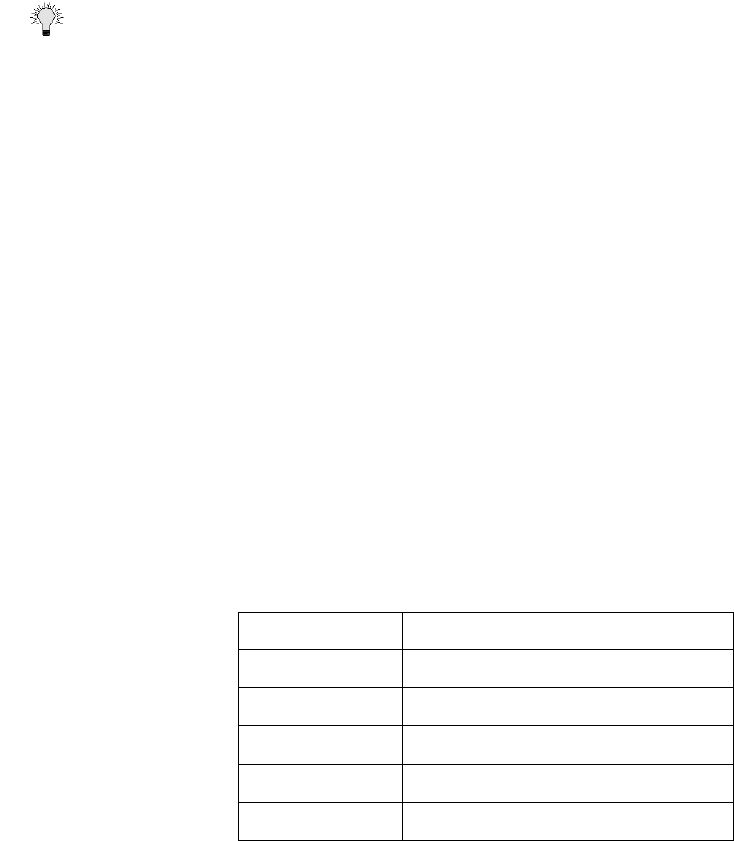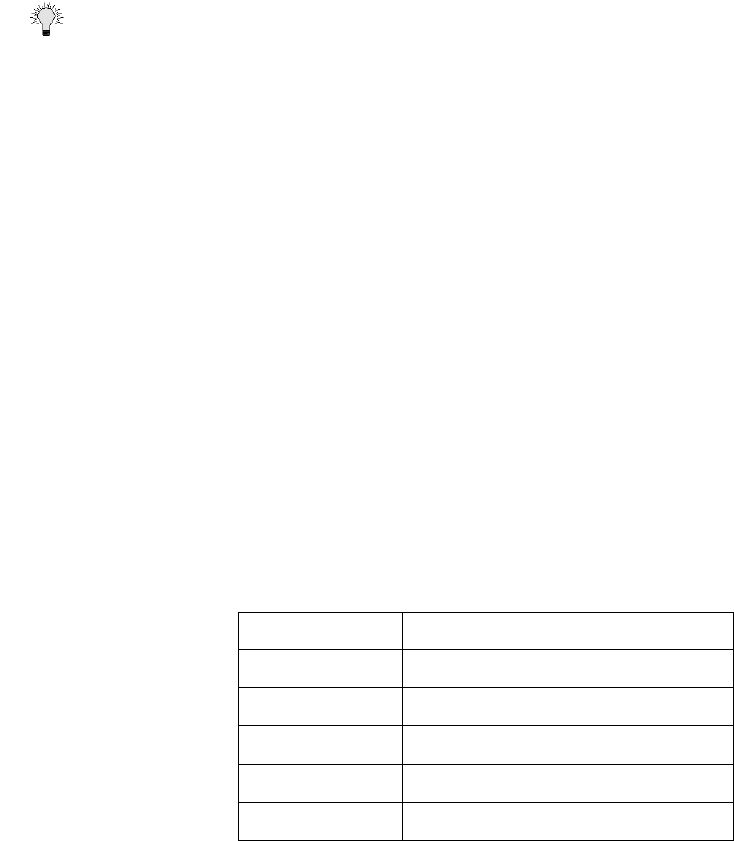
Page 68 SonicWALL Internet Security Appliance Administrator’s Guide
Configuring Your TELE3 SP in Modem Only Mode
Configuring the Network Settings
Follow these steps to configure your TELE3 SP to use only the modem for Internet access:
1. When the Installation Wizard launches, follow the steps in your Quick Start Guide until the Set
Your Password page appears. Enter and confirm your new password.
Tip If you do not set a new password, the Installation Wizard relaunches when the SonicWALL is
rebooted.
2. Continue with the Installation Wizard. A warning message appears alerting you that no WAN
connection was detected.
3. Select Assigned you a single static IP address and click Next.
4. The Use Network Address Translation window is displayed. Click Next.
5. Leave the default values of 0.0.0.0 in the SonicWALL WAN IP Address field and the WAN
Gateway (Router) Address field. Leave the default setting of 255.255.255.0 in the Subnet Mask
field. If your dial-up ISP has given you DNS Server IP address(es), enter the address(es) in the
DNS Server Address fields. If not, then leave the DNS Server Address fields blank.
6. Leave the default values in the SonicWALL LAN IP address field and Subnet Mask field.
7. If your TELE3 SP acts as the DHCP server on your network, select Enable DHCP Server and click
Next. If not, click Next.
8. Click Print this Page to print out the network settings of the TELE3 SP. Click Next.
9. Click Restart to enable the network settings on the TELE3 SP.
Configuring the Modem Settings
After your TELE3 SP has restarted, log into it using the SonicWALL LAN IP address. Click Modem, and
configure the dial-up connection settings by creating a Modem Profile TELE3 SP. Refer to the
Modem configuration steps in the section “Configuring Modem Profiles” on page 61.
Tested Internet Service Providers
The following Internet Service Providers (ISPs) have successfully tested with the TELE3 SP:
ISP Additional Chat Script Required?
AT&T No
MSN No
Earthlink No
High Stream No
UUnet No