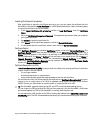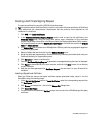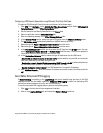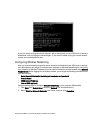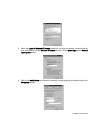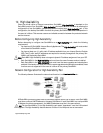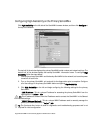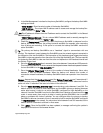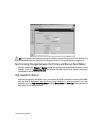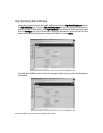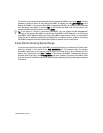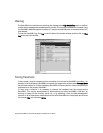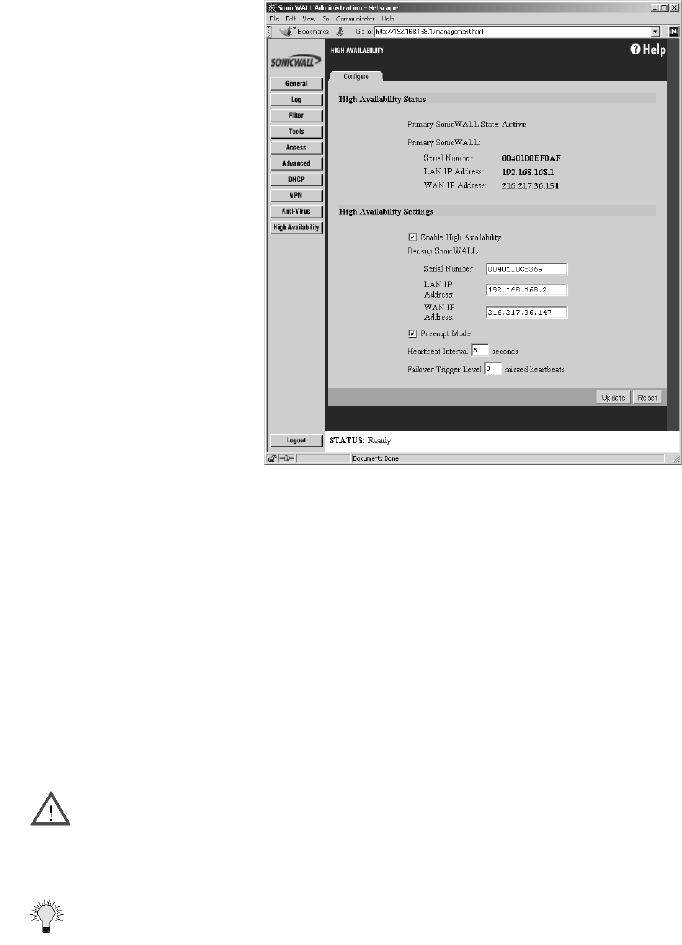
Page 226 SonicWALL Internet Security Appliance Administrator’s Guide
Configuring High Availability on the Primary SonicWALL
Click High Availability on the left side of the SonicWALL browser window, and then click Configure at
the top of the window.
The top half of the window displays the primary SonicWALL serial number and network settings. The
bottom half of the window displays the backup SonicWALL information boxes. To configure High
Availability, follow the steps below:
1. Connect the primary SonicWALL and the backup SonicWALL to the network, but leave the power
turned off on both units.
2. Turn on the primary SonicWALL unit and wait for the diagnostics cycle to complete. Configure
all of the settings in the primary SonicWALL before configuring High Availability.
3. Click High Availability on the left and begin configuring the following settings for the primary
SonicWALL:
•LAN IP Address - This is a unique IP address for accessing the primary SonicWALL from the
LAN whether it is Active or Idle.
Alert This IP address is different from the IP address used to contact the SonicWALL in the General
Network settings.
•WAN IP Address (Optional) - This is a unique WAN IP address used to remotely manage the
primary SonicWALL whether it is Active or Idle.
Tip The
Synchronize Now
button is used for diagnostics and troubleshooting purposes and is not
required for initial configuration.