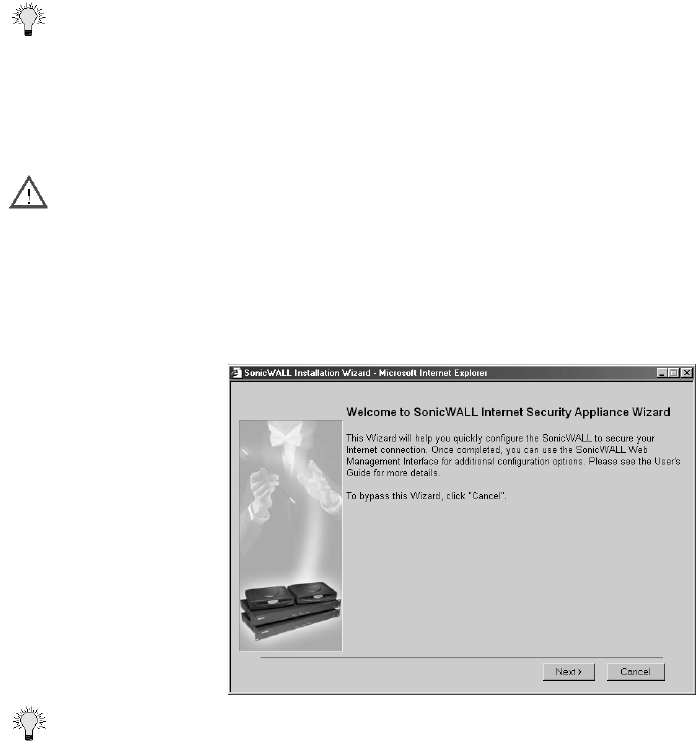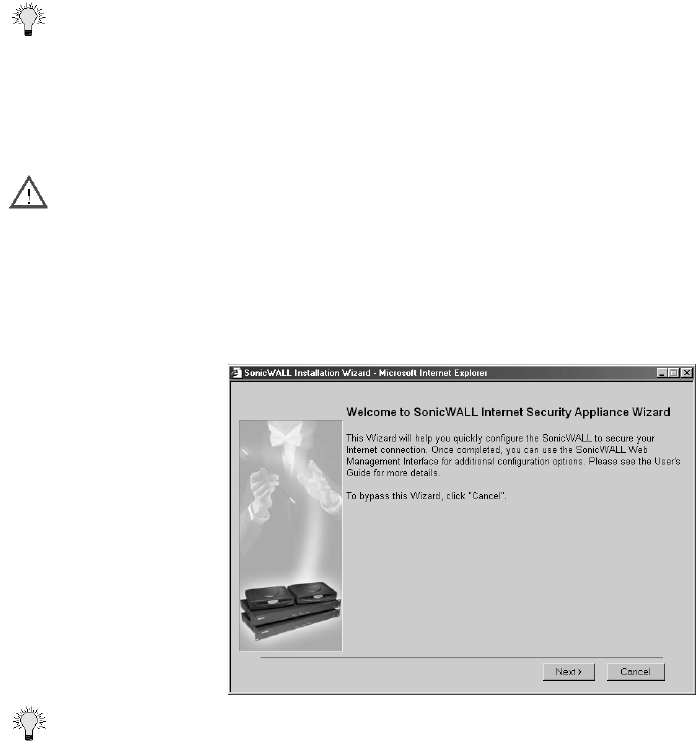
Page 20 SonicWALL Internet Security Appliance Administrator’s Guide
Configuring the SonicWALL in NAT Enabled Mode
This section describes configuring the SonicWALL appliance in the NAT mode. Essentially, NAT
translates the IP addresses in one network into those for a different network. As a form of packet
filtering for firewalls, it protects a network from outside intrusion from hackers by replacing the
internal (LAN) IP address on packets passing through a SonicWALL with a “fake” one from a fixed
pool of addresses. The actual IP addresses of computers on the LAN are hidden from outside view.If
you are assigned a single IP address by your ISP, follow the instructions below.
Tip Be sure to have your network information including your WAN IP address, subnet mask, and DNS
settings ready. This information is obtained from your ISP.
The SonicWALL Installation Wizard simplifies the initial installation and configuration of the
SonicWALL. The Wizard provides a series of menu-driven instructions for setting the administrator
password and configuring the settings necessary to access the Internet.
Accessing the Wizard
Alert Your Web browser must be Java-enabled and support HTTP uploads in order to fully manage
SonicWALL. Internet Explorer 5.0 and above as well as Netscape Navigator 4.0 and above are
recommended.
1. Open a Web Browser. Then enter the default SonicWALL IP address, "192.168.168.168", into
the Location or Address field in the Web browser.
The first time you access the SonicWALL Management interface, the SonicWALL Installation Wizard
automatically launches and begins the installation process.Click Next to continue.
Tip To bypass the Wizard, click Cancel. Then log into the SonicWALL Management Interface by
entering the User Name "admin" and the Password "password".