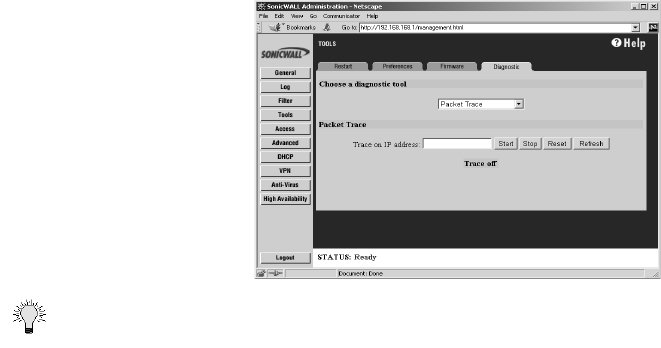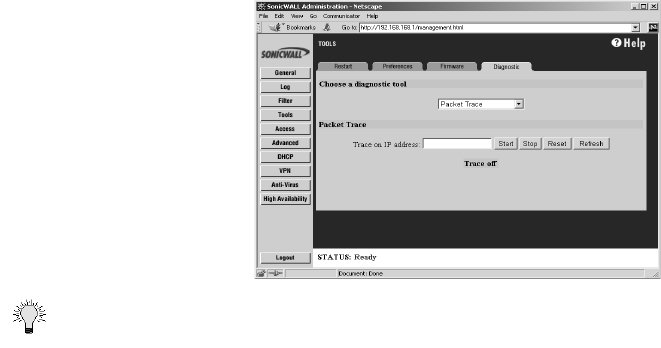
Page 124 SonicWALL Internet Security Appliance Administrator’s Guide
1. Select Packet Trace from the Choose a diagnostic tool menu.
Tip Packet Trace requires an IP address. The SonicWALL DNS Name Lookup tool can be used to find
the IP address of a host.
2. Enter the IP address of the remote host in the Trace on IP address field, and click Start. You
must enter an IP address in the Trace on IP address field; do not enter a host name, such as
“www.yahoo.com”.
3. Contact the remote host using an IP application such as Web, FTP, or Telnet.
4. Click Refresh and the packet trace information is displayed.
5. Click Stop to terminate the packet trace, and Reset to clear the results.
Tech Support Report
The Tech Support Report generates a detailed report of the SonicWALL configuration and status,
and saves it to the local hard disk. This file can then be e-mailed to SonicWALL Technical Support
to help assist with a problem.
Alert You must register your SonicWALL on mySonicWALL.com to receive technical support.
Before e-mailing the Tech Support Report to the SonicWALL Technical Support team, complete a
Tech Support Request Form at <http://techsupport.sonicwall.com/swtech.html>. After the form is
submitted, a unique case number is returned. Include this case number in all correspondence, as it
allows SonicWALL Technical Support to provide you with better service.
In the Tools section, click the Diagnostic tab, and then select Tech Support Report from the Choose
a diagnostic tool menu. Four Report Options are available in the Tech Support Report section:
• VPN Keys - saves shared secrets, encryption, and authentication keys to the report.
• ARP Cache - saves a table relating IP addresses to the corresponding MAC or physical
addresses.
• DHCP Bindings - saves entries from the SonicWALL DHCP server.
• IKE Info - saves current information about active IKE configurations.