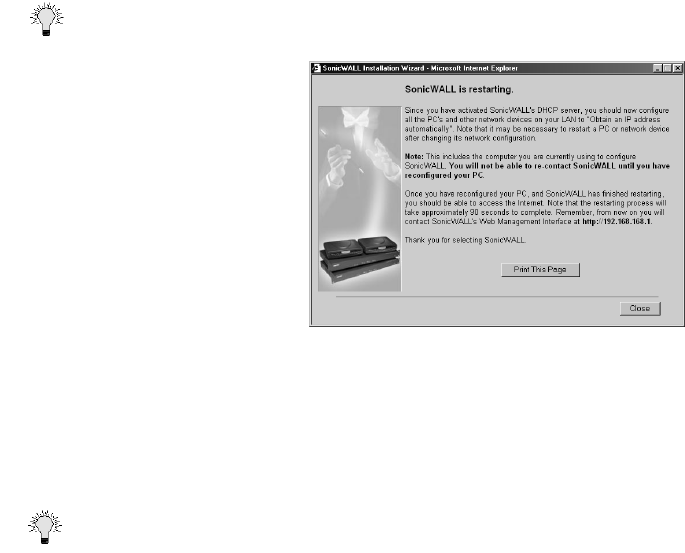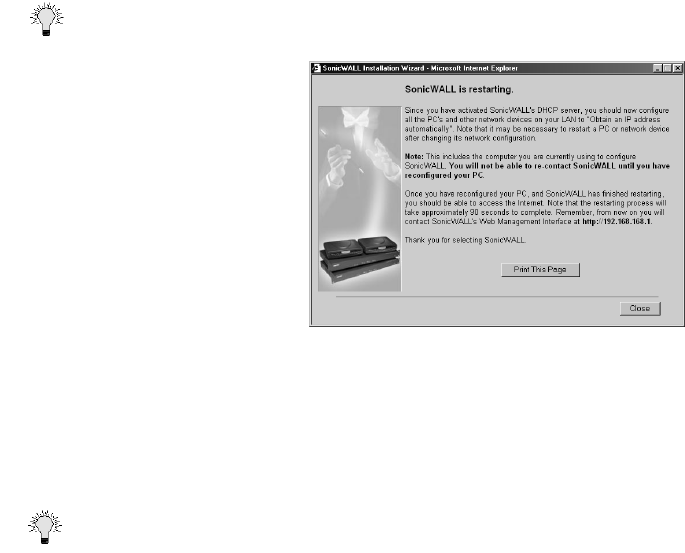
Configuring the Network Mode on the SonicWALL Page 37
Restarting
Tip The final window provides important information to help configure the computers on the LAN.
Click Print this Page to print this information.
The SonicWALL takes 90 seconds to restart. During this time, the yellow Test LED is lit. Click Close
to exit the SonicWALL Wizard.
Configuring NAT with L2TP Client
This section describes configuring the SonicWALL in NAT with L2TP Client mode. You must have a
single, static IP address to begin configuration. Follow the instructions below.
Tip Be sure to have your network information including your WAN IP address, subnet mask, and DNS
settings ready. This information is obtained from your ISP.
1. Open a Web browser and enter the default SonicWALL IP address, 192.168.168.168, in the
Location or Address fields.
2. The Login window appears. Enter admin in the User Name field, and password in the Password
field.
3. Click Cancel on the initial Installation Wizard page to cancel the wizard.
4. Click Network in the General section.
5. Select NAT with L2TP Client from the Network Addressing Mode menu.
6. Enter 192.168.168.1 in the SonicWALL LAN IP Address field.
7. Enter 255.255.255.0 in the LAN Subnet Mask field.
8. If you obtain an IP address dynamically from the L2TP server, select Obtain an IP address using
DHCP. The other fields in the WAN Settings are greyed out and are filled in when a connection
is made to the L2TP server.
9. If you have WAN IP address information, select Use the specified IP address.
10. Enter the WAN IP address for the gateway in the WAN Gateway (Router) Address field.
11. Enter the WAN IP address for the SonicWALL in the SonicWALL WAN IP (NAT Public) Address
field.
12. Enter your DNS IP address in the DNS Server field.