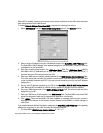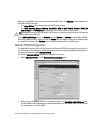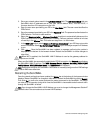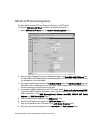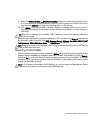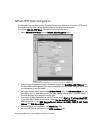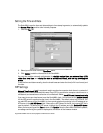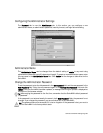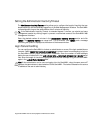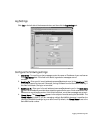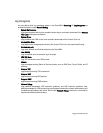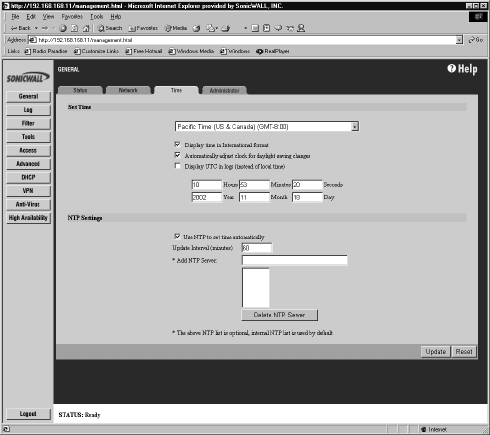
Page 88 SonicWALL Internet Security Appliance Administrator’s Guide
Setting the Time and Date
The SonicWALL uses the time and date settings to time stamp log events, to automatically update
the Content Filter List, and for other internal purposes.
1. Click the Time tab.
2. Select your time zone from the Time Zone menu.
3. Click Update to add the information to the SonicWALL.
You can also enable automatic adjustments for daylight savings time, use universal time (UTC)
rather than local time, and display the date in International format, with the day preceding the
month.
To set the time and date manually, clear the check boxes and enter the time (in 24-hour format) and
the date.
NTP Settings
Network Time Protocol (NTP) is a protocol used to synchronize computer clock times in a network of
computers. NTP uses Coordinated Universal Time (UTC) to synchronize computer clock times to a
millisecond, and sometimes to a fraction of a millisecond. Select Use NTP to set time automatically
if you want to use your local server to set the SonicWALL clock. You can also set the Update Interval
for the NTP server to synchronize the time in the SonicWALL. The default value is 60 minutes. You
can add NTP servers to the SonicWALL for time synchronization by entering in the IP address of an
NTP server in the Add NTP Server field. If there are no NTP Servers in the list, the internal NTP list is
used by default. To remove an NTP server, highlight the IP address and click Delete NTP Server.
When you have configured the Time window, click Update. Once the SonicWALL has been updated,
a message confirming the update is displayed at the bottom of the browser window.