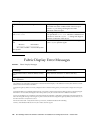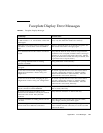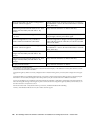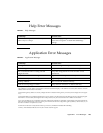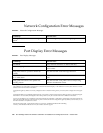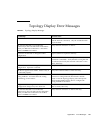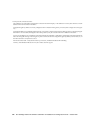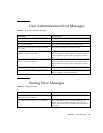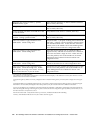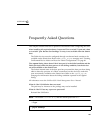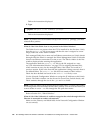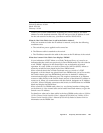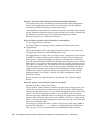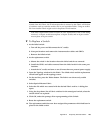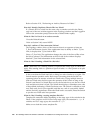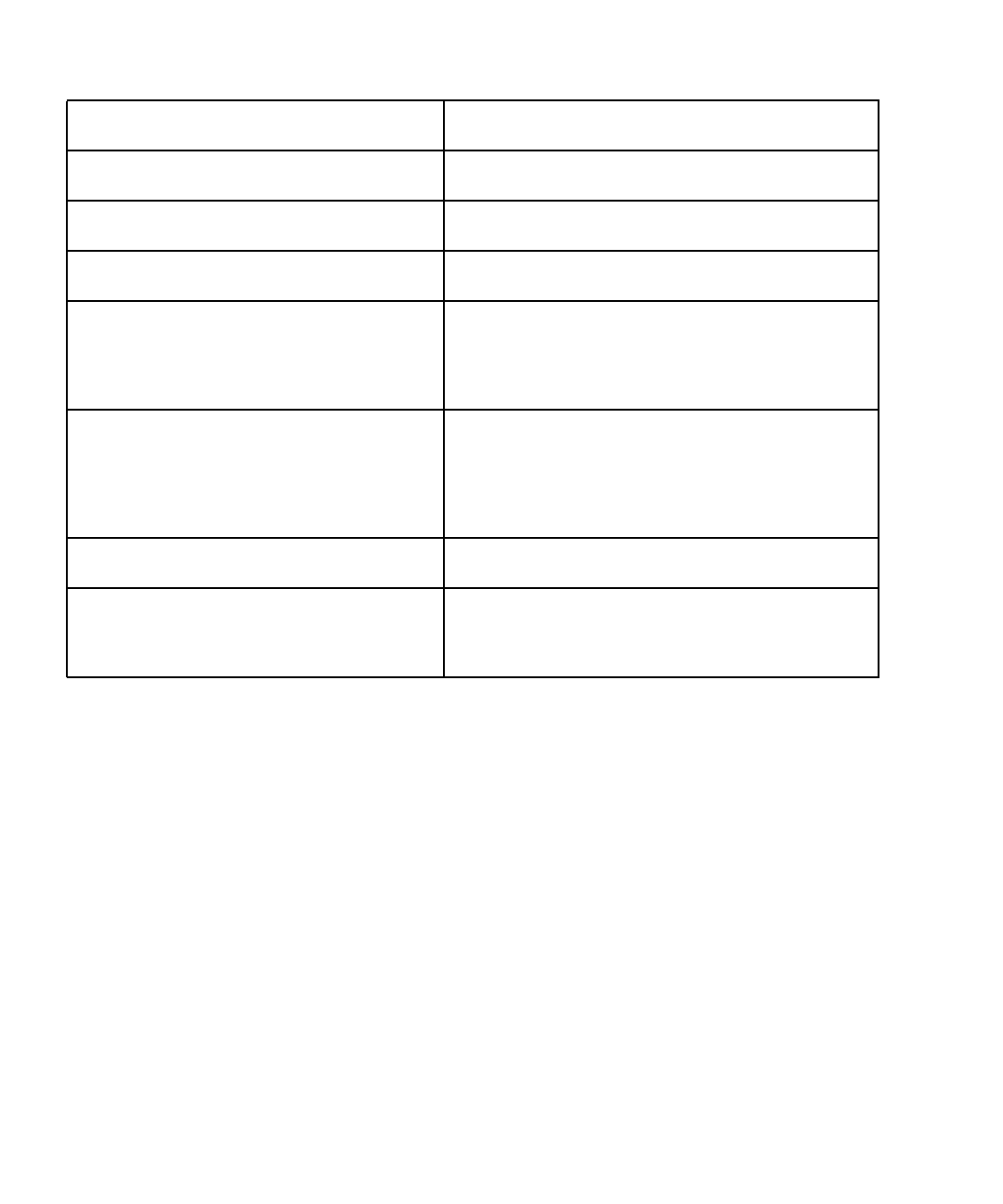
154 Sun StorEdge Network FC Switch-8 and Switch-16 Installation and Configuration Guide • October 2001
Attempt to clear zones on switch […] failed.
REFRESH and try again.
Verify network connection
1
to Fabric and Fibre Channel
links to switch, then retry.
Zoning file operation failed! Verify network connection
1
to Fabric and Fibre Channel
links to switch, then retry.
The file specified was either an invalid file or the
file was not found.
Verify that file exists and is a valid file, then retry.
A switch has failed to respond during the zoning
operation. Zoning operation failed.
Verify network connection
1
to Fabric and Fibre Channel
links to switch, then retry.
Switch was unable to apply Hard Zone zone
modifications. Check zoning rules.
Verify that either: 1) all ports are being removed from all
hard zones; or that 2) all ports are being configured into
some numbered hard zone. If this does not correct the
problem, refer to the SANbox-8/16 Switch Management
User’s Manual for the hard zone configuration rules.
Switch was unable to apply Broadcast zone
modifications. Check zoning rules.
Verify that each broadcast zone is contained within a
single hard zone, and that no broadcast zone contains SL
ports from more than a single SL zone. If this does not
correct the problem, refer to the SANbox-8/16 Switch
Management User’s Manual for the broadcast zone
configuration rules.
Switch was unable to apply Name Server zone
modifications. Check zoning rules.
Refer to the SANbox-8/16 Switch Management User’s
Manual for the name server zone configuration rules.
Switch was unable to apply Segmented Loop
modifications. Check SL zoning rules. NOTE:
Only 32 ports can occupy a SL cluster. You may
need to reduce the size of your SL cluster.
Verify that no SL zone contains more than 32 ports. If this
does not correct the problem, refer to the SANbox-8/16
Switch Management User’s Manual for the SL zone
configuration rules.
1. Verify network connection to Fabric:
Check that the correct IP address for the Fabric is entered in the Fabric Display. If the address is incorrect, then enter the correct IP
address for the network switch in the Fabric.
Verify thatthegateway addressis correctlyconfiguredon theworkstation. If the gatewayis incorrect,thenconfigure thecorrect gate-
way.
VerifythattheFabric isaccessiblethroughthenetwork. For example,pingtheswitchandverifythatresponsesarenotbeingdropped.
If the Fabric is not accessible, then diagnose network the problem, or try to access the Fabric from a different workstation.
TrytoaccesstheFabricfroma workstationonthesamesubnetworkastheFabric. If theFabricismanageableonthesamesubnetwork,
but is not manageable through a network gateway, then examine the network configuration (gateway address, subnet mask, etc.) on
the network switch to verify that it is correct..
Examine the switch itself. Verify that the switch is powered on, and that the heartbeat LED is blinking
normal ly. If the heartbeat indicates an error, then contact customer support.