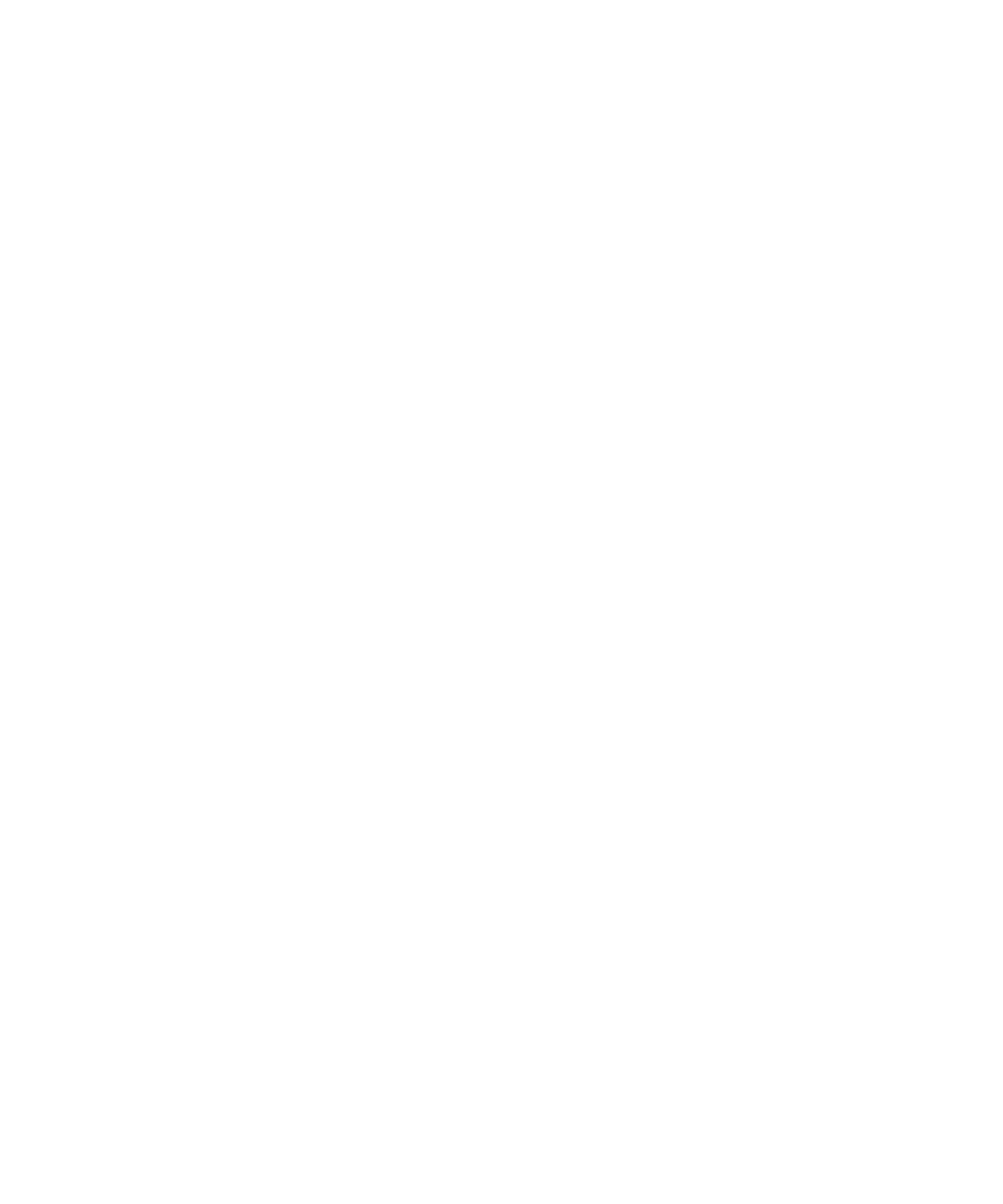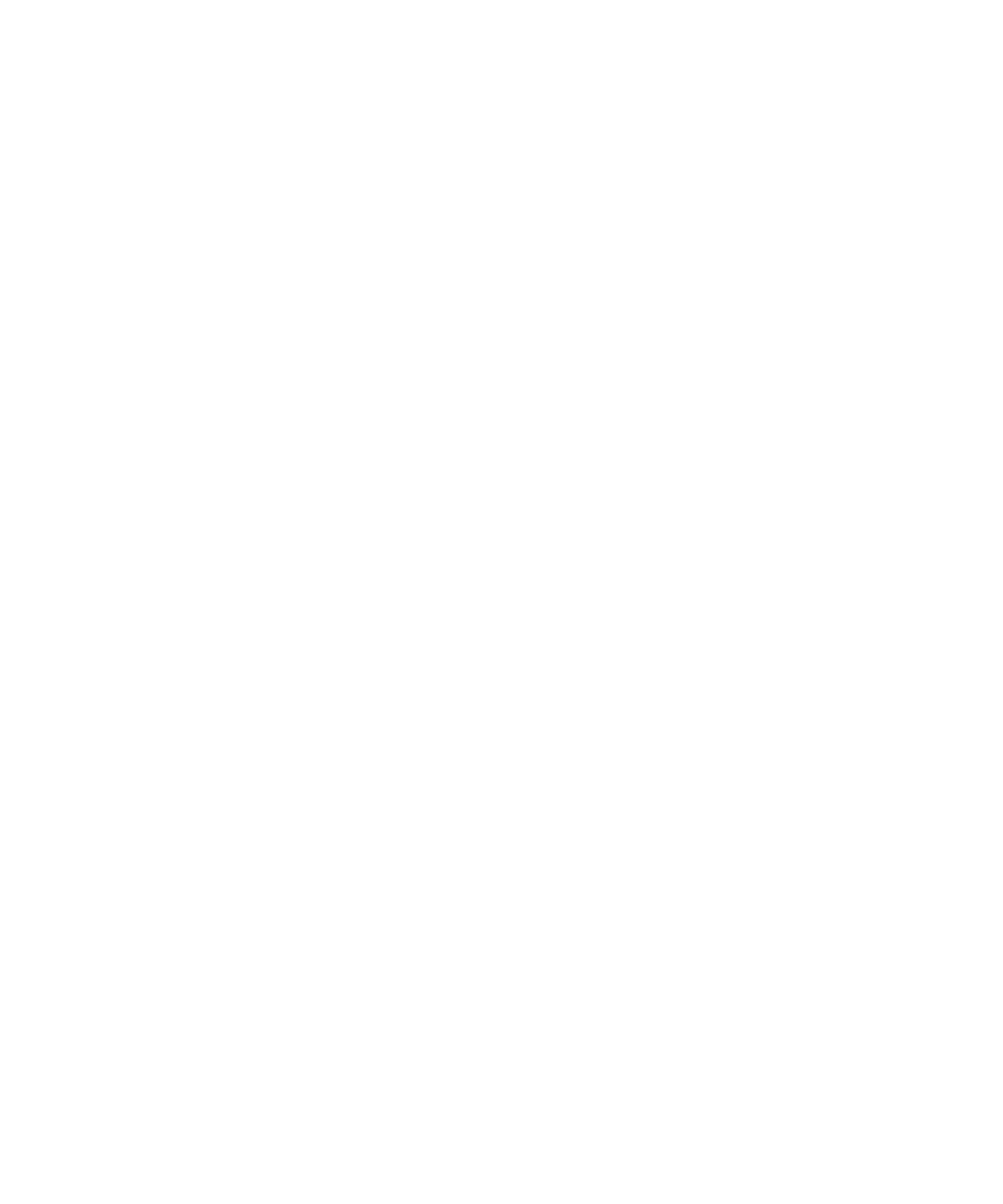
158 Sun StorEdge Network FC Switch-8 and Switch-16 Installation and Configuration Guide • October 2001
How do I verify the Switch Ethernet Connection through SANsurfer?
The window shows the active Ethernet connection on the Fabric Management
Switch. If the application loses its ability to communicate with the Ethernet
connection, it displays the Ethernet connection in Red.
Select the Ethernet connection. The Ethernet Connection turns Blue when selected
and the Ethernet information displays at the left side of the window. Double-click
the Ethernet Connection to go to the Network Configuration window.
Refer to (2-18 section on “Ethernet Connection”)
How can I find out which switch SANsurfer is connected to?
Use the Toggle Beacon menu item.
The Special Menu in Topology window contains the following sub menu:
■ Toggle Beacon
Causes the Heartbeat LED on the selected chassis to blink at a very rapid rate.
The application displays a small blinking beacon icon.
The Toggle Beacon is useful when you want to locate a particular physical chassis
installed at a location which contains multiple switches. When you toggle the
beacon to On, a small red blinking icon appears to the right side of the switch
icon. The physical Heartbeat LED on the selected chassis changes from the normal
blink rate to a very fast rate. The Heartbeat LED will continue to operate in this
state until it is changed back. The blink rate does not automatically change back
when the application is exited. When the beacon icon is blinking, selecting the
toggle beacon command removes the small red blinking icon on the topology
window and returns the physical LED on the selected chassis to the normal
heartbeat pattern. If no switch is selected, the Fabric management switch is
selected by default.
Refer to Section 2-20, “Special->Beacon” and Section 2-36, “Special->Toggle
Beacon”.
How do I replace a non-functional switch in the Fabric?
Perform an archive/restore of the Fabric.
For the archive/restore function to modify the replacement switch properly, the
archive file must have been created prior to the switch failure. This procedure
assumes that the failed switch is not the Fabric Management Switch. If the failed
switch is the Fabric Management Switch, access the Fabric from an alternate
Ethernet connection within the Fabric to reconfigure the replacement switch. If an
alternate Fabric Ethernet entry point is not available, or if this is a single switch
Fabric, you must connect the management station directly to the new switch with
the crossover Ethernet cable.
You must also configure the Fabric window to access the switch using RARP or
the default IP address (10.0.0.1). Refer to “Configuring the Switch Ethernet
Port” on page 1-5 for more information on configuring the Fabric window.