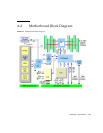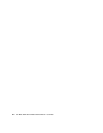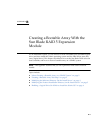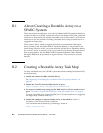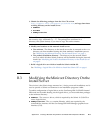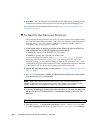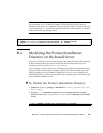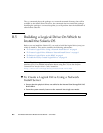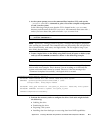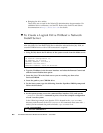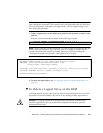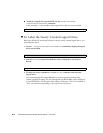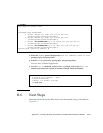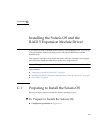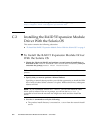Appendix B Creating a Bootable Array With the Sun Blade RAID 5 Expansion Module B-7
3. At the system prompt, access the command-line interface (CLI), and use the
./arcconf GETCONFIG command to print a list of the complete configuration
of card 1 on the system.
In the following example, note that the CLI is located in the /opt/StorMan
directory, and the name of the CLI is aarconf. All commands must start with ./
unless you have altered the path to include /opt/StorMan in it.
Note – Ignore any “failing to write to log files” messages that might be displayed
after running the command. The command will run successfully and will provide a
list of physical disks, card status, and logical disks. The list might be long if you
have many physical disks.
4. Create a logical drive on the REM, using RAID 5 and all space on disks 0,2 0,3
and 0,4, run the CREATE command as shown in the following example.
Note – After using the CREATE command, you will see error messages like the one
shown in the next example. This is because you are working on a read-only file
system and certain links cannot be created. However, if the last message says
“Command completed successfully”, the logical drive is created.
5. Perform the necessary tasks to configure the drive. Such tasks might include
the following:
■ Labeling the drive
■ Partitioning the drive
■ Preparing a file system
■ Installing data from backups or recovering data from RAID capabilities
# cd /opt/StorMan
# ./arcconf GETCONFIG 1
# ./arcconf CREATE 1 LOGICALDRIVE MAX 5 0 2 0 3 0 4
Creating logical device: Device 2
devfsadm: mkdir failed for /dev 0x1ed: Read-only file system
WARNING: /pci@7c0/pci@0/pci@8/scsi@0/sd@2,0 (sd2):
Corrupt label; wrong magic number
devfsadm: inst_sync failed for /etc/path_to_inst.117: Read-only file system
devfsadm: WARNING: failed to update /etc/path_to_inst
Command completed successfully.