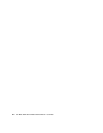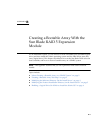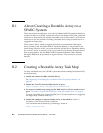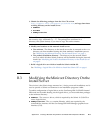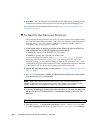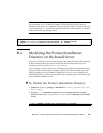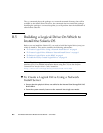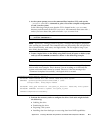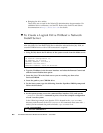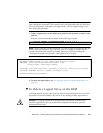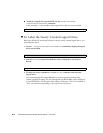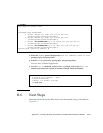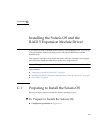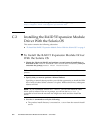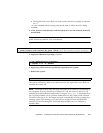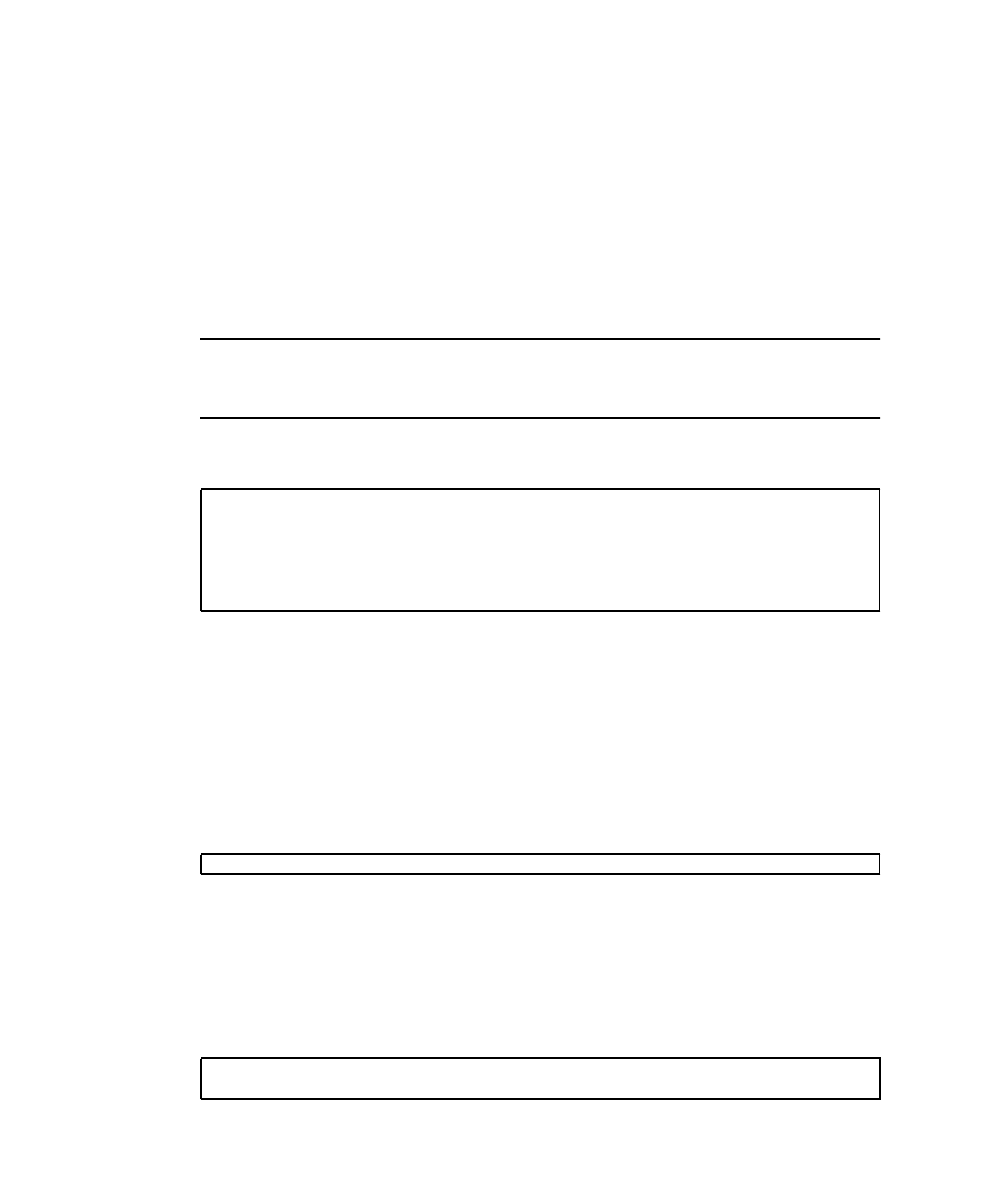
B-8 Sun Blade T6320 Server Module Service Manual • June 2009
■ Bringing the drive online
These tasks are covered in the Solaris OS administration documentation. For
additional drive verification, use SunVTS. Refer to the SunVTS and Solaris
documentation at http://docs.sun.com for details.
▼ To Create a Logical Drive Without a Network
Install Server
Note – This procedure is supported on Sun Blade T6320 Server Modules released
after July 2009. For Sun Blade T6320 Server Modules released before July 2009, an
external CDROM device with a USB connection is required.
1. Using ILOM, obtain the IP address of the system console from the blade server:
2. Type the IP address in the browser interface and select the Remote Control tab
and the Launch Redirection option.
3. Insert the Live CD in the blade server you are working on, then select
Devices/CDROM.
4. Insert the path to your CDROM drive.
5. On the host system, type the following from the OpenBoot PROM prompt and
follow the directions:
6. At the system prompt, access the command-line interface (CLI), and use the
./arcconf GETCONFIG command to print a list of the complete configuration
of card 1 on the system.
In the following example, note that the CLI is located in the /opt/StorMan
directory, and the name of the CLI is aarconf. All commands must start with ./
unless you have altered the path to include /opt/StorMan in it.
sc> shownetwork
SC network configuration is:
IP Address: 10.6.214.63
Gateway address: 10.6.214.1
Netmask: 255.255.255.0
Ethernet Address: 00:14:4F:E5:AD:6B
ok boot cdrom
# cd /opt/StorMan
# ./arcconf GETCONFIG 1