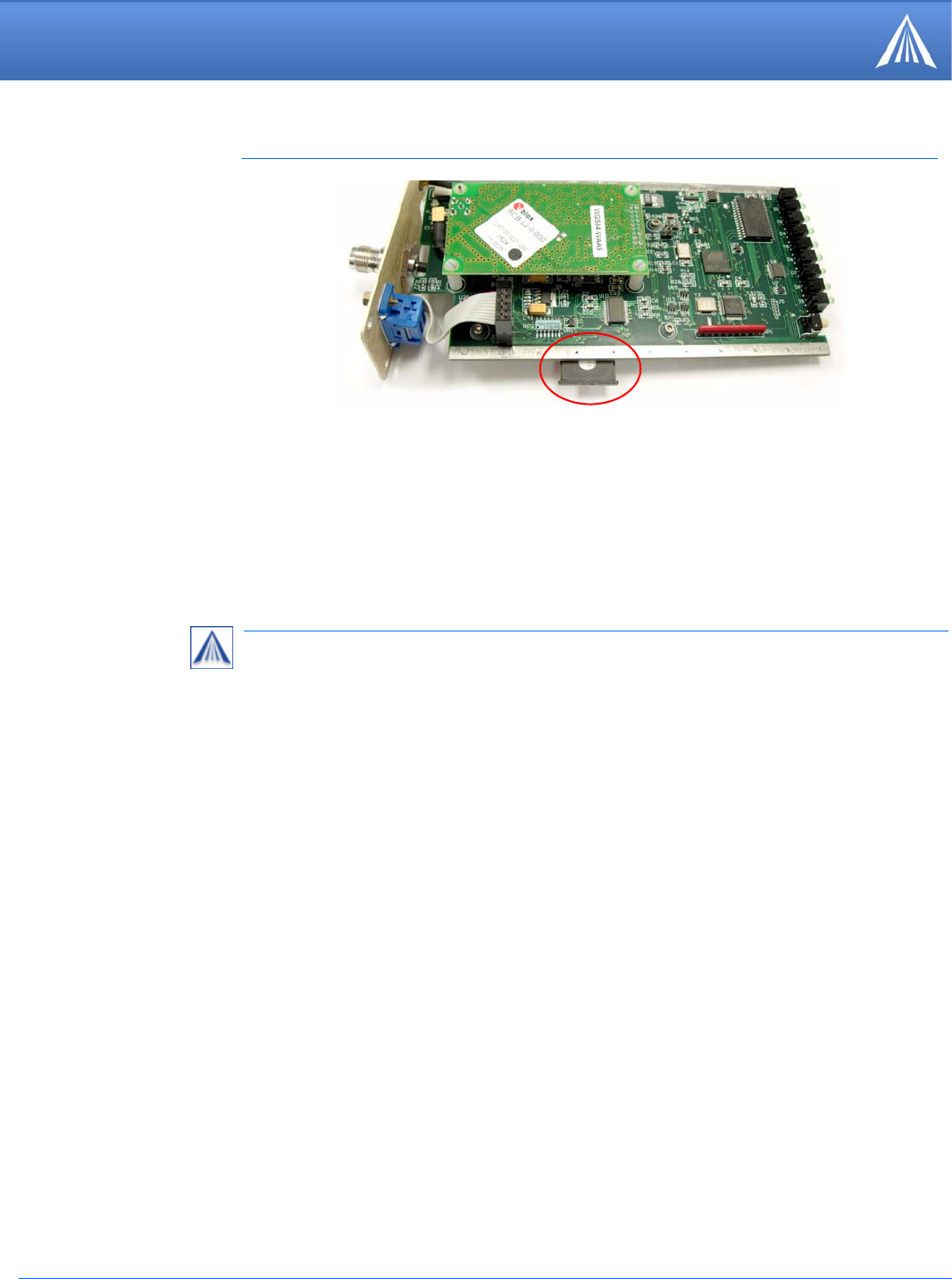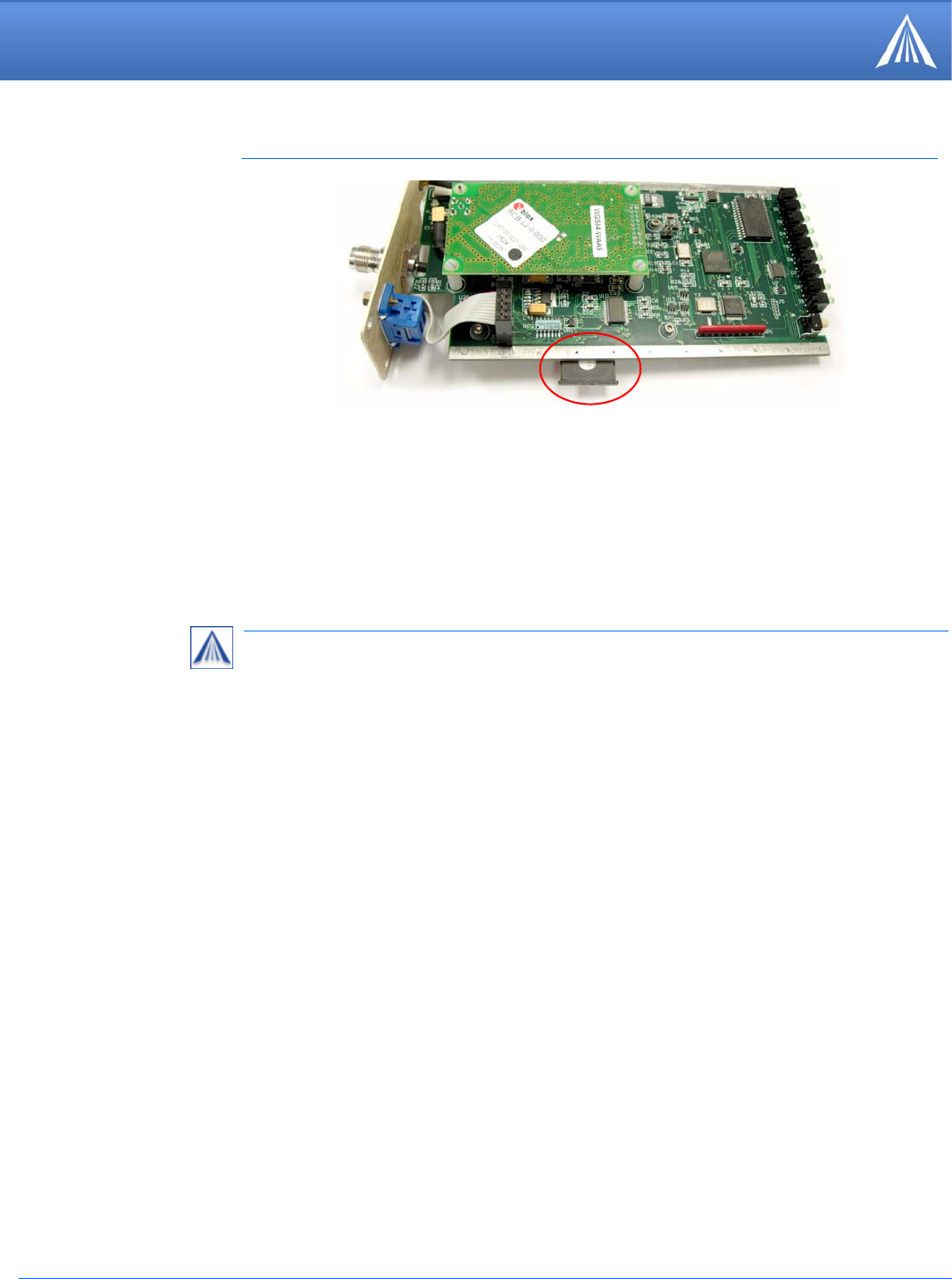
PinPoint EDGE/GPRS - User Guide, version 2.32 6
Activation of the PinPoint
a. Slide the PinPoint back into the case.
b. Secure the back of the PinPoint with the screws.
Setting the APN with Wireless Ace
The APN (Access Point Name) is the way your modem knows how it will be communicating with
the network. The APN allows custom IP addressing and tailoring your company's wireless IP solu
-
tion to meet the security and IP addressing requirements of your applications.
A. Click on Connect.
FIGURE 5. Inserting the SIM: PinPoint
4.
Finishing the SIM installation
Most EDGE/GPRS accounts use the default addressing solution of Private or Public IP addresses
supplied by the Internet and Proxy APNs. Only if you have a Static or Custom IP address should
you need to configure a custom APNs.
1.
Power on your PinPoint and connect directly to the serial port on your computer.
2.
Start Wireless Ace and connect to your modem:
Start > All Programs > AirLink Communications > Wireless Ace 3G > Wireless Ace 3G
B. Select PPP.
C. Select the COM port to which the modem is connected on your computer (commonly COM1).
D. Type in the modem’s password (default 12345).