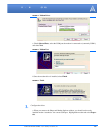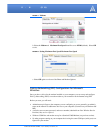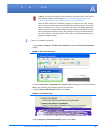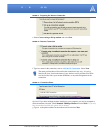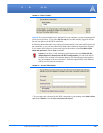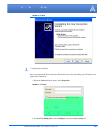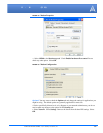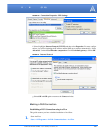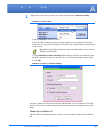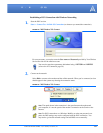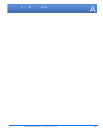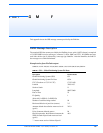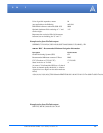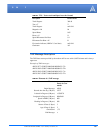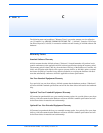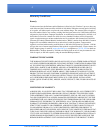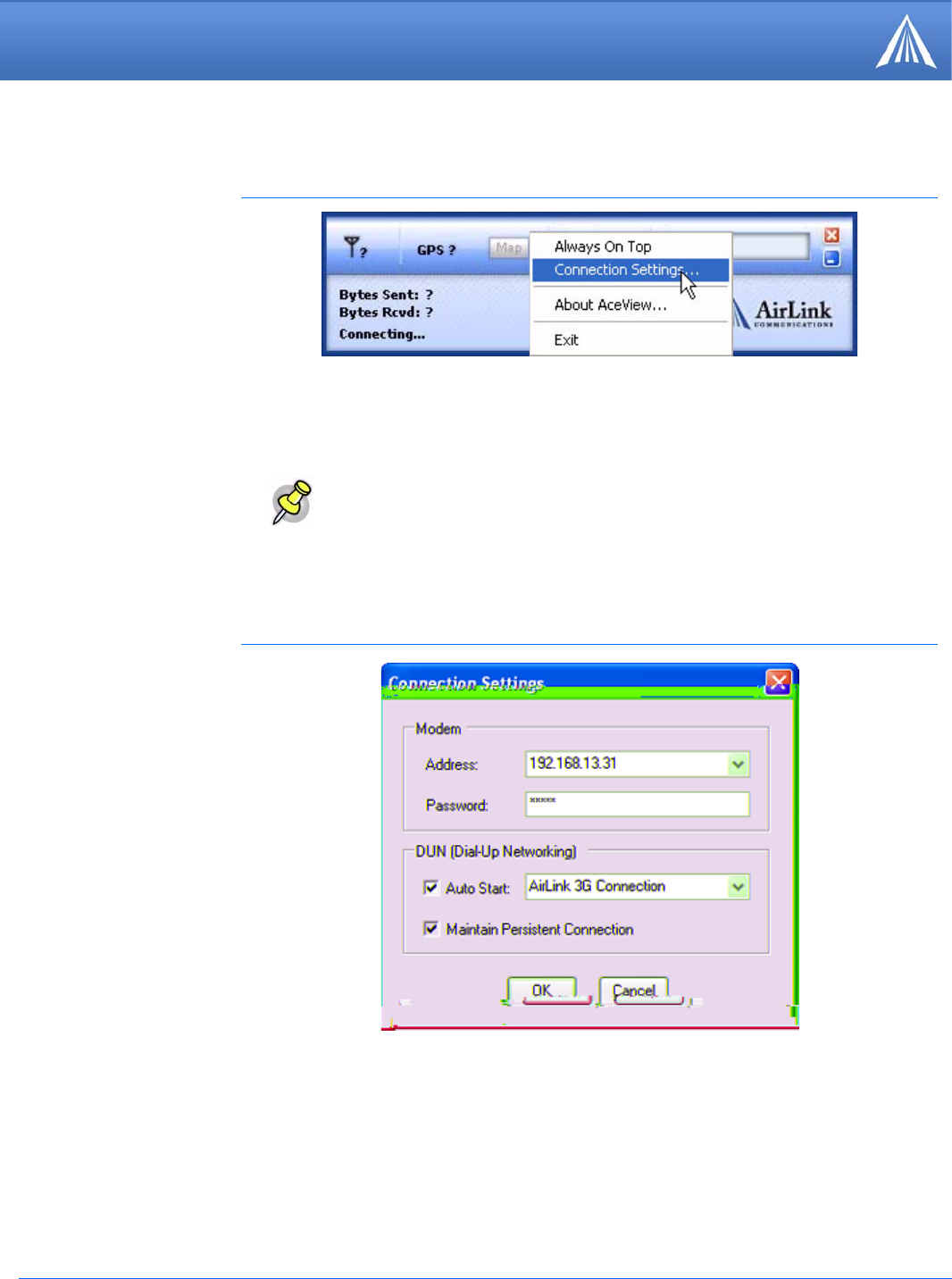
PinPoint EDGE/GPRS - User Guide, version 2.32 133
Windows Dial-up Networking (DUN)
2.
Right-click on the AceView window to open the menu and select Connection Settings.
FIGURE 22. AceView: Menu
a. Select Auto Start in the DUN section.
b. Select the DUN connection you have already installed on your computer from the drop
down menu once you select Auto Start (you may only have 1 selection which would be prese
-
lected for you).
Note: When using the DUN connection, make sure the IP Address is set to the local
IP address of the modem.
c. Select Maintain Persistent Connection: When checked, AceView will continually check
the DUN connection to ensure it is not down. If so, AceView will attempt to connect again.
d. Click OK.
FIGURE 23. AceView: Connection Settings
AceView’s window will show the dynamically updated status of your connection to Your Wire-
less Service Provider as well the status of the connection between your computer and your Pin-
Point. .
Windows 98 and Windows NT
The direct DUN connection features of AceView are not available in Windows 98 or Windows
NT.