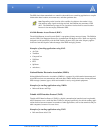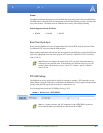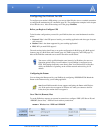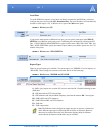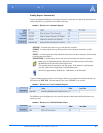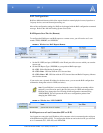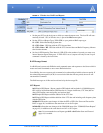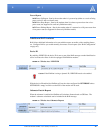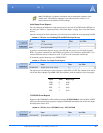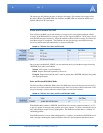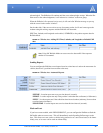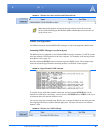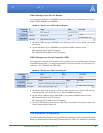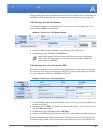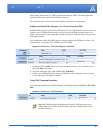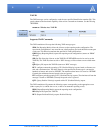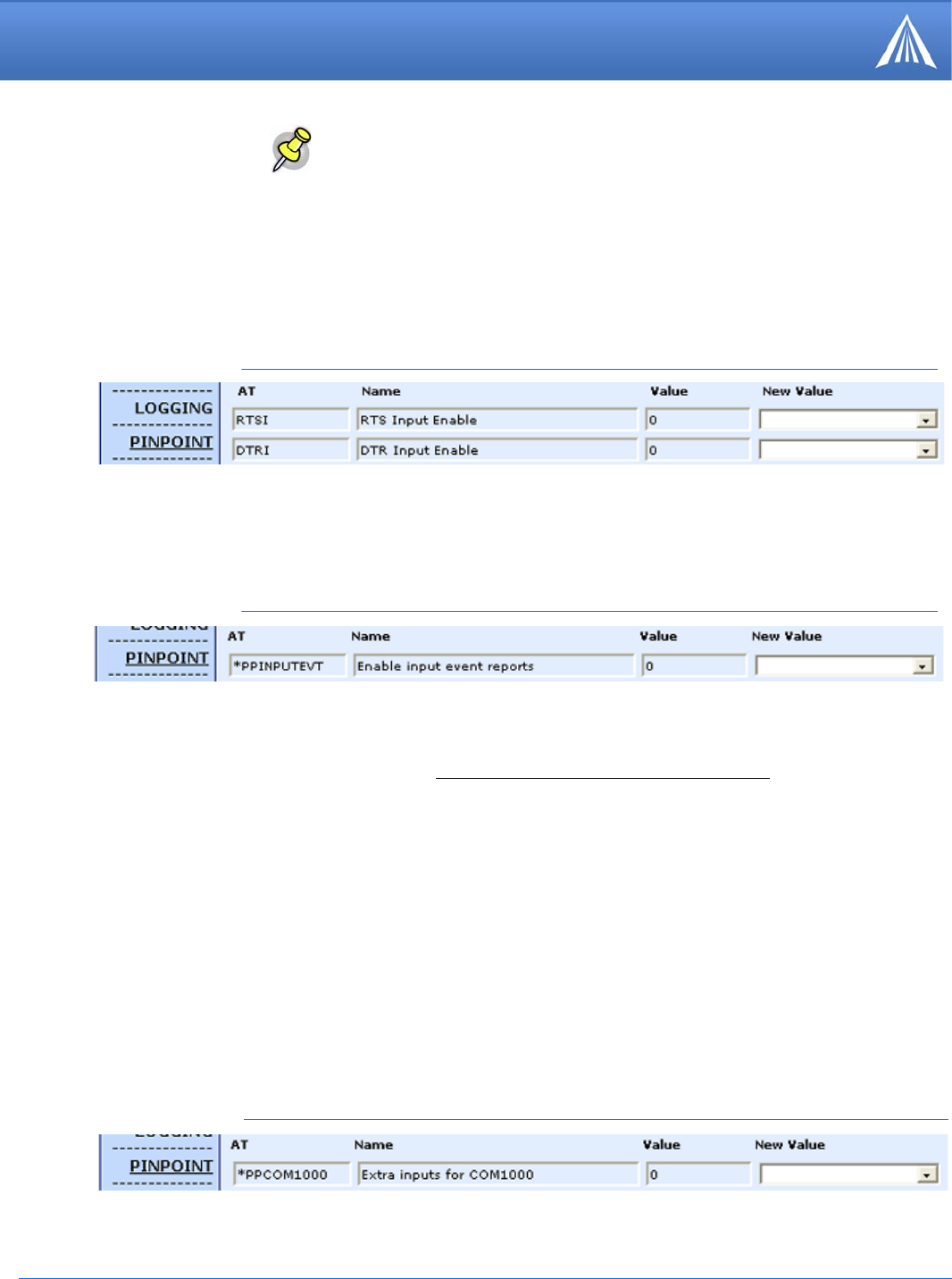
PinPoint EDGE/GPRS - User Guide, version 2.32 43
Global Positioning System (GPS)
COM1000 Event Reports
FIGURE 16. Wireless Ace: COM1000 Events - *PPCOM1000
Note: The PinPoint’s odometer calculations may not match the odometer in the
vehicle itself. The PinPoint odometer is not connected to the vehicle’s, it is
entirely based on calculations of GPS readings.
Serial Input Event Reports
You can configure the PinPoint to send reports based on the state of the DTR and/or RTS pins on
the serial port. Refer to “Capturing Events via External Inputs” on page
30 to set up the external
devices.
Once the serial port has been connected, you will also need to enable the event reporting for GPS.
FIGURE 14. Wireless Ace: Enabling RTS and DTR for Input Events
If you have connected the physical device to the RTS pin and ground, you will need to enable
RTSI. If you have connected it to the DTR pin and ground, you will need to enable DTRI. You
can have different devices connected to each. If you have two connected, enable both.
To enable the reports themselves, use *PPINPUTEVT.
FIGURE 15. Wireless Ace: Input Event Reports
The report type will indicate the state of change in either RTS or DTR. The contents of the report
will be the same as Report Type 0x12 (GPS data with date) with the addition of the event report.
Input Value Report Type
DTR 0 0x20
DTR 1 0x21
RTS 0 0x22
RTS 1 0x23
Support for the COM1000 is enable with the command *PPCOM1000=1. Once enabled, ALEOS
will receive the reports from a properly configured COM1000 and add the state of the extra inputs
to RAP packets sent to ATS.