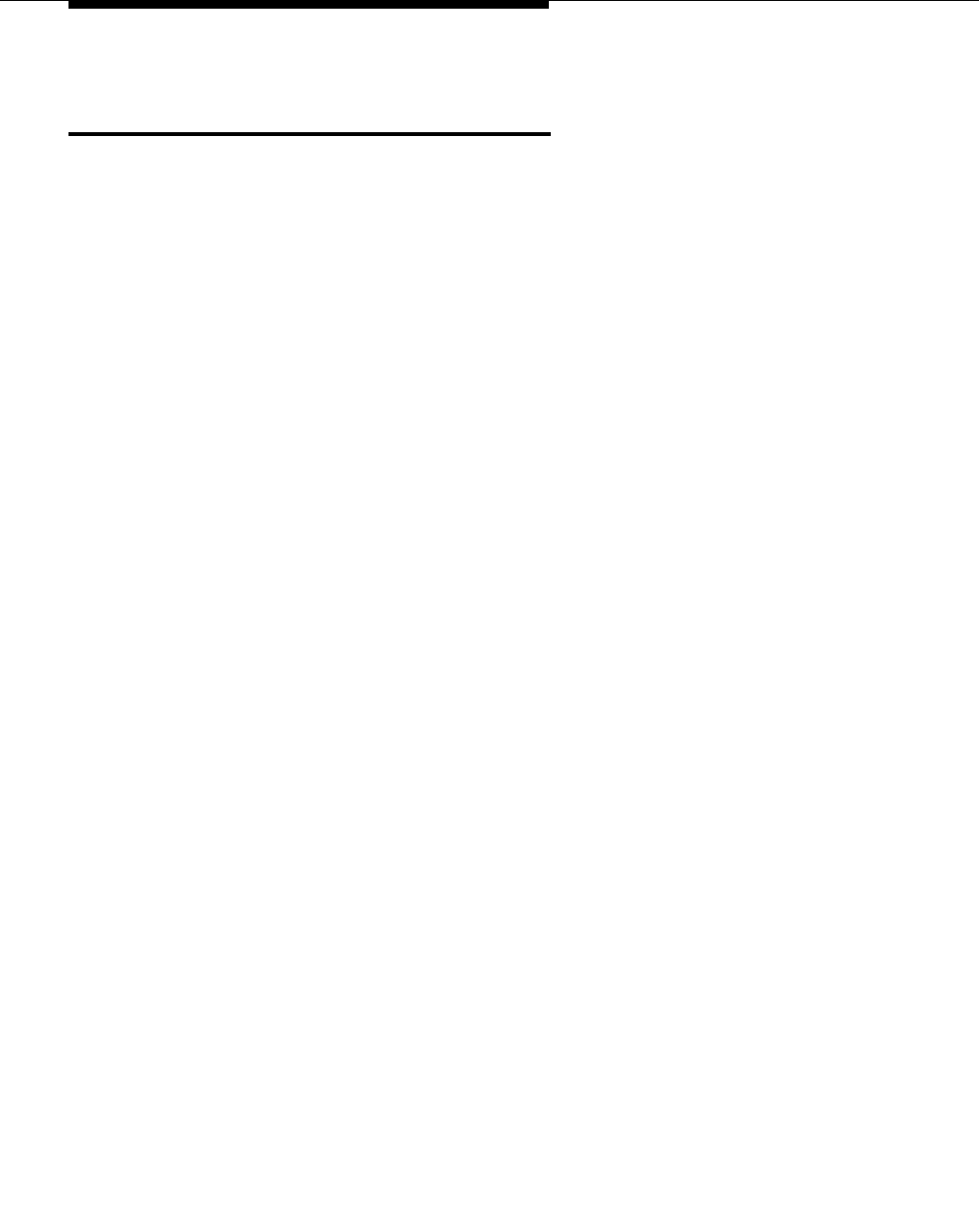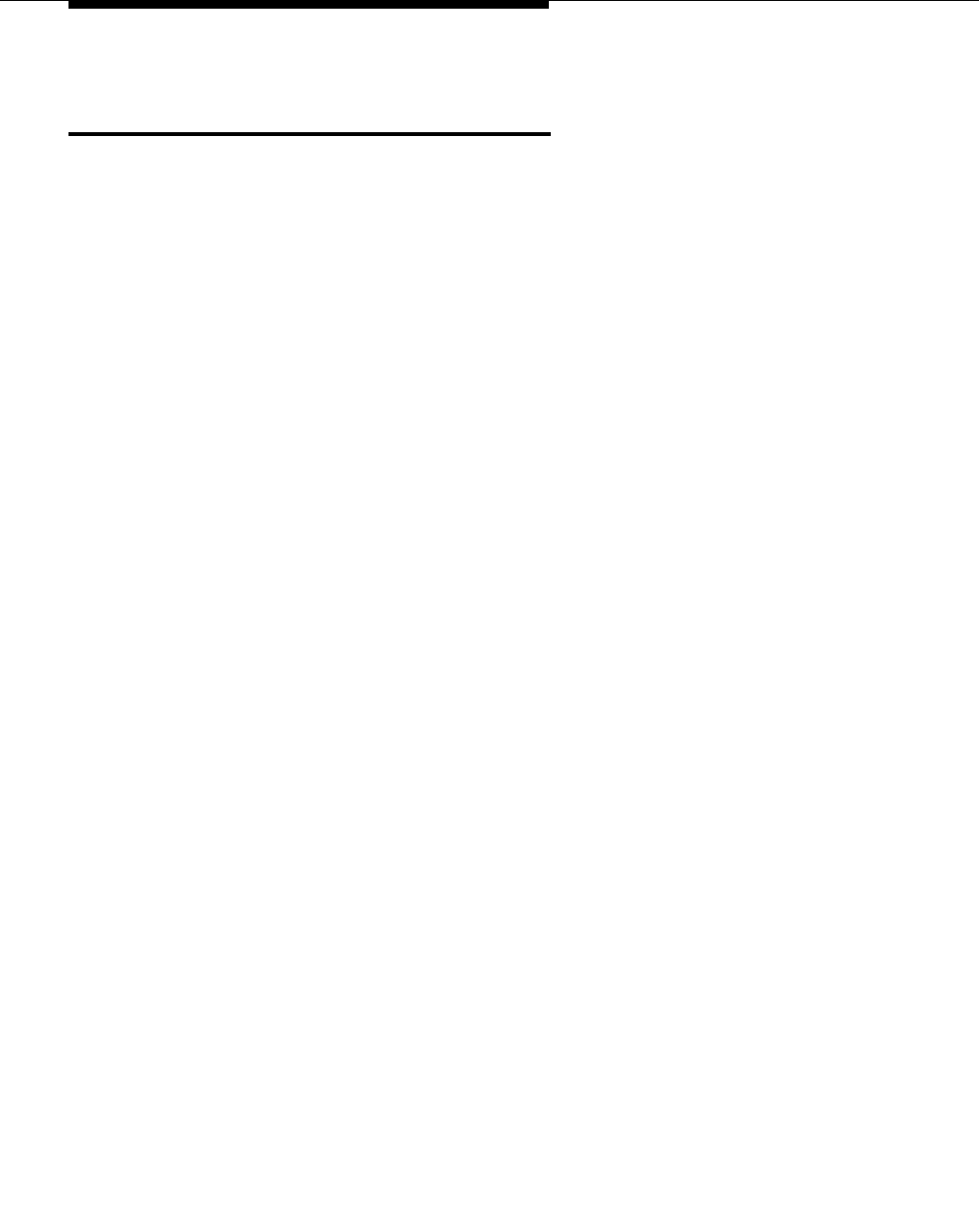
Administration
3-24 Issue 4 August 2002
Creating a Change Feature Access Code
for Station Security Codes (SSC)
When users are enabling and disabling EC500, they need to know the Station
Security Code associated with their office number. You must be sure to administer
these Station Security Codes for the principal EC500 office numbers.
EC500 provides the capability for users to enable or disable all bridged extensions
at once, using the Security Code for their principal phone (an office number or an
AWOH extension set up on the DEFINITY or Avaya Communications Server
running MultiVantage software).
Station Security Codes provide security to station users by preventing other users
from accessing functions associated with the user’s station. Each station user can
change his or her own SSC if the user knows the station’s current settings. You
must create a system-wide SSC change Feature Access Code (FAC) that users
can invoke to change their SSC. You must also administer and provide their
individual SSCs to users. A user cannot change a blank SSC.
To create a system-wide SSC change Feature Access Code (FAC) at the System
Administration Terminal:
1. Type
change feature-access-codes and press Enter.
The Feature Access Code screen appears.
2. Press Next Page.
The Feature Access Code screen page 2 appears.
3. Type a code valid for your Dial Plan (i.e. #5) in the
Station Security
Code Change Access Code
field. This sets the access codes for this
feature.
4. Press Enter or Submit, depending on your terminal.
The Command prompt appears.
5. Type
change system-parameters security and press Enter.
The Security-Related System Parameters screen appears.
6. Press Next Page to advance to page 2 of the Security-Related System
Parameters screen.
7. Type a number in the
Minimum Station Security Code Length field
that is based on your Dial Plan and press Enter. This determines the
minimum required length of the Station Security Code. Longer codes are
more secure.