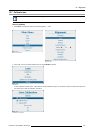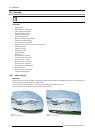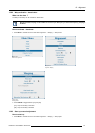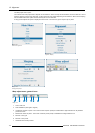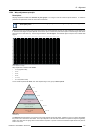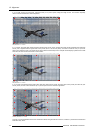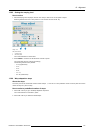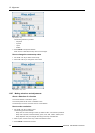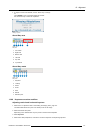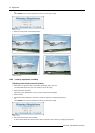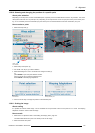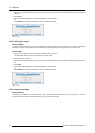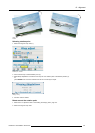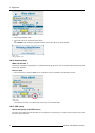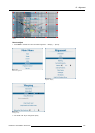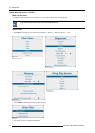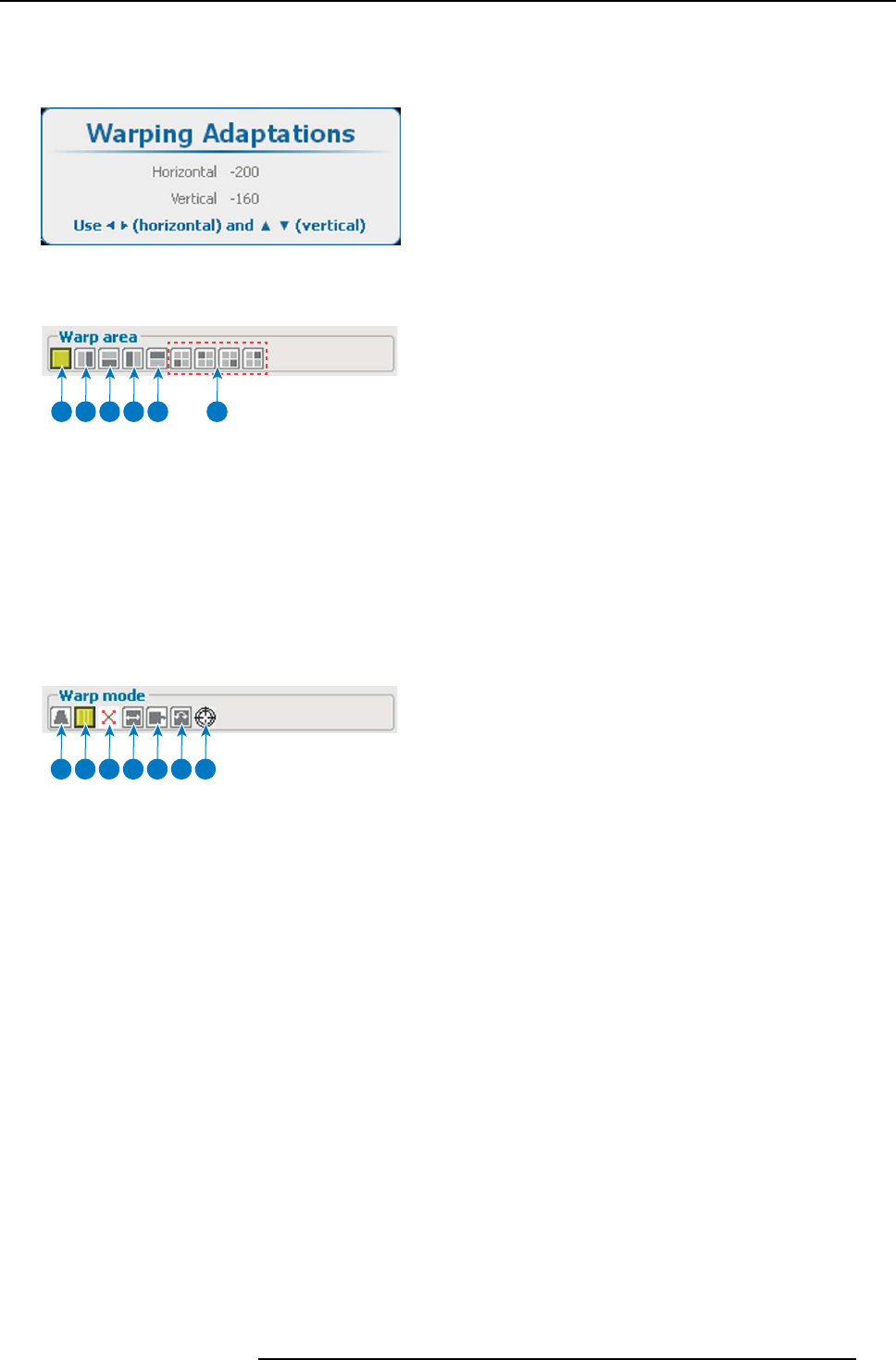
12. Alignment
4. To adjust a value once selected, use the ◄ or ► key to change
Or,
press ENTER to open a separate adjustment window.
Use the arrow keys to make the adjustment.
Image 12-40
Warping, keystone
About Warp area
21 3 4 5 6
Image 12-41
Warp area
1 Full screen
2 Right side
3Bottomside
4 Left side
5
Top side
6 4 quadrants
About Warp mode
21 3 4 5 6 7
Image 12-42
Warp mode
1 Keystone
2 Linearity
3 Points
4Scale
5
Shift
6 Rotate
7
Rotation point
12.8.8 Keystone correction workflow
Adjusting vertical and horizontal keystone
1. Select the 2 x 2 adjustment level. See "Setting the warping level", page 175.
The default selected anchor point is the left top corner of the image.
2. Select the desired warp area.
Depending on the selected area only the points in that area will be adjusted.
3. Select keystone.
4. Select within Warp Adaptations, Horizontal or Vertical to adjust the corresponding keystone.
R5905032 HDX SERIES 02/03/2015
177