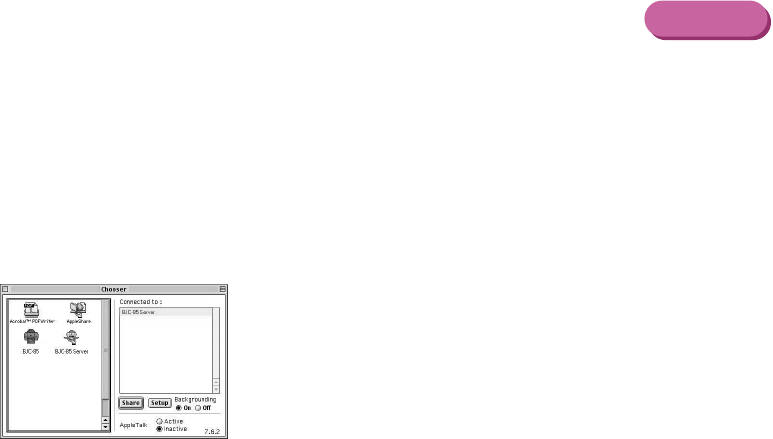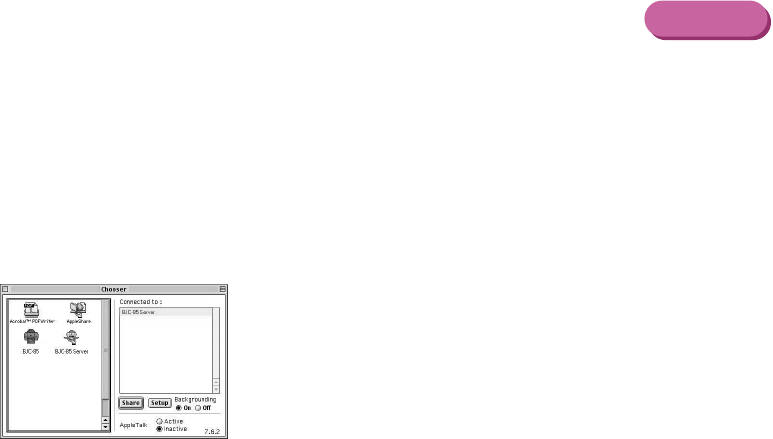
218Troubleshooting
Problems and Solutions
Check to make sure that the printer has been selected with the Chooser
Make sure that BJC-85 is selected with the Chooser. Also make sure that the
correct printer port is selected.
Selecting the printer with the Chooser
1 From the Apple menu, select Chooser.
2 Click the BJC-85 icon.
3 Click the Close box.
Check to see if you are printing a large amount of text or a large image
A large amount of data could slow down the print job because the computer must spend
more time to process data and send it to the printer. This is common when printing a very
large photographic image or a large amount of text. The computer processing speed, which
is affected by the system (CPU, memory, space available on the hard disk, cache, interface,
etc.), also affects the amount of time required to process a print job. Refer to your computer
documentation for details.
Macintosh