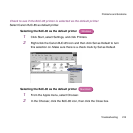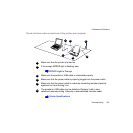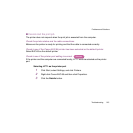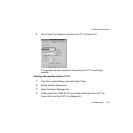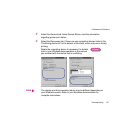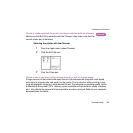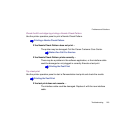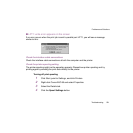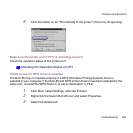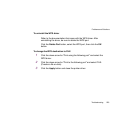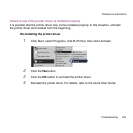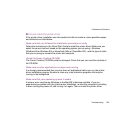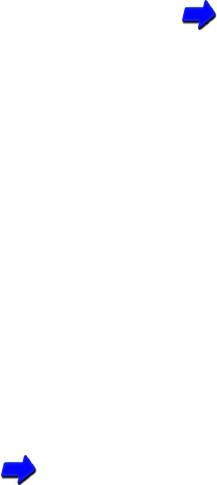
220Troubleshooting
Problems and Solutions
If the test print executes normally ...
There could be a problem with your software application or the computer.
Check your software settings and the computer.
Before You Call For Service
Cannot print via the infrared port
If the print job does not start when using the infrared port, check the location of the printer in
relation to the computer or PDA. Change the location of the printer so the infrared ports are
facing one another at the correct distance and angle.
The distance and the angle between the infrared ports could differ with computer model,
the PDA capability, and the surrounding environment. Keep the distance within 3 feet
(0.8 m) and remove any object blocking the path between the infrared ports. Print data
cannot be sent or received if an object blocks the path between the infrared ports. Start the
print job again.
If you see COMn Write Error or a similar message on the screen, turn the printer off,
turn it on again, then start the print job again. The correct COM port must be selected for
the computer or PDA.
Using Infrared Data Transmission