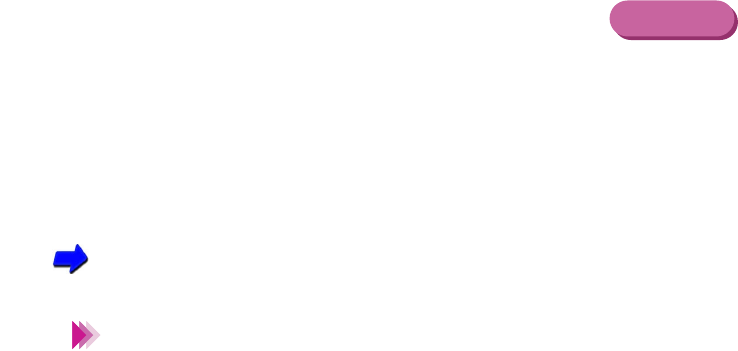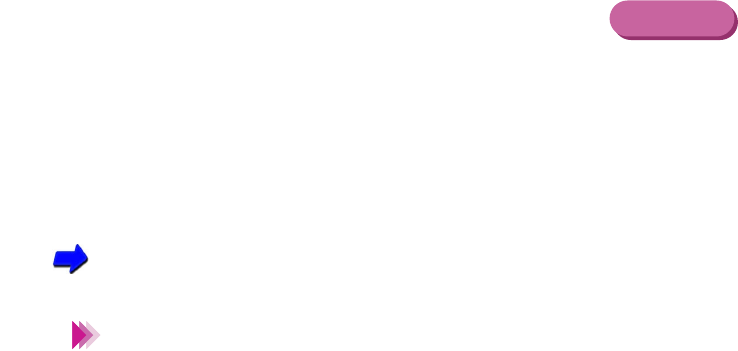
240Troubleshooting
Problems and Solutions
■ Cannot print via wireless infrared connections
The print job does not execute when the computer is set up for a wireless infrared
connection with the printer.
Make sure the infrared driver is installed correctly
The Microsoft Infrared Communication Driver must be installed to perform printing jobs via
infrared communication from the computer. Other infrared drivers may not operate correctly.
Make sure that the correct infrared communication driver is installed.
Using infrared data transmission
Some computers may require adjusting a BIOS setting to enable infrared
communication. For details, see your computer documentation.
Make sure an infrared communication driver can be used
Open the Infrared Monitor and verify that the infrared communication has been enabled and
that the printer has been detected.
Confirming the infrared connection
1 Click Start, select Settings, and click Control Panel.
2 Double-click the Infrared icon.
3 Select the Options tab.
Windows
Note