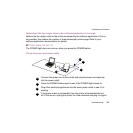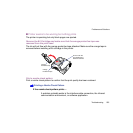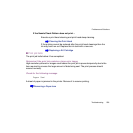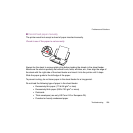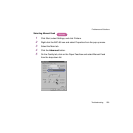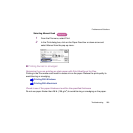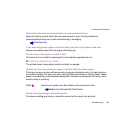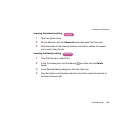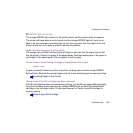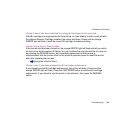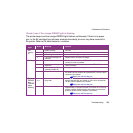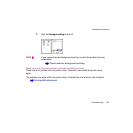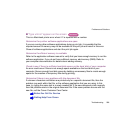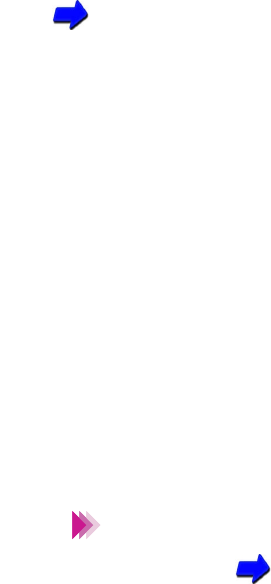
261Troubleshooting
Problems and Solutions
Determine if the document exceeds the recommended print area
Adjust the setting to print within the recommended print area. Printing outside the
recommended printing area could cause blurring or smudging.
Printing Area
If you are using glossy paper, make sure that you print on the glossy side only
Always load glossy paper with the glossy side facing up.
Check to see if the paper is curled or bent
To remove the curl, bend the sheet gently in the direction opposite the curl.
■ Printout is excessively curled
The printed sheet is excessively curled, wrinkled, or warped.
Determine if you are printing an image or picture that has dense colors
Printing an image or picture with dense colors requires a large amount of ink and could curl
or wrinkle the paper. For such print jobs, use High Resolution Paper or Glossy Paper. These
sheets have specially coated surfaces designed to increase the absorption of the ink, which
avoids curling or wrinkling.
Special print media must be printed on the correct print side.
Media You Can Use With This Printer
Check Intensity setting in the printer driver
To reduce wrinkling and curling, reduce the amount of ink used in the print job.
Note