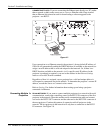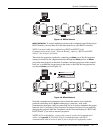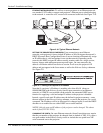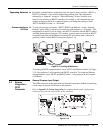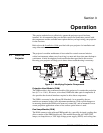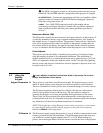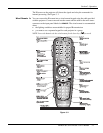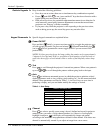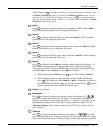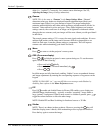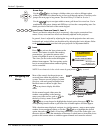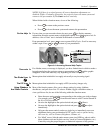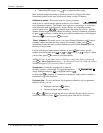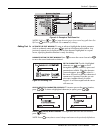Section 3: Operation
3-4 RPMSP & CSP70-D100U User’s Manual
Keep in mind the following guidelines:
• Press keys one-at-a-time; there are no simultaneous key combinations required.
• Power
and OSD
OSD
—are “press-and-hold” keys that do not function with a
typical quick press-and-release key press.
• Hold arrow keys down for continuous adjustment/movement in one direction. In
serial networks, pause briefly between adjustments to ensure that more distant
projectors can “keep up” with the commands.
• If you press a key while the projector is still responding to the previous action,
such as during power-up, the second key press may not take effect.
Specific keypad commands are explained below:
Power ON/OFF
Press and hold
briefly (or press two times quickly) to toggle the projector on or
off with a single keystroke. Or press and release
followed immediately by
(on) or
(off) to guarantee the correct toggle (useful if you are unsure of the
present state).
NOTES: 1) After powering down, the lamp cooling fan remains on for approximately
5 minutes to cool the lamp. 2) It is a good idea to avoid turning a projector back on
until it has been off for several minutes. Hot re-strikes of the lamp may reduce lamp
life.
Test
Press
Test
to scroll through the projector’s internal test patterns. When a test pattern is
up, use
to scroll through the patterns without going back to the input.
Auto
Press
Auto
Setup
to initiate an automated process in which the projector optimizes critical
display parameters such as size, position, pixel tracking, etc., for the current unlocked
channel. These parameters are listed in Table 3.1. An Auto Setup can save time in
perfecting a display, and you can further modify the settings as desired.
Table 3.1. Auto Setup
What an “Auto Setup” Does
OPTIMIZES: SETS TO DEFAULT:
Pixel Tracking Contrast
Pixel Phase Brightness
Size and Blanking Auto Input Level (off)
Vertical Stretch Detail (if video source)
Position Filter
Input Levels Luma Delay
Channel
Press
Channel
to select a specific source setup (channel) defined and stored in projector
memory. Once you enter a 2-digit channel number (or, if there is a list displayed,
highlight it and press
), the display will automatically change and update
according to the numerous setup parameters defined for that channel. Note that a new
channel is automatically created if you adjust an image from a new source.
Guide to Ke
yp
ads '
Ke
yp
ad Commands '
Test
Auto
Setup
Channel