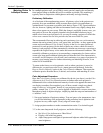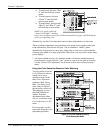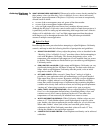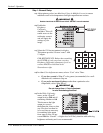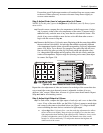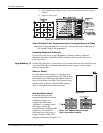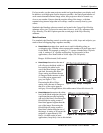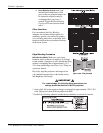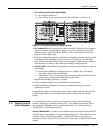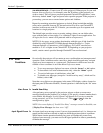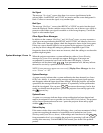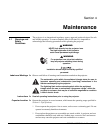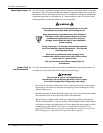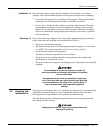Section 3: Operation
3-58 RPMSP & CSP70-D100U User’s Manual
Show Blending Overlap turns your
defined blend width area to solid
gray so that two adjacent images can
be seamlessly aligned simply by
overlapping their gray bars, if
needed. Toggle the Show Blending
Overlap off to reactivate the blend
effect.
Other Functions
For convenience, the Edge Blending
submenu also includes related options for
enabling a specific color and/or test pattern,
or for working with colors or the lamp. Such
functions duplicate those provided elsewhere
in the menu system.
Edge Blending Procedure
BEFORE YOU BEGIN: Make sure your source
hardware and/or software can supply a tiled image
for the number of projector in use, and that the tiling
includes overlapping data of approximately 12.5-
25% along shared edges (see
Figure 3.36). Tiling not
a projector feature.
Physically align the projectors and images from
your intended external source, then match colors
and Brightness Uniformity.
IMPORTANT
For a shared edge, the following Blend procedures and
settings should be identical on BOTH projectors.
1. Start with 2 full-screen projector images overlapped by approximately 12/5%-25%
each. Display full white field test pattern from both.
2. In the Edge Blending submenu, enable the top checkbox to activate all controls.
Figure 3.36. Tiling Example