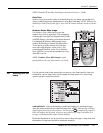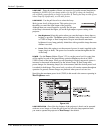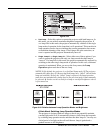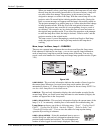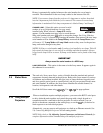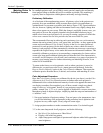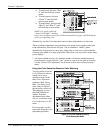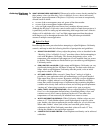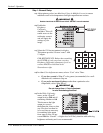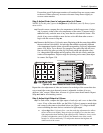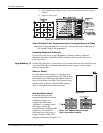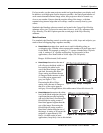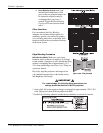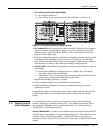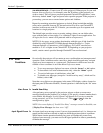Section 3: Operation
RPMSP & CSP70-D100U User’s Manual 3-53
.
WHAT IS BRIGHTNESS UNIFORMITY? When used to refine screens already matched for
their primary colors (see Matching Colors in Multiple Screens, above) and overall
light output, proper adjustment of Brightness Uniformity can create an exceptionally
smooth screen in which:
• no area of the screen appears more red, green or blue than another
• no area of the screen appears brighter than another
• color and light output from one screen closely matches adjacent screens
Although the Brightness Uniformity control can be used for a stand-alone projector, it
is particularly useful for setting up and maintaining tiled images that form a cohesive
display wall in which the color “cast” and light output appear uniform throughout
each image as well as throughout the entire wall. The procedure provided here
assumes a multiple-screen application.
Before You Begin
Read through the entire procedure before attempting to adjust Brightness Uniformity
controls, and keep in mind the following checklist of prerequisites and guidelines:
ADJUST COLORS FIRST—Always adjust the primary colors as described in the
“Matching Colors in Multiple Screens” procedure (above) before attempting to
work with Brightness Uniformity. This ensures that primary colors, color
temperature, and maximized light output are all well-matched from one screen
to another. These matches are needed before you can achieve good Brightness
Uniformity results.
RUN LAMP FOR 100 HOURS—Light output and Brightness Uniformity can vary
significantly during the first 100 hours of lamp use. For best results with new
lamps, either set up Brightness Uniformity after this period, or do an initial
setup and re-check at 100 hours.
SET LAMP POWER—Make sure each “Lamp Power” setting is as high as
possible for your application while still maintaining a good overall match of
light output from screen-to-screen. By nature, achieving a uniform brightness
will require a slightly reduced overall brightness—this reduction will help
ensure that you have enough range of adjustment when examining brightness
variables more closely from screen-to-screen, and will help prevent premature
“maxing out” when trying to match to a certain color, zone or projector.
USE A “USER” COLOR TEMPERATURE—Always adjust Brightness Uniformity
for a User color temperature defined when you matched primary colors, and
continue to use it for all sources displayed on the wall. Your other color
temperatures will not necessarily be matched from screen-to-screen.
WHITE UNIFORMITY SLIDEBARS—White Uniformity slidebar values may not
reduce to “0”. Each slidebar adjusts overall light output in a specific screen
zone, but the value shown represents the current setting for green in this zone.
When other “hidden” values (red or blue) are lower than green, during
adjustment in the White Uniformity menu their values will reach “0” first,
causing the slidebar to stop earlier than expected.
JUDGE BY EYE OR USE A METER—Good brightness uniformity can be achieved
with either.
A
chieving Brightness '
Uniformit
y