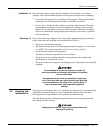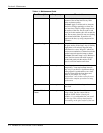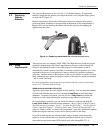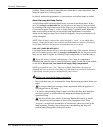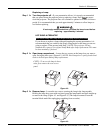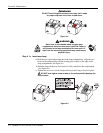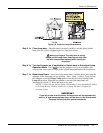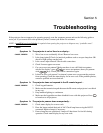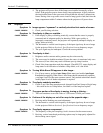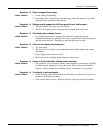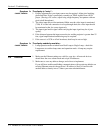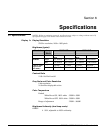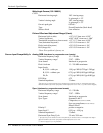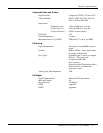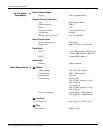Section 5
Troubleshooting
RPMSP & CSP70-D100U User’s Manual 5-1
If the projector does not appear to be operating properly, note the symptoms present and use the following guide to
assist you. If you cannot resolve the problems yourself, contact your dealer for assistance.
NOTE: A qualified service technician
is required when opening the projector to diagnose any “probable cause”.
The projector is on but there’s no display...
1. Was a lens cover accidentally left on? Remove lens cover.
2. Is the lamp ignited? Check for interlock problems such as an open lamp door OR
check for light spillage out the back.
3. Is the correct input selected? Check cable connections.
4. Check if menus appear on screen.
5. Can you access test patterns? Make sure there is not a full black test pattern
selected for display—press
Menu
to access test patterns, then cycle patterns
with
keys. Check your source connections again.
6. Is there an error code present? An internal system error can prevent the projector
from operating. Check the status display for an error code. If the problem persists,
contact a qualified service technician.
The projector does not respond to the IR remote keypad…
1. Check keypad batteries.
2. Make sure the transmission path between the IR remote and projector is not block
in any way.
3. Keep ambient lighting to a minimum.
4. Make sure the keypad has not been disabled for use with this projector. Press
Proj
to broadcast to all projectors.
The projector powers down unexpectedly…
1. Check status display for an error code.
2. Have the lamps reached their end of life? Check lamp hours using the RS-232
command. Replace lamp(s) if necessary.
3. Ensure lamp fans are operational. Lamps will shut down if a fan fails during
operation. Check status display for any error code.
5.1 Power
S
y
m
p
tom '
CAUSE / REMEDY:
S
y
m
p
tom '
CAUSE / REMEDY:
S
y
m
p
tom '
CAUSE / REMEDY: