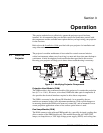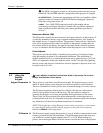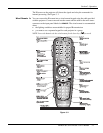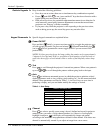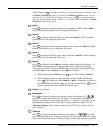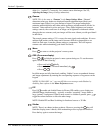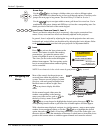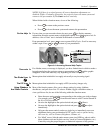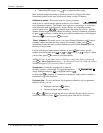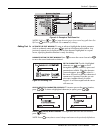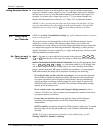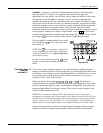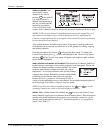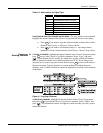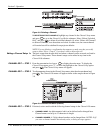Section 3: Operation
RPMSP & CSP70-D100U User’s Manual 3-9
.
NOTES: 1) If there is no signal present, all source-dependent adjustments are
disabled. 2) After 15 minutes of inactivity, the projector leaves the menu system and
returns to the presentation. 3) The Status menu is read-only.
When finished with a function menu, do one of the following:
• Press
Exi t
to return to the previous screen
• Press
Menu
to leave the menu system and return to the presentation
If at any time you are uncertain what to do next, press
Help
to display summary
information about the current menu or highlighted option. Press
Help
again to exit. In
addition, a line of “hint” text is included at the bottom of some menus.
From presentation level, press
Help
to access general Help Topics. Scroll as necessary
within a topic. Press
Help
or
Exi t
to return to your presentation.
Figure 3.4. Accessing General Help Topics
If a slidebar, menu, or message is displayed, you have limited time in which to make a
keypad entry before the projector returns to presentation level
Help
and the graphic
disappears. These time-outs may vary depending on what is displayed.
Menu options that include this icon apply universally to any incoming signal.
Menu options that include this icon apply to PIP (secondary) images only.
Most of the function menus allow you to change settings by using slidebars,
checkboxes, and pull-down lists. To select a slidebar, toggle a checkbox status, or
view a pull-down list, do one of the following within the function menu:
• Enter the menu option number corresponding to the setting you wish to change
(for example, press
1 3
from the main menu
to select Vertical Stretch in
the Size & Position menu).
• Or move the highlight to the option desired and press
(Enter).
• Or move the highlight to the option desired and press
to adjust
immediately.
• Or bypass the menus entirely and use a single key to immediately access an
adjustment during your presentation NOTE: applies only to options having
their own key, such as Contrast, Brightness, Gamma, etc.
• For “blind” access, hide the entire menu system (see OSD key, above) and/or
direct slidebars activated by their own key (such as Contrast, Brightness, etc.).
Control by using the proper keypress or numerical sequence of key presses.
On-line Hel
p
'
Time-outs '
The Global Icon '
The PIP Icon '
Using Slidebars
'
A
nd Other Controls