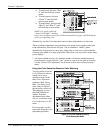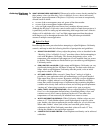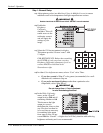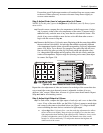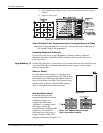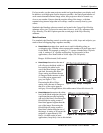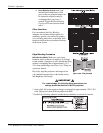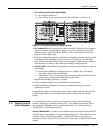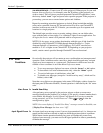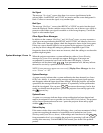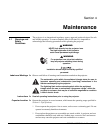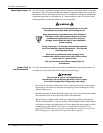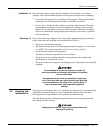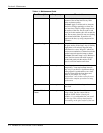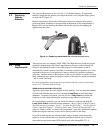Section 3: Operation
3-60 RPMSP & CSP70-D100U User’s Manual
VIA WEB INTERFACE — Connect your PC to the projector’s Ethernet port. In your web
browser (Internet Explorer, for example), enter the IP address of the projector you
wish to control. This will start a password-protected ChristieNET application—enter
the factory default “
ccm7” login and password to open the program. If the projector is
powered up, you can access assorted menu options and slidebars.
Repeat for remaining networked projectors as desired. Keep in mind that multiple
units can be controlled from one PC, but each unit will be in its own ChristieNET
interface (web browser) at the PC. Likewise, you can make up to five separate web
locations to a single projector.
The default login provides access to security settings, where you can define other
users with the same or fewer rights. Use “unlimited” rights for most applications. For
all logins, the Service menu is still protected with its own password.
NOTES: 1) Any proxy server settings that interfere with this type of link should be
disabled for using ChristieNET. Disable through Internet Explorer’s < Tools>
<Internet Options> <Connections> <LAN Settings>. 2) Your PC must be Java-
enabled to v1.4.2 or higher to run ChristieNET. 3) Depending on your projector
model, certain controls provided through ChristieNET are non-functional.
Occasionally the projector will encounter an error condition that can interrupt normal
operation. Such a condition can be caused by a simple invalid keypad entry, an input
signal error (most common) or a system error. The manner in which users are to be
notified of error conditions is set in the Menu Preferences menu:
• To see error messages displayed on-screen, select the “
Screen” or “All” option.
• To be notified via a serial communication only, select the “
RS232” option.
• To receive both types of notifications, select “
All”.
• To disable error messages (except for “invalid user key entry”, which can’t be
hidden), select “
Off”.
Note that a two-digit error code appears in the status LED display window located on
the input panel (Electronics Module). Normal operation is indicated by the “0n” status
code.
Invalid User Entry
A keypad entry not recognized by the projector triggers a short on-screen error
message identifying the problem. For example, if you specify a channel number that is
not available, the message “Invalid Channel will appear. Or if you try to enter the
wrong password, you’ll see “Invalid Password”. Press
or
Exi t
to clear the
message and try again.
NOTE: On-screen display of “Invalid User Entry” messages cannot be disabled, even
if Display Error Messages has been set to “Off”.
An input signal error message occurs if you are in presentation level (i.e., there are no
menus present) and have selected an input on which the projector detects a problem.
While menus remain operational and any key press will temporarily remove any
displayed error message, you must resolve the signal problem in order to permanently
eliminate the message.
3.12 Error
Conditions
User Errors '
In
p
ut Si
g
nal Errors '