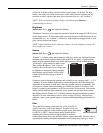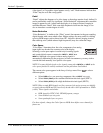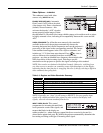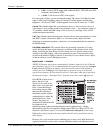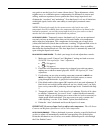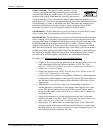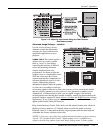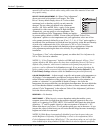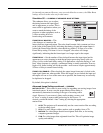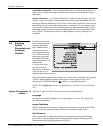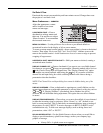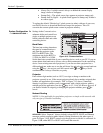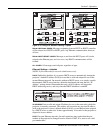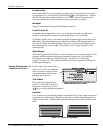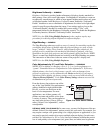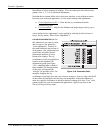Section 3: Operation
RPMSP & CSP70-D100U User’s Manual 3-31
.
for internal test patterns. However, once you switch back to a source, the White Boost
settings will reset to the value set for that source.
Simulation 3D —
SUBMENU OF ADVANCED IMAGE SETTINGS
This submenu allows you to adjust
the timing between the input signal
and its appearance on screen. This is
most useful in applications where you
want to match the timing of the
projector to other equipment, such as
a video recording device in
broadcasting environments.
FRAME DELAY MONITOR — This
value changes as it monitors the
latency between input and output. The value should remain fairly constant and close
to the value of the Frame Delay, indicating that timing of input and output frames is
locked; the Frame Delay Monitor value should stay within 5-10 lines or so of the
Frame Delay setting. If a frame is lost or “dropped”, the values will change
significantly, indicating that the frame input is no longer equal to the output.
FRAME DELAY —
Set the number of lines delayed between the input signal and its
appearance on screen, keeping in mind that projector processing always adds one
frame of delay to the frame delay setting. For applications, where the feeling of “real
time” image response is a priority, a minimum setting is usually preferable. If set too
high or low, frame locking will not be possible—most sources require approximately
50 lines of delay to ensure frame locking.
FRAME LOCK ENABLE—When checked, the output image frame rate is locked to the
input signal frame rate when possible. When the images are not locked, the input and
the output will run as close to the same rate as possible, but frames may occasionally
be duplicated or dropped.
By default, this option is checked.
Advanced Image Settings continued — SUBMENU
MOTION FILTER —
This control is most useful for smoothing out moving images from
interlaced sources. In most cases the proper Motion Filter setting is
automatically determined according to the type of incoming source
signal. However, if your source is jittery and/or tearing you may wish
to “force” a setting to ensure stable processing for this source—if
desired, override the default “Auto” setting by selecting the appropriate
motion filter:
1.
AUTO: The projector will automatically use the correct motion filter according
to the incoming signal.
2.
STILL: For static images with no motion, such as graphics from a CD.
3.
MOTION: For video images that did not originate from film, or for moving
computer-generated images.
4.
FILM: For video images that originated from film. This will optimize image
quality and stability.
Figure 3.14.