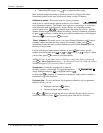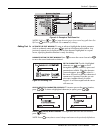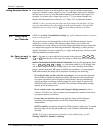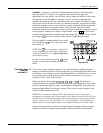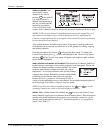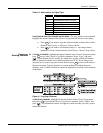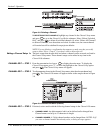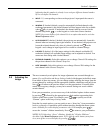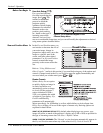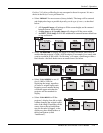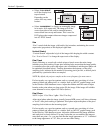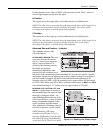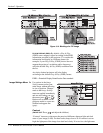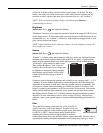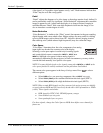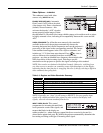Section 3: Operation
3-18 RPMSP & CSP70-D100U User’s Manual
Use Auto Setup (
Auto
)
For a good and efficient
first step in perfecting the
image, press
Auto
. This
initiates an automated
process in which the
projector quickly
optimizes critical display
parameters for unlocked
channels such as size,
position, pixel tracking,
etc., based on the type of
incoming source data
detected. An Auto Setup
can save considerable setup time, and you can still modify the adjustments as desired
using menu options described below.
In the Size and Position menu, you
can increase or decrease the size of
your main image, change its
proportion (aspect ratio), move the
image to a specific area of the
screen, and refine other related
parameters. Use Size and Position
controls to match the image
precisely to the screen used at the
site.
Refer to “Using Slidebars and
Other Controls” (earlier in this section) if you need help using any of the options and
controls. Changes made in the Size and Position menu are applied immediately and
are saved when you exit the menu (press
Exit
or
Menu
).
Resize Presets
Select a Resize Presets option
to quickly display an image in
its native resolution or to
automatically resize an image
to closely fill the projector’s
native resolution of 1400 x
1050, or to optimize the width
or height of your display. Size,
Position and Blanking
parameters will automatically
adjust accordingly. Or, if Blanking is set first, which defines an Active Input Area,
Resize Preset scaling will occur in this region of interest only. Resizing options are
explained in detail below.
WHAT IS THE RESIZING DEFAULT? By default when displaying a new source, your
image will utilize as much of the projector’s display area (1400 x 1050) as possible for
the type of incoming source data. See Select “Default” below.
WHEN “CUSTOM” APPEARS: The “Custom” re-size descriptor automatically appears in
the Size and Position menu when any of the values for Size, Vertical Stretch, H-
Figure 3.10. All Channels Appear in the
Channel Setup Menu
Before You Be
g
in '
Size and Position Menu '