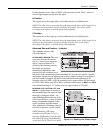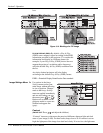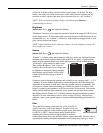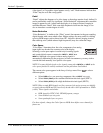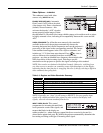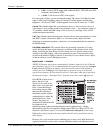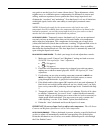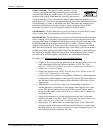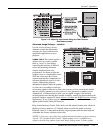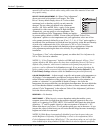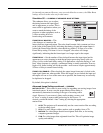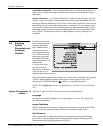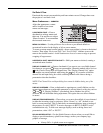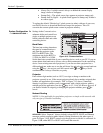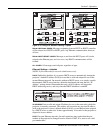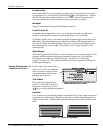Section 3: Operation
RPMSP & CSP70-D100U User’s Manual 3-29
.
Figure 3.13. Adjusting Input Levels Using the Peak Detector
(RED EXAMPLE SHOWN)
Advanced Image Settings — SUBMENU
Use the Advanced Image Settings
submenu to make the adjustments
necessary for lesser-used but more
specialized applications on your
projector.
GAMMA TABLE: This control applies a
default video or graphics gamma
table or “curve” to your images,
controlling the intensity of midlevel
colors and producing maximum
contrast, brightness and color
performance. As shown at right, the
graphics curve is a simple power curve
while the video curve has a linear
segment near black to compensate for
increased blacklevels typical of video
signals. Although the projector
automatically applies either the graphics
or video curve according to what type
of incoming signal is detected, in some cases you may wish to override this default
and use graphics gamma for a video source or video gamma for a graphics source.
Alternatively, if neither default is ideal, you may prefer to apply a user-defined
custom gamma curve that has been created externally, named, and downloaded to the
projector (requires separate PC-based Arbitrary Gamma
and KoRE Librarian software
applications). If any of these special user curves have been installed, their names will
appear in the Gamma Table pull-down list.
Keep in mind that any Gamma Table choice sets the related Gamma value (shown in
the Image Settings menu) to a 2.5 default, where it can be fine-tuned as desired.
Different values (1-3) here indicate that the original gamma table has been adjusted
with either the Gamma slidebar or direct key.
NOTES: 1) If no user curves have been defined and downloaded to projector memory,
only the “2.5, Graphics/Video Normal” default gamma curve is available here –
adjust as desired using gamma in the main Image Settings menu. 2) Some graphic