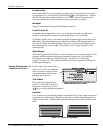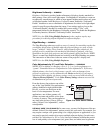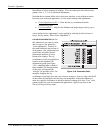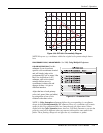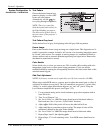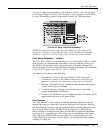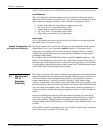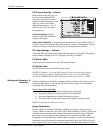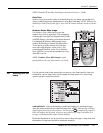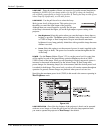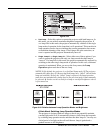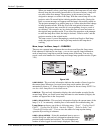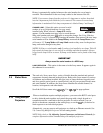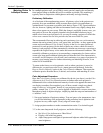Section 3: Operation
3-44 RPMSP & CSP70-D100U User’s Manual
PIP Size and Position – SUBMENU
Most controls in the PIP Size and
Position menu adjust the PIP
(secondary) image in the same
fashion as their counterparts in the
main Size and Position menu
adjust the main image—see 3.5,
Adjusting the Image for details.
Exceptions are:
POSITION PRESETS –Set the
location of the PIP (secondary)
image in the display.
ASPECT RATIO PRESETS – Choose the desired aspect ratio for your PIP window. A
“Default” aspect ratio matches that of the projector, whereas “Anamorphic” will be a
widescreen window. Choose according to your incoming source material.
PIP Image Settings —
SUBMENU
Adjust the PIP (secondary image) without affecting the size or position. The primary
image remains unchanged. See 3.5, Adjusting the Image for details
PIP Border Width
Set the desired line thickness for your PIP window border.
PIP Border Color
Select the desired color for the PIP window border.
NOTES: 1) Numbers 7 and 8 on the Picture-in-Picture and Switching submenu
control switching parameters. 2) Disable PIP in order to work with Seamless
Switching. 3) Disable PIP and Best Switching for Interlaced sources > 35kHz.
Seamless Switching is the ability to instantly and/or smoothly switch sources, and is
controlled with options 7 and 8 in the PIP and Switching menu. To use Seamless
Switching, PIP must be disabled.
Tips for best source switching:
• Make sure a channel has been configured for each source.
• Progressive digital and analog sources are recommended.
• Set Image Optimization to Best Switching (see below).
• For best results, use the same frame rate and gamma setting for each.
NOTE: Avoid using two Interlaced sources.
Image Optimization
Choose whether to use Best Switching or whether you prefer to optimize image
quality, whichever best suits your needs. When Best Switching is selected, sources are
switched almost instantaneously without a dark state in between images. Eight-bit
processing is used to maximize the opportunity for a seamless transition. Best
Switching is recommended only when seamless switching is necessary. Best Quality
maximizes allocated resources to maintain image quality by using 10-bit processing
and a single source only. If selected, there may be a brief dark state between images.
Working with Seamless '
Switchin
g