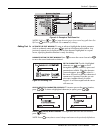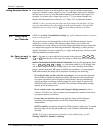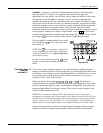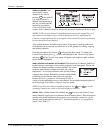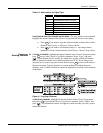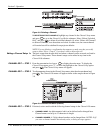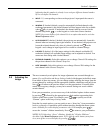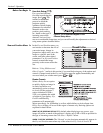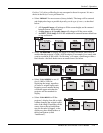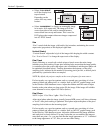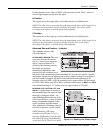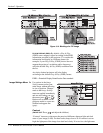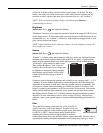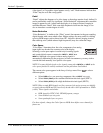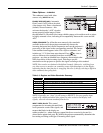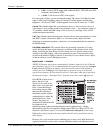Section 3: Operation
RPMSP & CSP70-D100U User’s Manual 3-19
.
Position, V-Position or Blanking do not correspond to those for a preset. It is not a
choice in the Resize Presets pull-down list.
• Select
“DEFAULT” for most sources (factory default). The image will be centered
and displayed as large as possible depending on the type of source, as described
below:
A 5:4 graphic image will enlarge to fill the screen height, and be centered
between narrow black side bars.
A video image or 4:3 graphic image will enlarge to fill the screen width.
An HDTV (16:9) image will fill the width and be centered between black bars
on top and bottom.
• Select
“NO RESIZING” to display the image in its native resolution, which may be
smaller than the projector’s 1400 x 1050 resolution. For example, for a source with
a native resolution of 800 x 600, “No Resizing” will center a small image within a
black border—the black border areas are unused areas. See below.
• Select “FULL SCREEN” to use all
pixels (1400 x 1050) for
displaying the image, regardless
of source or original aspect ratio.
Incoming source material having
a different aspect ratio than the
projector will be stretched for
display.
• Select
“FULL WIDTH” to fill the
projector’s display from left-to-right
without changing the original aspect
ratio of the image. Depending on the
source, data at the top and bottom
may be discarded (cropped), or the
display may have black borders at
the top and bottom (called
“letterboxed”).