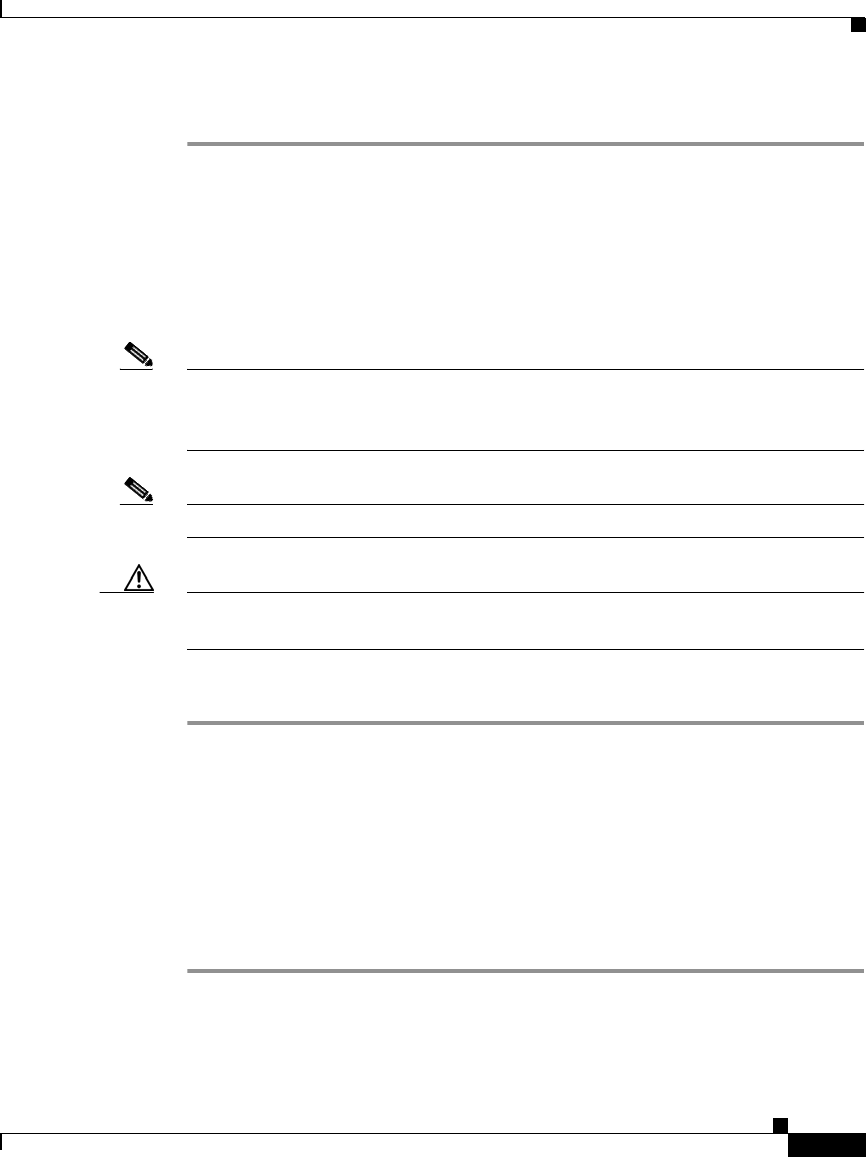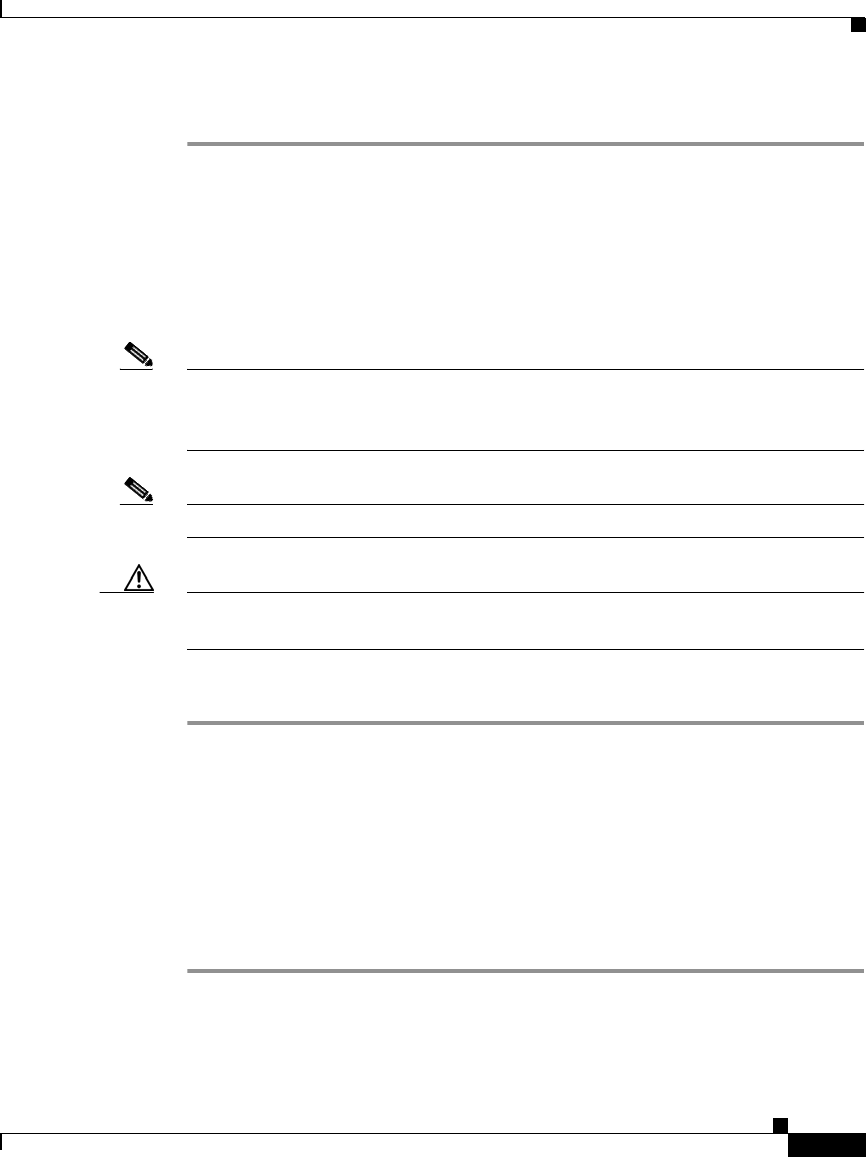
4-13
Cisco Wide Area Application Engine 7326 Hardware Installation Guide
OL-6831-02
Chapter 4 Installing Hardware Options
Installing a Hard Disk Drive
b. Press the bezel toward the device until it clicks into place.
Installing a Hard Disk Drive
Your WAE supports six 1-inch (26 mm) slim, 3.5-inch low-voltage differential
(LVD) hard disk drives installed on Ultra-Slim hard disk drive trays.
Note All hard disk drives being used in the device should have the same throughput
speed rating. Mixing hard disk drives with different speed ratings will cause all
hard disk drives to operate at the lower throughput speed.
Note The SCSI ID assigned to each bay is printed on the bezel.
Caution To maintain proper system cooling, do not operate the device for more than 10
minutes without either a hard disk drive or a filler panel installed in each bay.
To install a hard disk drive in a bay, follow these steps:
Step 1 Review the information in the “Safety Warnings” section on page 2-1, and the
“Safety Guidelines” section on page 2-4.
Step 2 Remove the filler panel (labeled 3 in Figure 4-8) from one of the empty bays by
inserting your finger into the depression at the left side of the filler panel and
pulling it away from the device.
Step 3 Place the drive handle in the open position and slide the drive into the bay.
Step 4 Close the drive handle and reload the appliance. You must reload the appliance for
the software to recognize the hard disk drive.